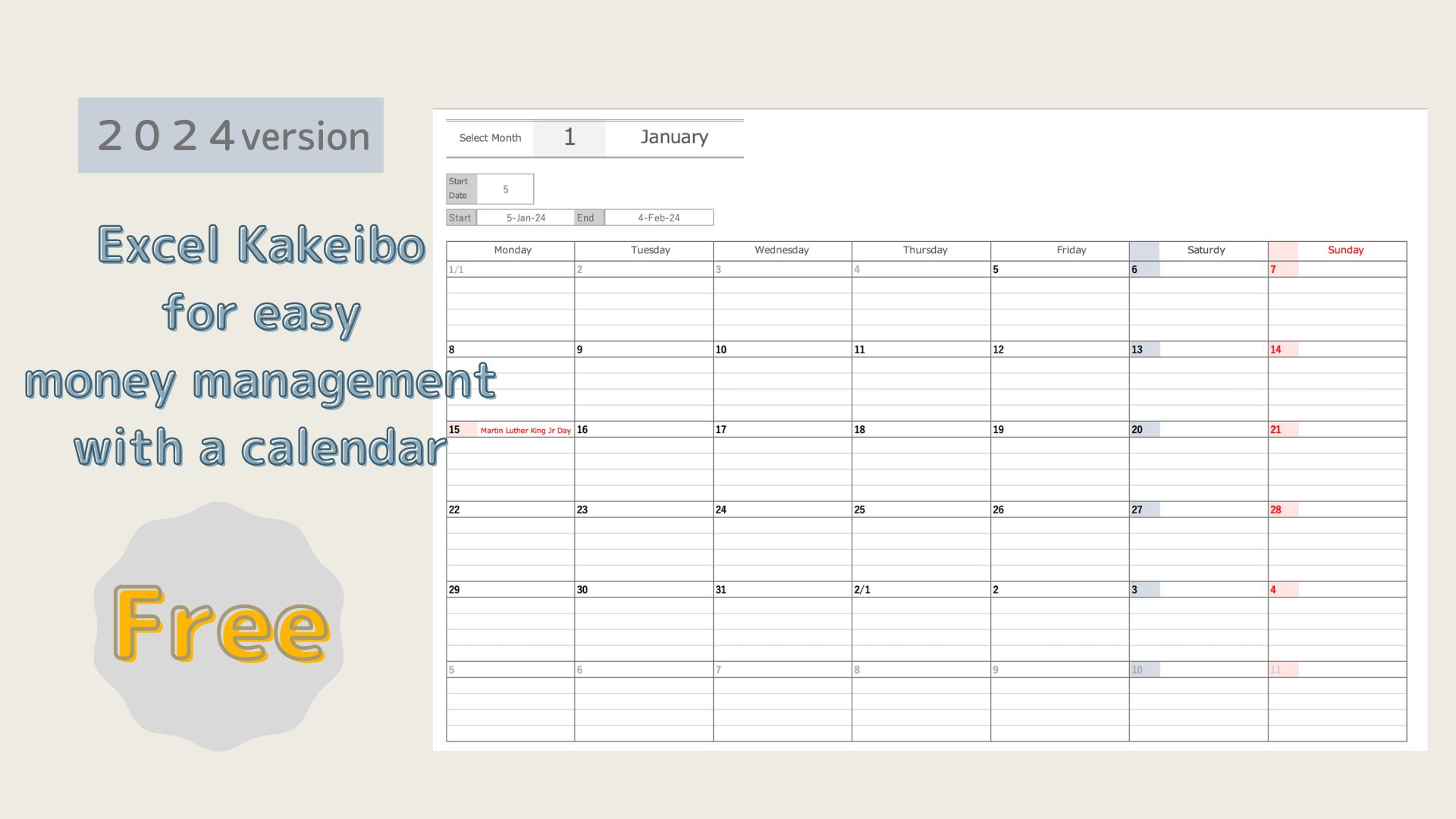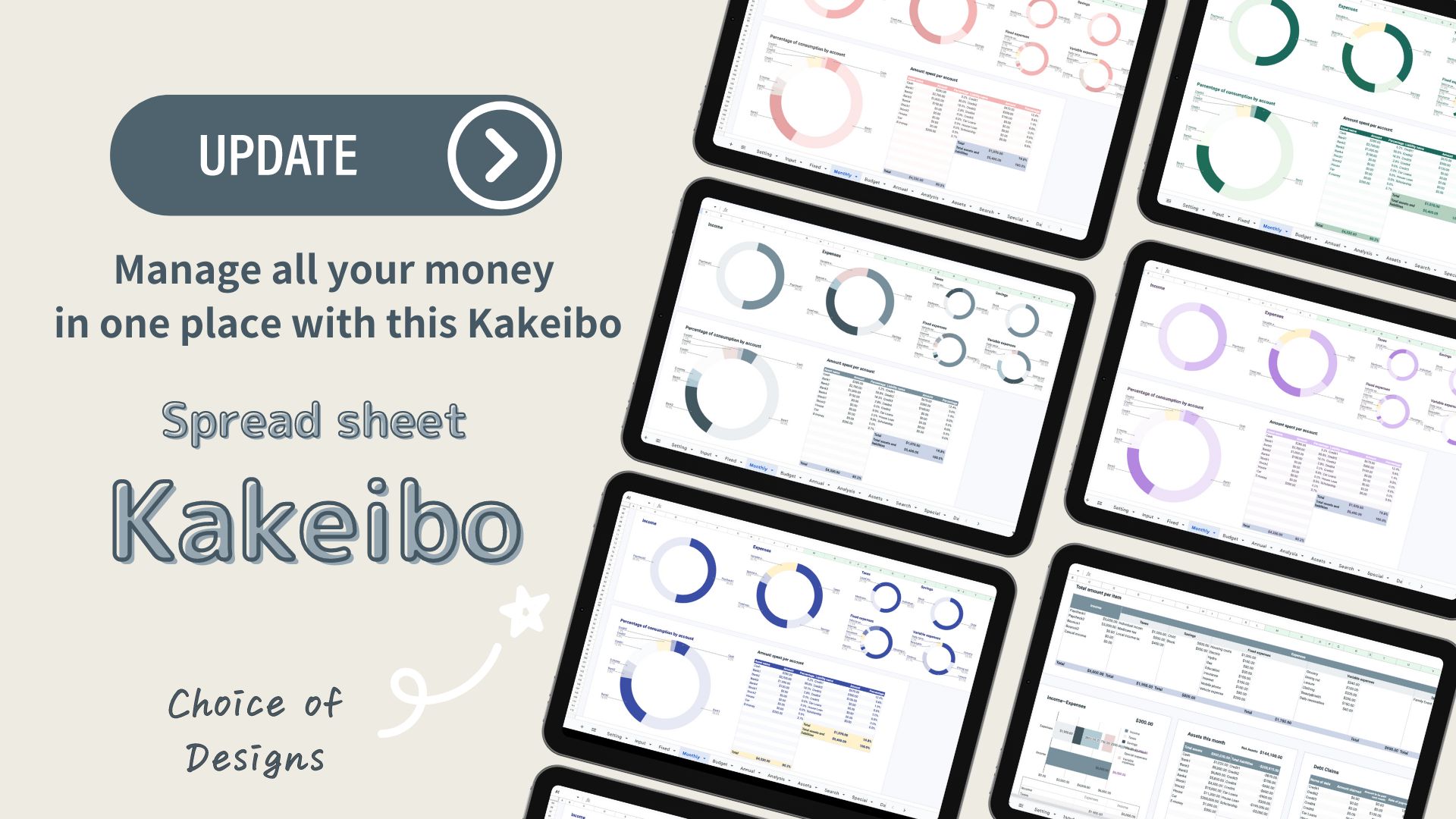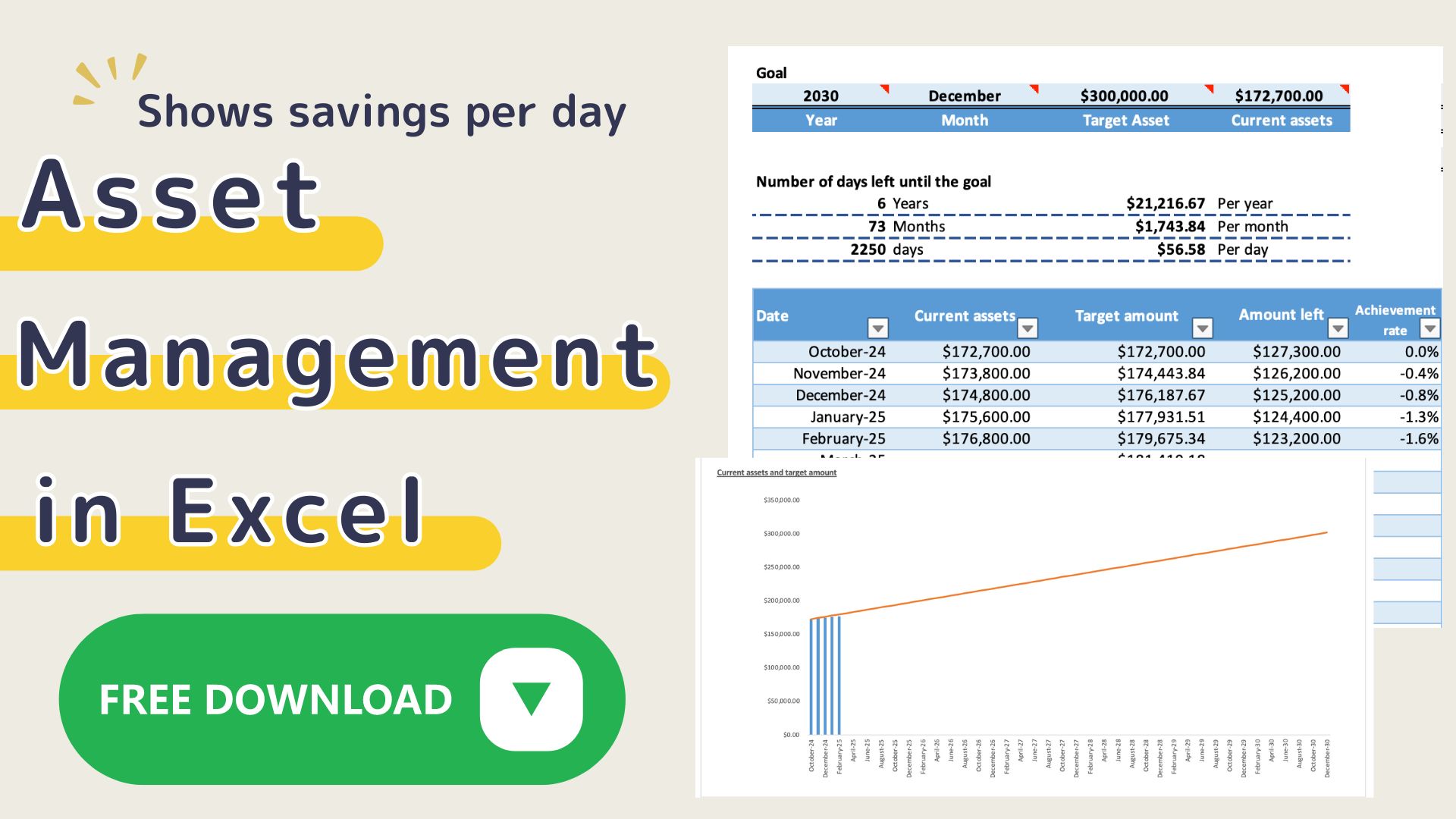It is hard to keep a handwritten kakeibo. But I still want to keep track of my finances by hand.
Do you have such a problem?
This Excel template can be printed out and used as a kakeibo calendar.
I have made it simple so that you can easily fill it in.
You can use it not only for daily money management but also as a schedule or memo.
It is a Kakeibo Calendar that can be completed in one minute a day.
The 2025 version can be downloaded from the Downloads section.
Features of the Kakeibo
This Excel kakeibo is printed on A4 paper.
On the calendar sheet, select the month and set the starting date according to the payday.
Calendar sheet
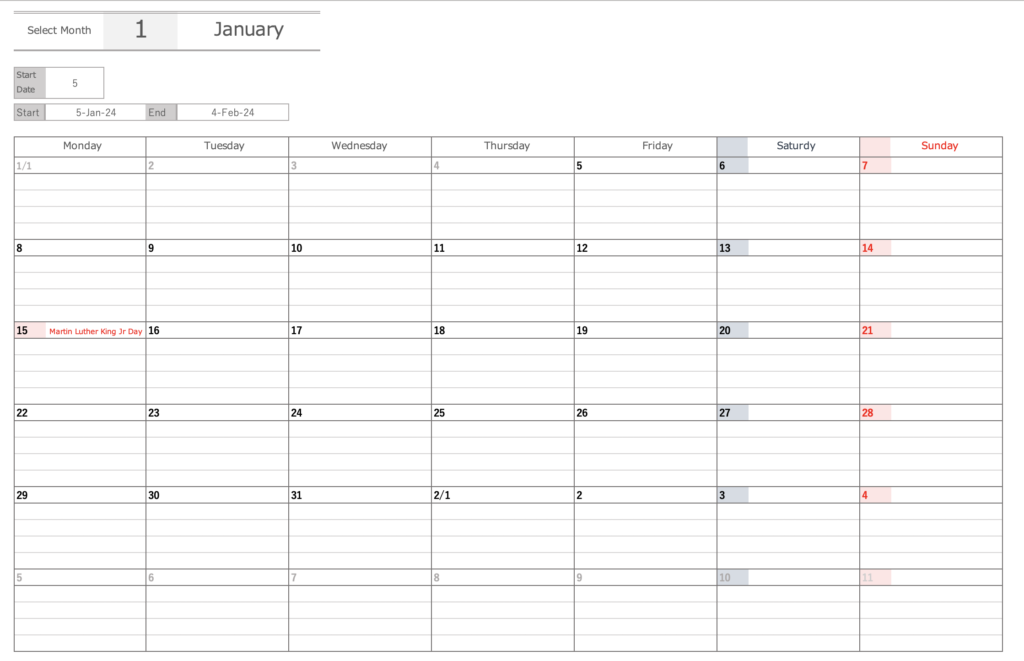
Kakeibo Sheet
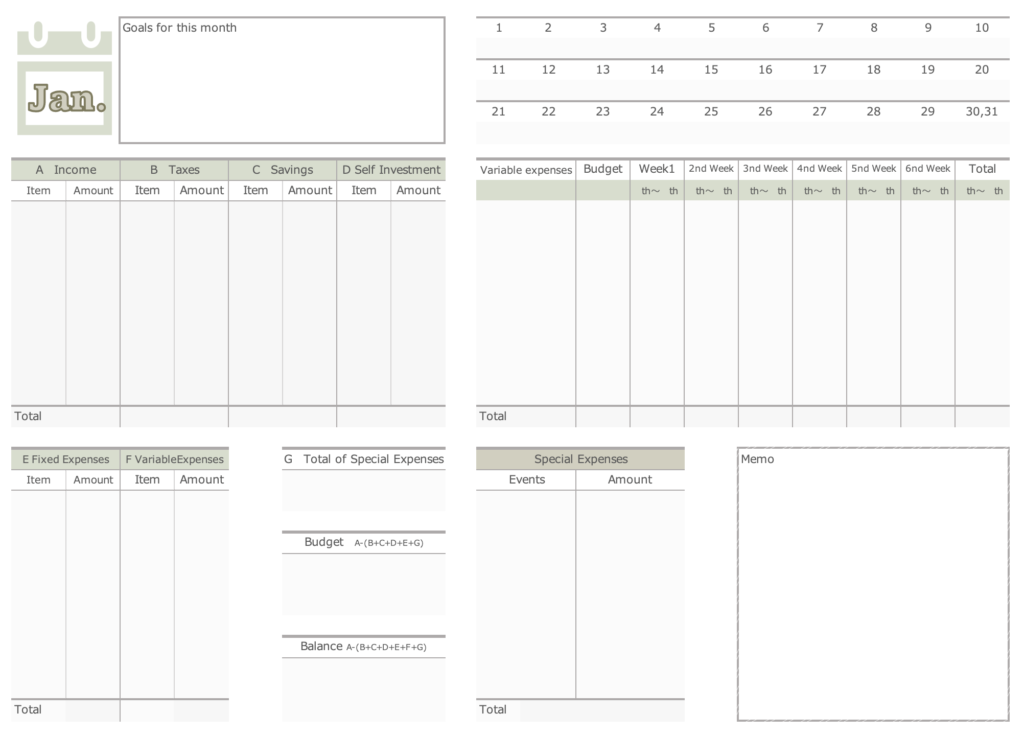
Features of the Kakeibo
- Printed on A4 paper for use.
- Starting date can be changed to match the payday.
- Holidays in your country are displayed.
- The calendar is filled in with details of variable expenses and a monthly summary on the kakeibo sheet.
How to use the Kakeibo
Data sheets
In the Data sheet, enter the national holidays of your country.
By entering the date and the name of the holiday, the holiday will be reflected in the calendar sheet.
You can also input other information such as family birthdays and anniversaries.
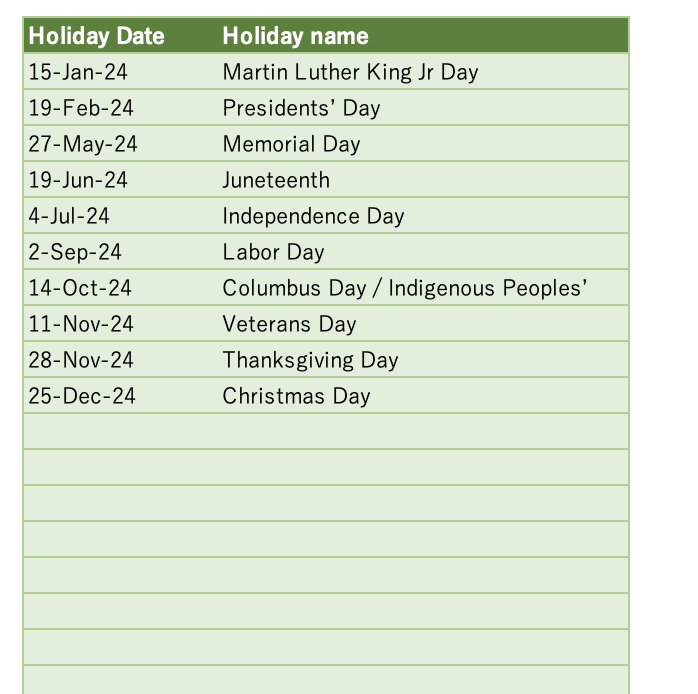
Calendar Sheet
On the calendar sheet, select the month and set the start date.
Click on the tab in cell B2 to select the month.
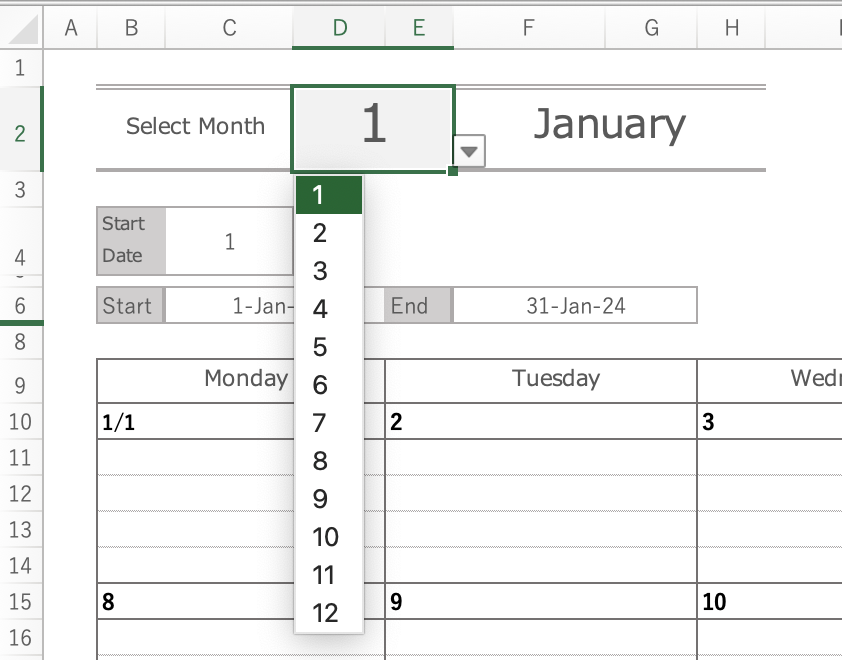
In cell C4, enter the start date.
The dates shown in the start and end below it will appear in the calendar.
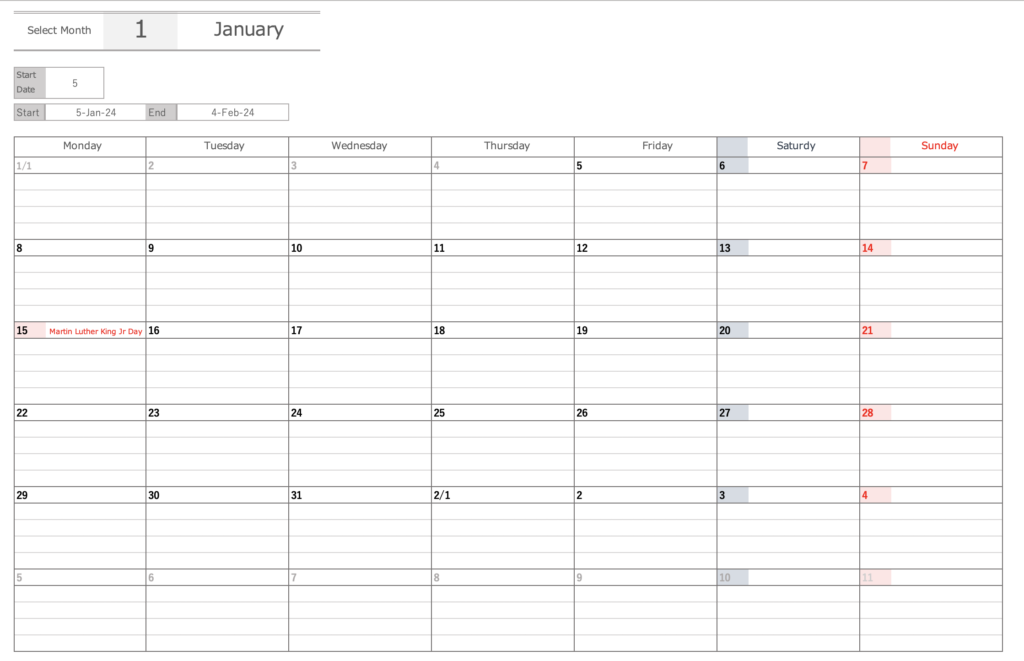
After setting the month and start date, please print it out and use it to fill in variable expenses or as a memo.
If you want to fill in the kakeibo calendar later, it is easier to fill in the variable expenses by dividing them into different expense categories.
Food: 3,000 yen, daily necessities: 700 yen, etc.
There is one calendar sheet.
If you wish to enter directly into Excel and keep it as a record, please duplicate the sheet for the month.
Kakeibo Sheet
There is also one kakeibo sheet.
Please change the part of the month, such as January, February, etc., and then print it before use.
Entry Items
- Goals for the month
- Income and expense items (taxes, savings, personal investments, fixed and variable expenses)
- Budget
- Special Expenses
Event name and amount - Total amount of special expenses
- Balance
- Small Calendar
- Total weekly variable expenses and budgeted amount
- Memo
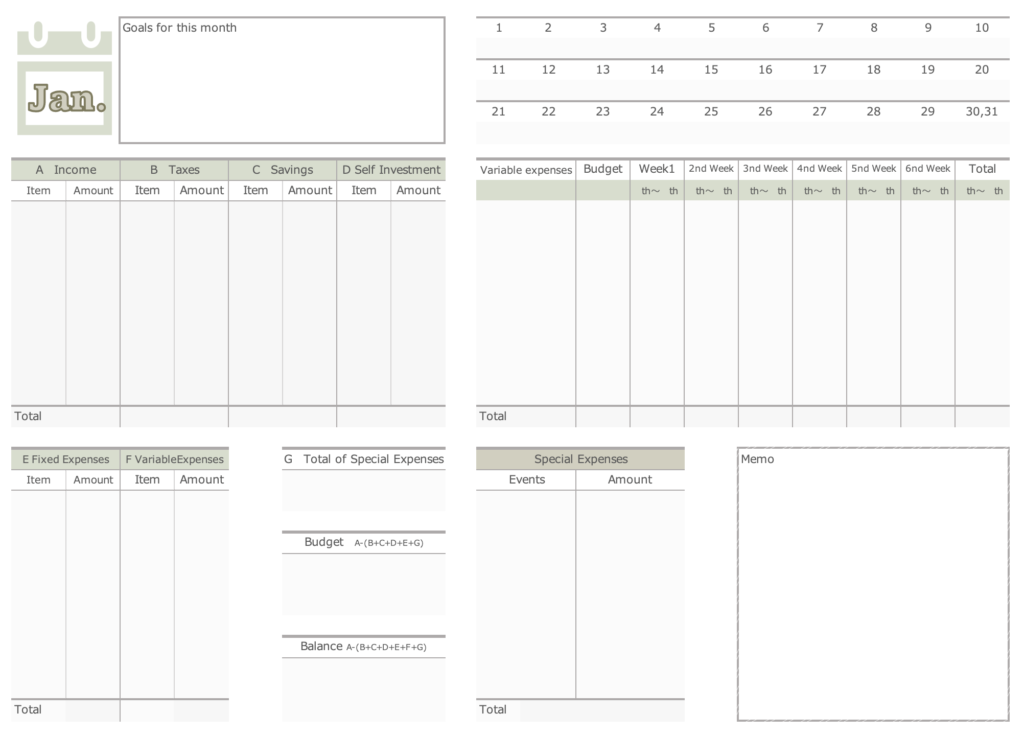
Income and expense items
Enter the name of the expense item and the amount.
You can save time by entering the name of the expense item in advance.
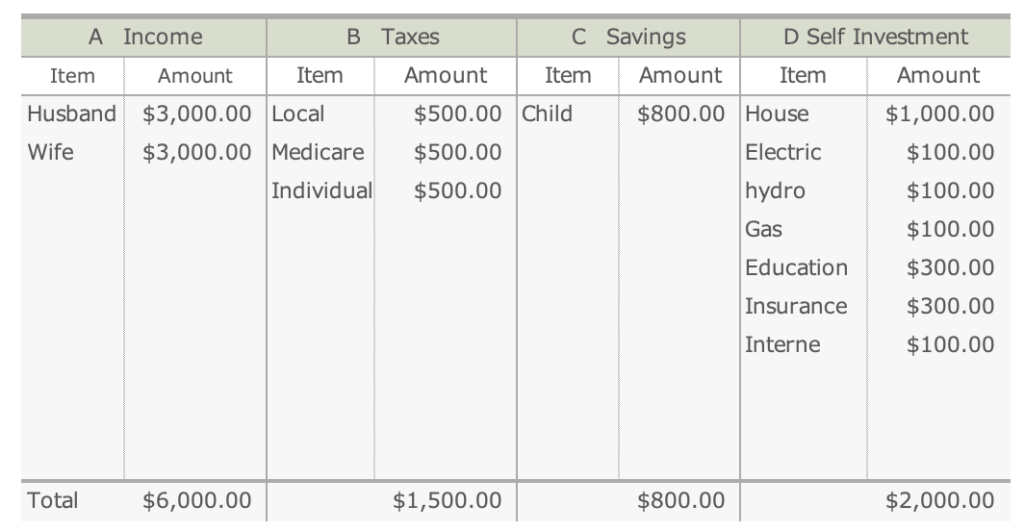
Small Calendar
The calendar starts on the start date you set.
You can stamp the days you did not spend money, or enter the total daily amount of variable expenses.

Weekly amounts for variable expenses
In the Budget section, enter the monthly budget by expense line item.
Enter the total amount of variable expenses by expense line item on a weekly basis.
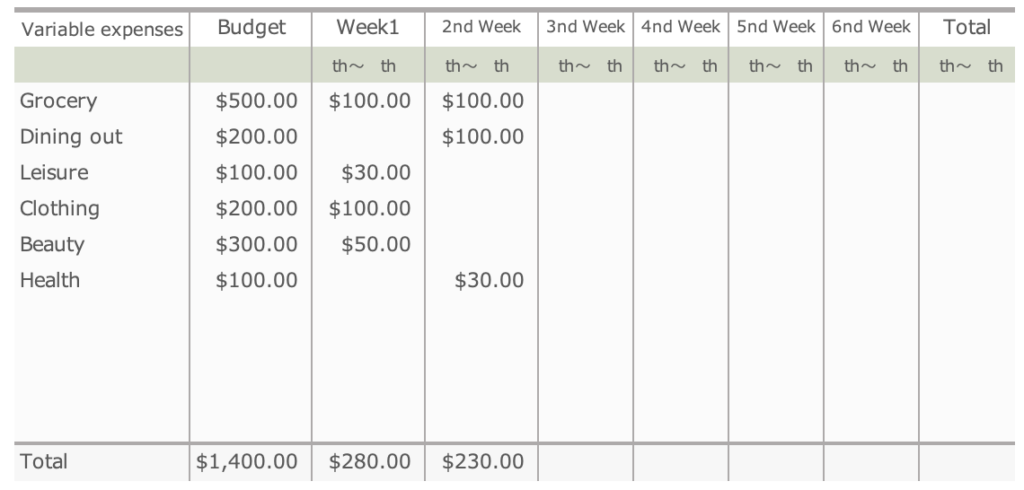
Special Expenses
Special expenses are expenses that are not required every month but are needed unexpectedly.
Enter the name of the event and the amount.
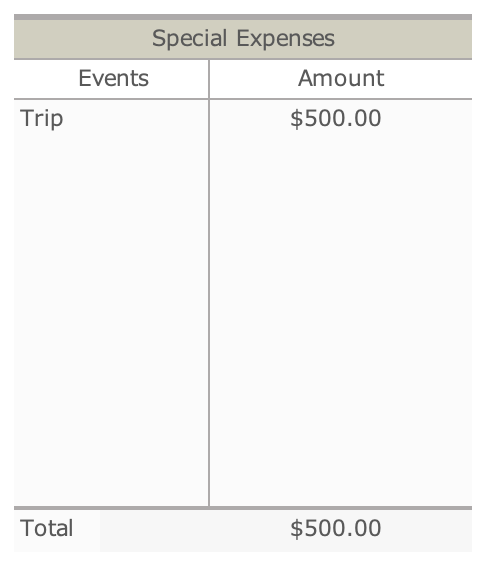
Total of Special Expenses
Enter the total amount of special expenses.
Budget
Income - (Taxes + Savings + Personal Investments + Fixed Expenses + Special Expenses)
Balance
Income - (Taxes + Savings + Personal Investments + Fixed Expenses + Special Expenses+Variable Expenses)
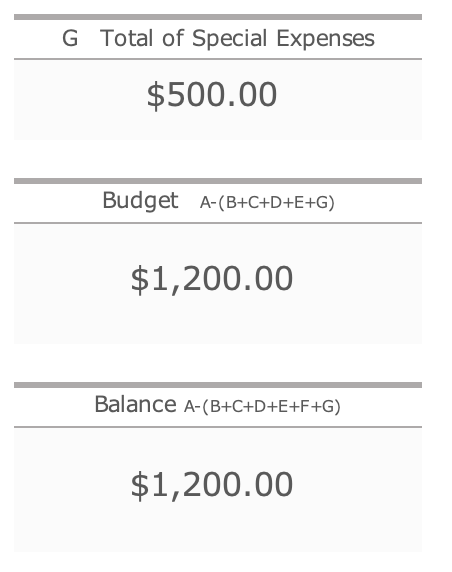
Change of Currency Units
When entering directly into Excel, the currency unit must be changed.
Select a range of amounts, right click, select FormatCell, and change Symbol in Currency.
Hold Ctrl while selecting a range,
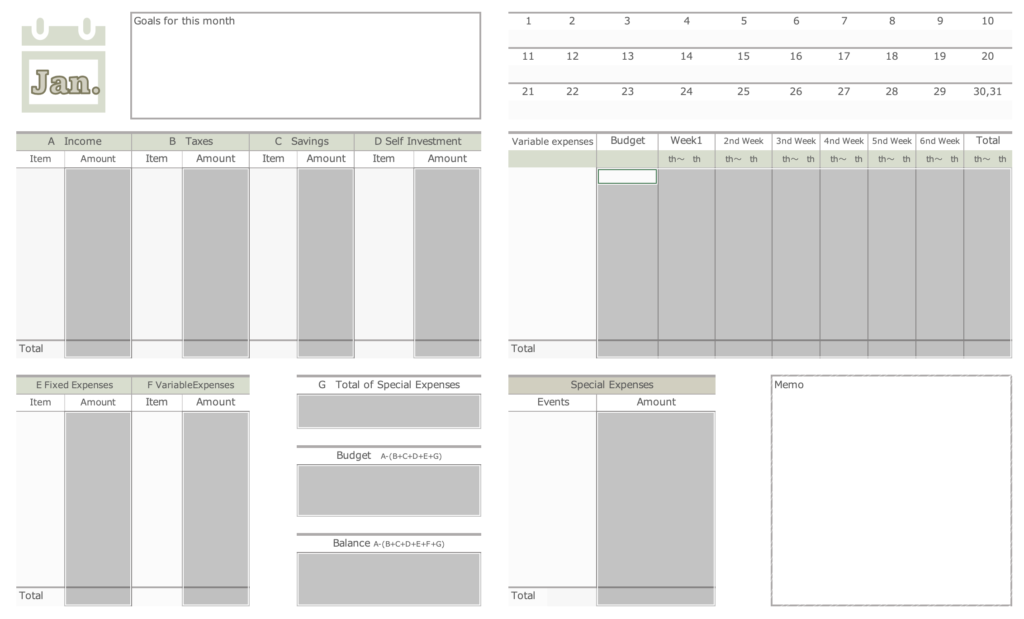
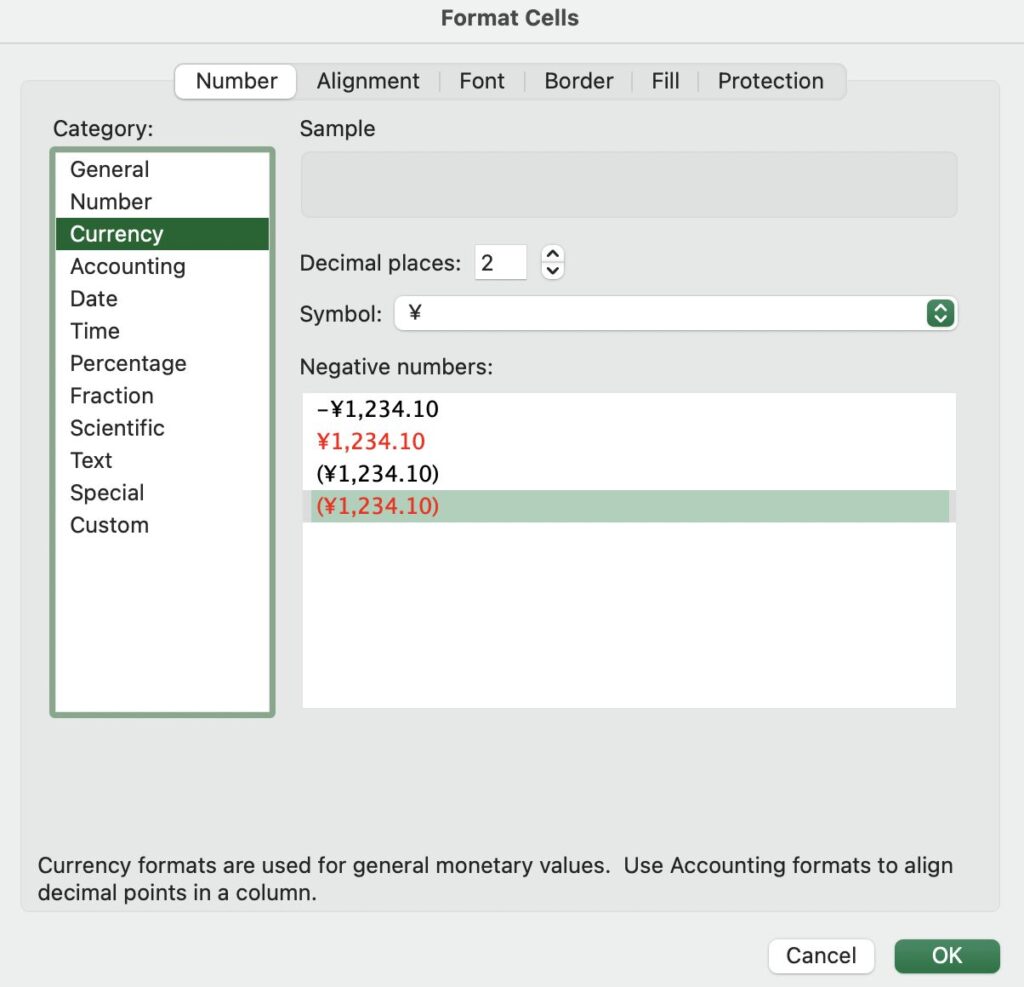
How to Print
Both the calendar sheet and the kakeibo sheet are set to A4 landscape.
If they do not fit on one sheet, set the print range, size to A4, check the print orientation, and specify the margins.
Specify the print range, click Page Layout, Set Print Range.
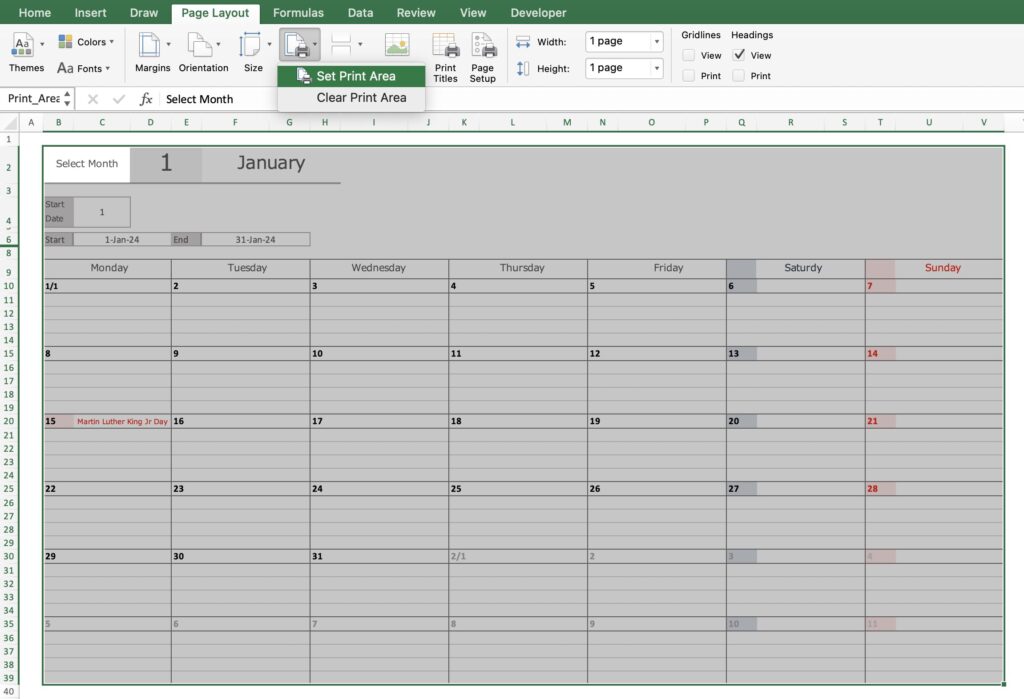
Free download
Click on the download button to download it for free.
This excel Kakeibo is based on the calendar year 2025.
Click here for the 2025 edition
Click here for the 2026 edition