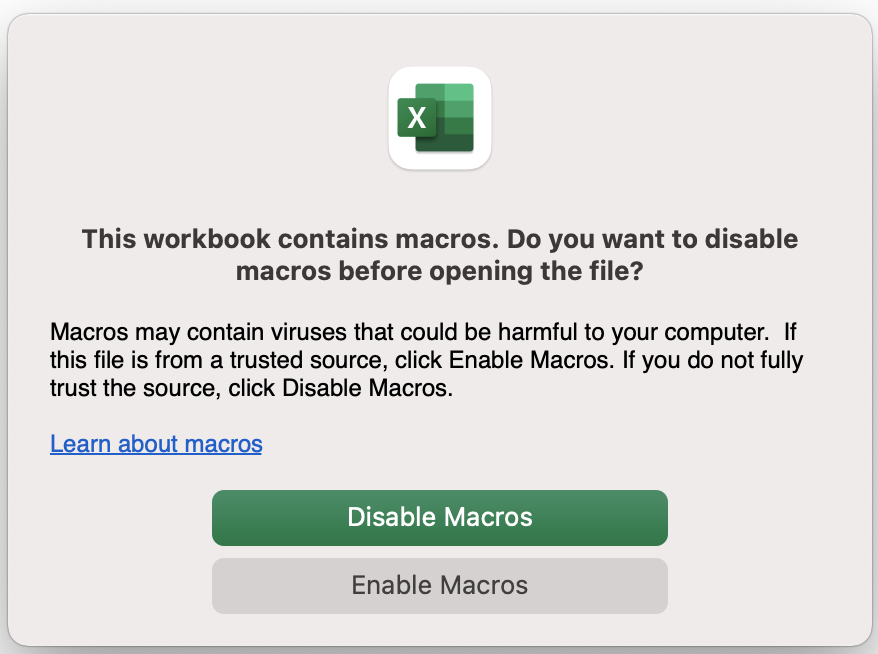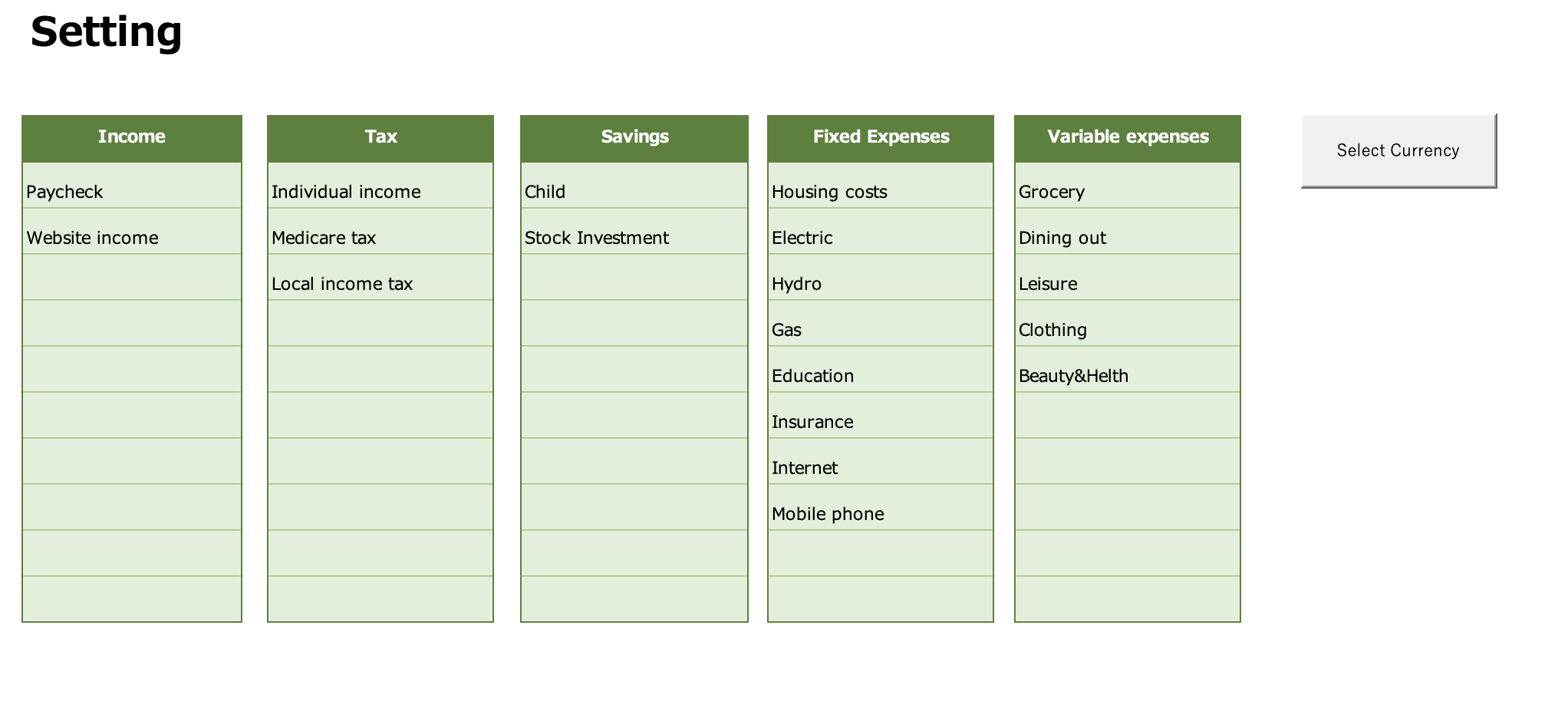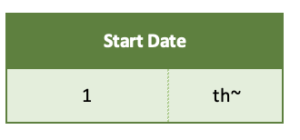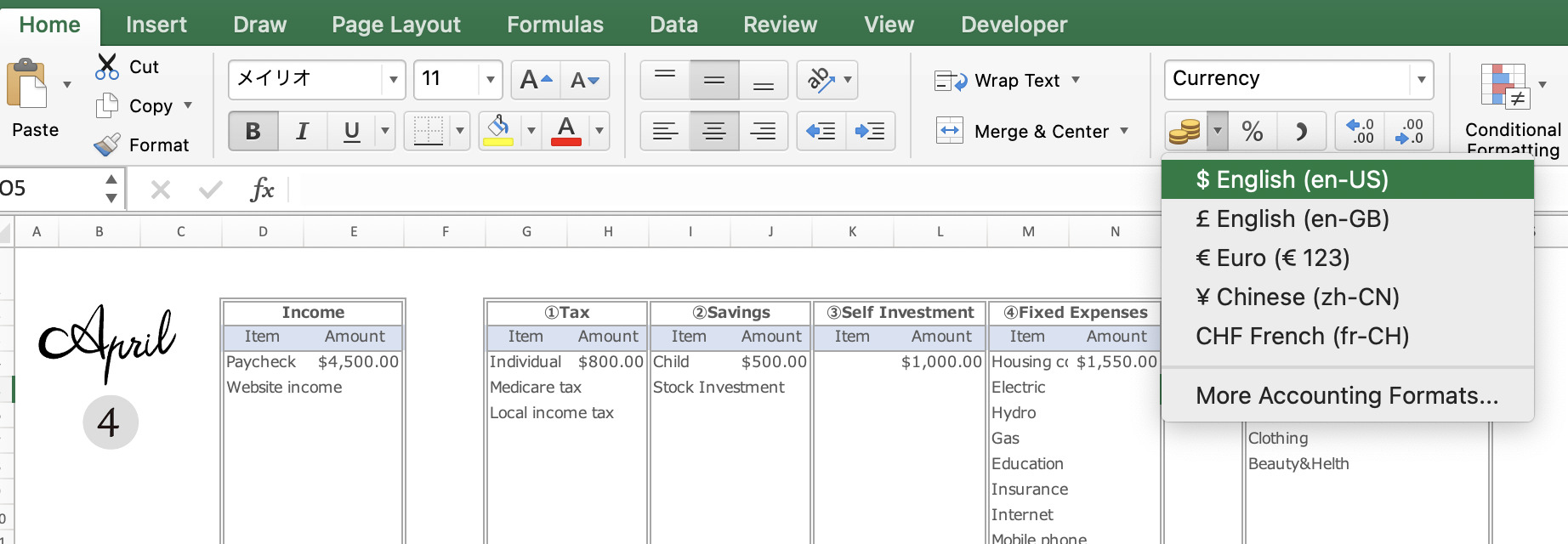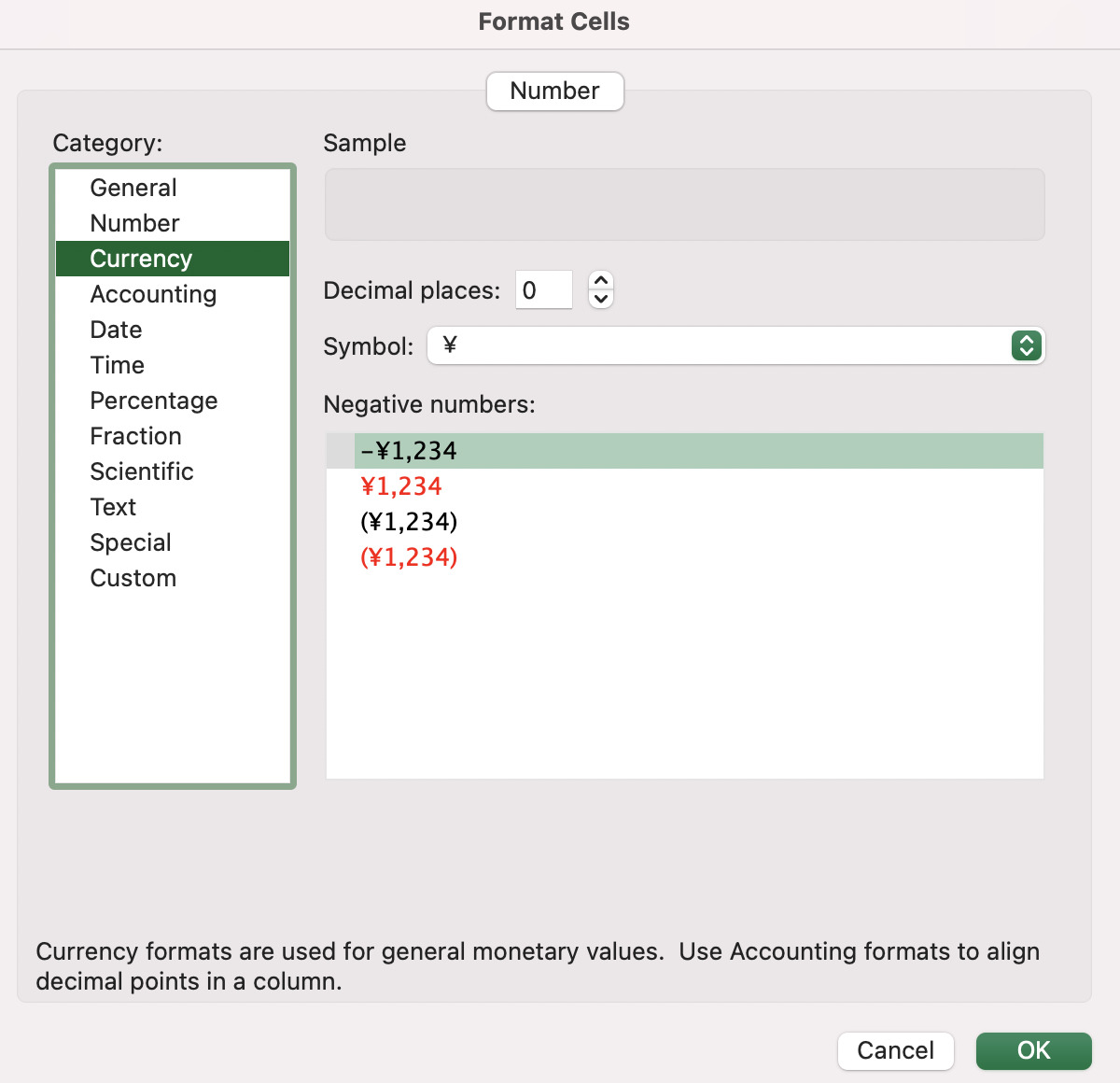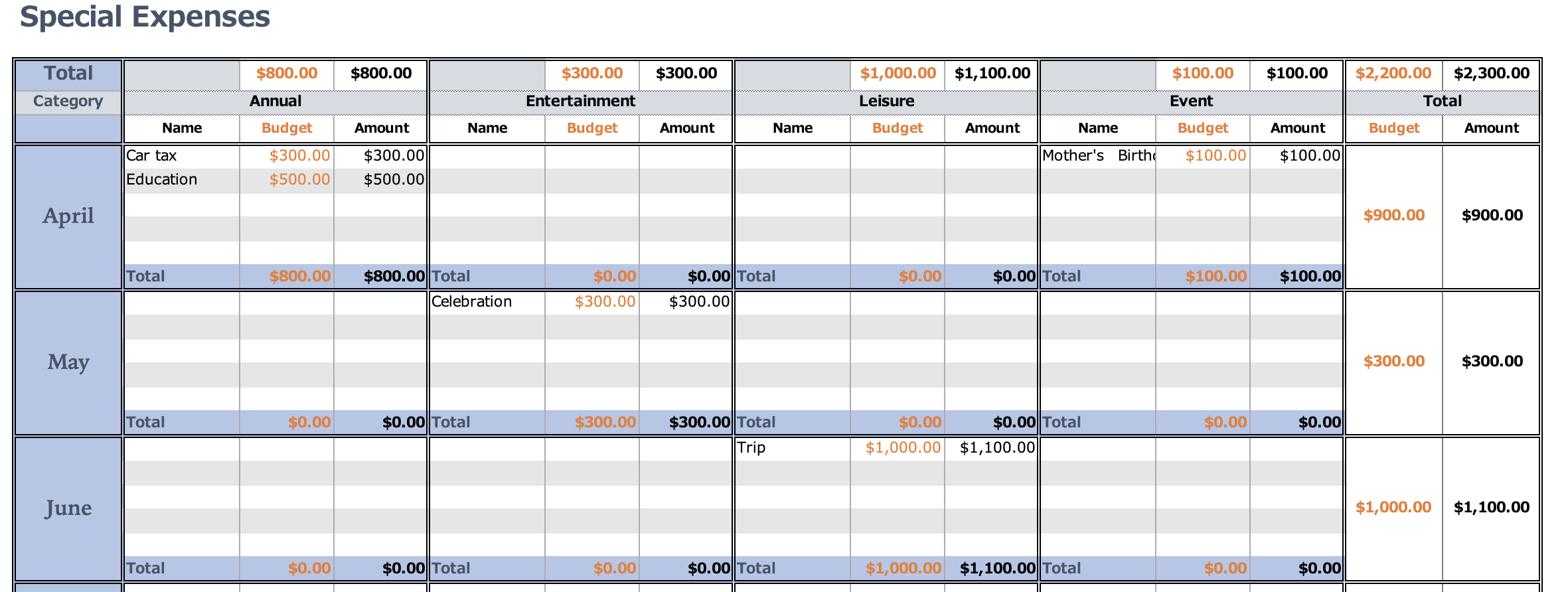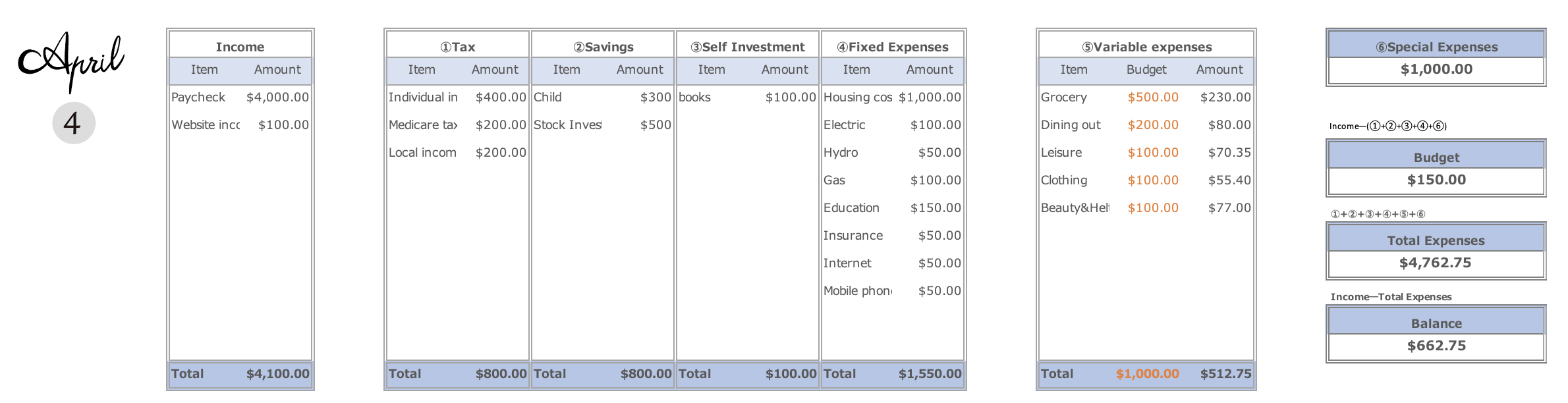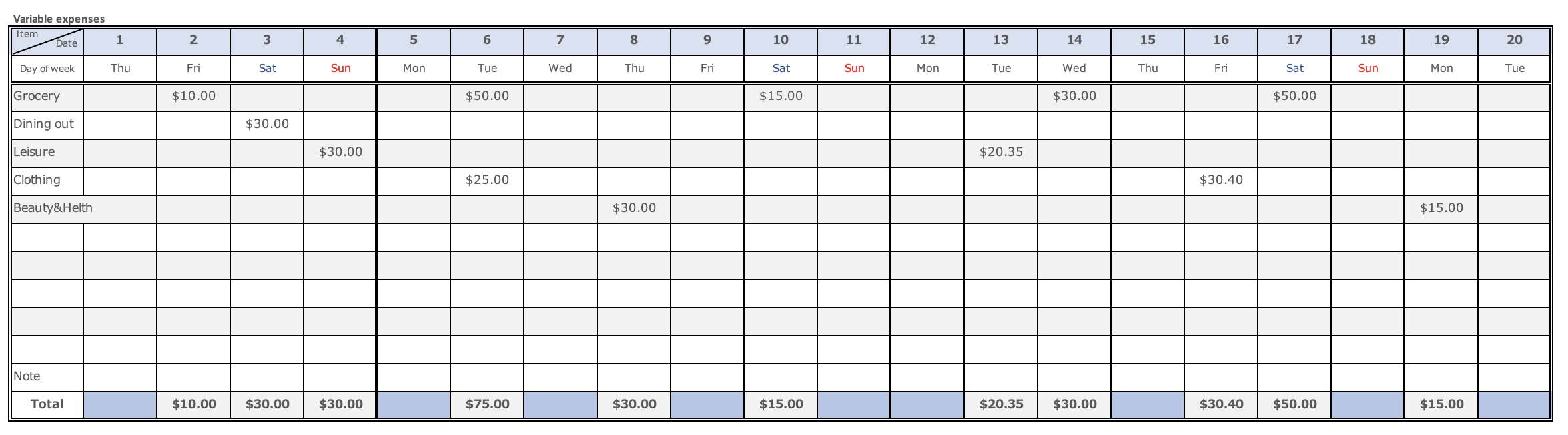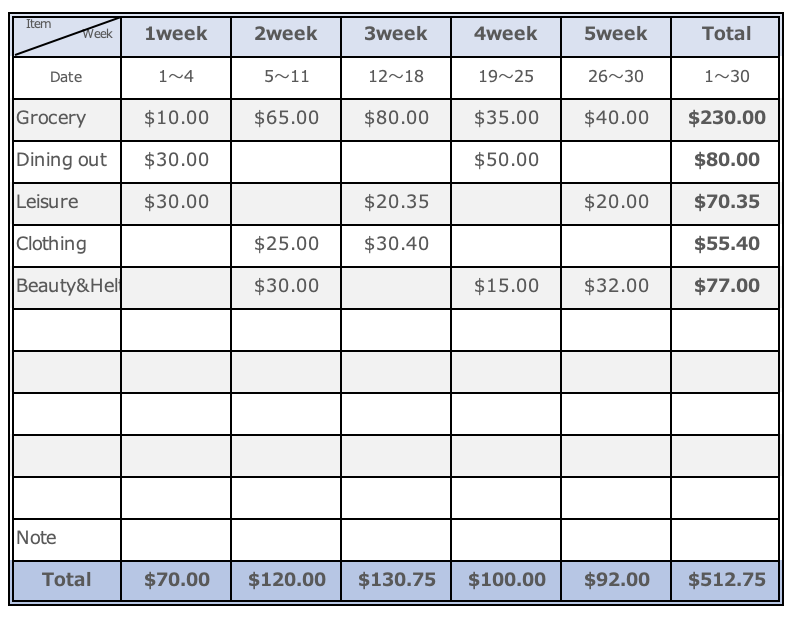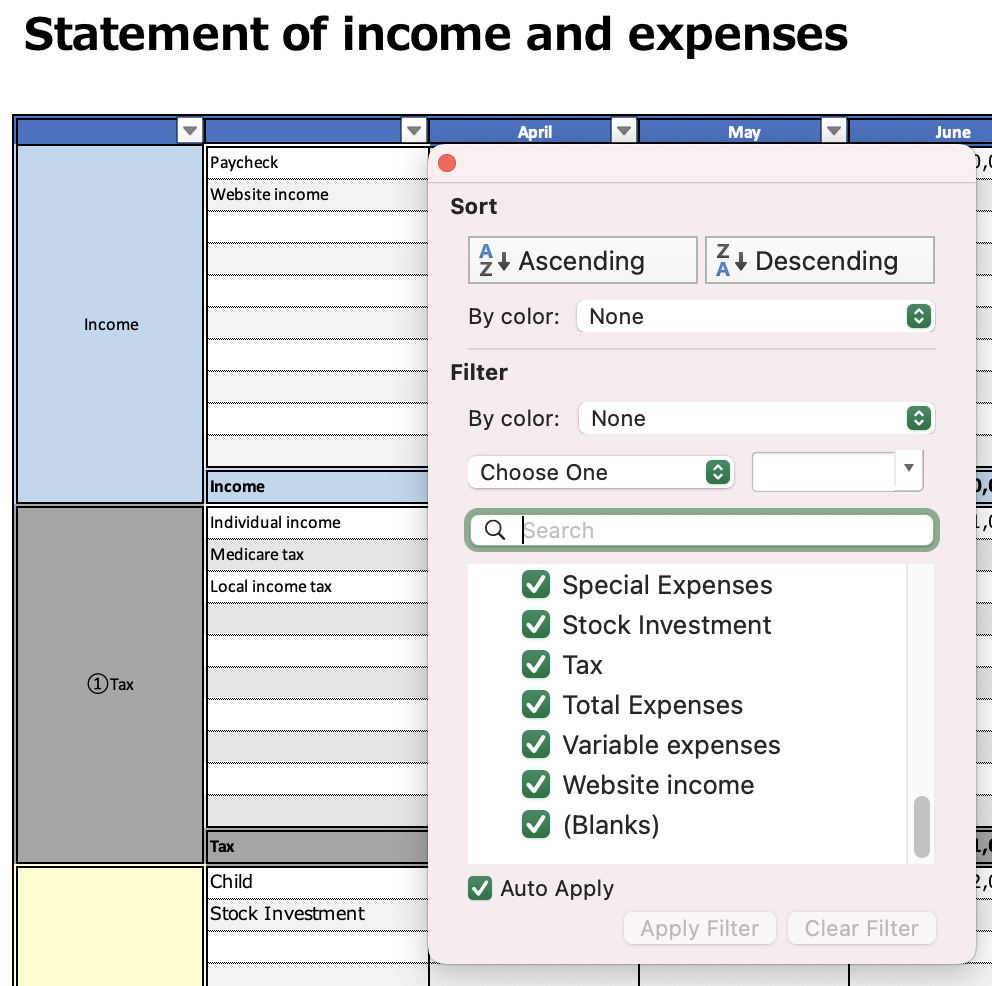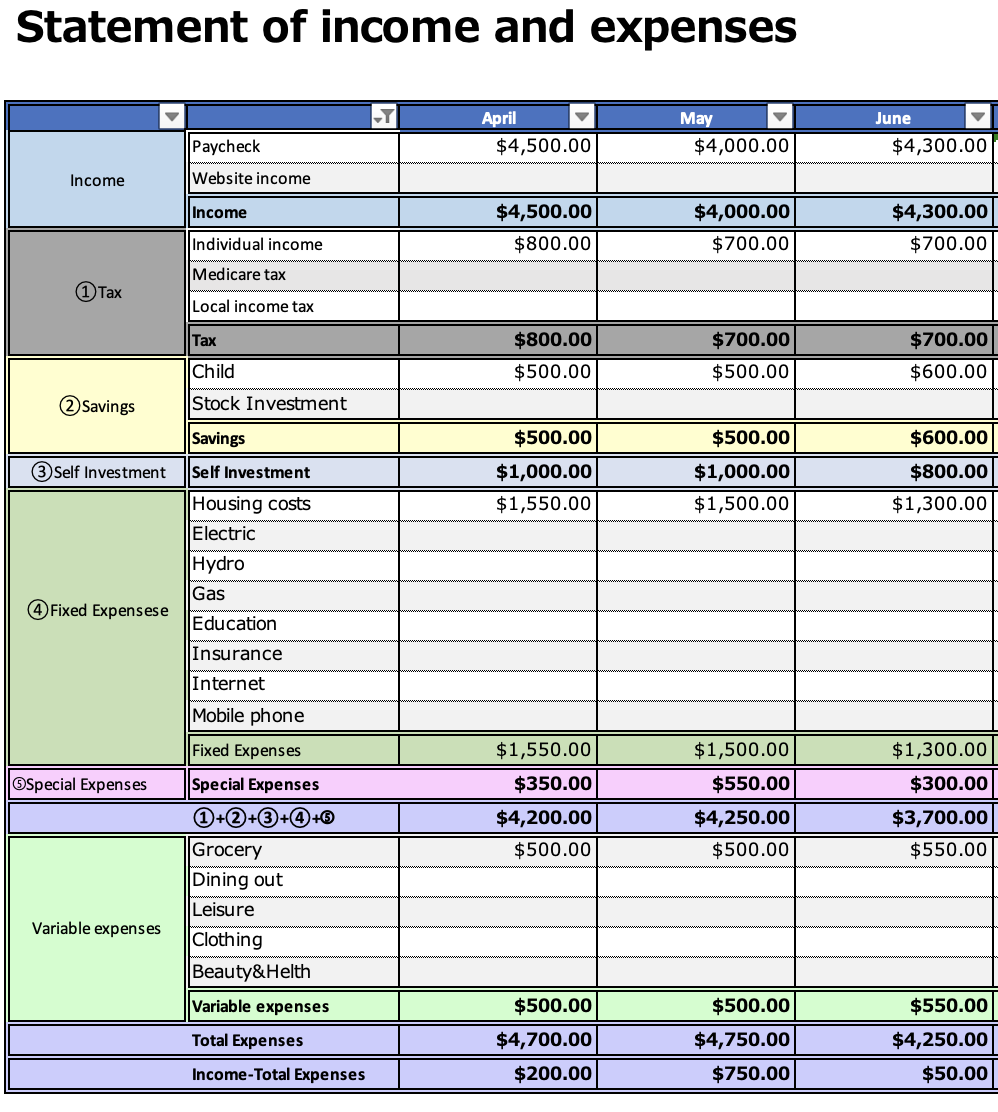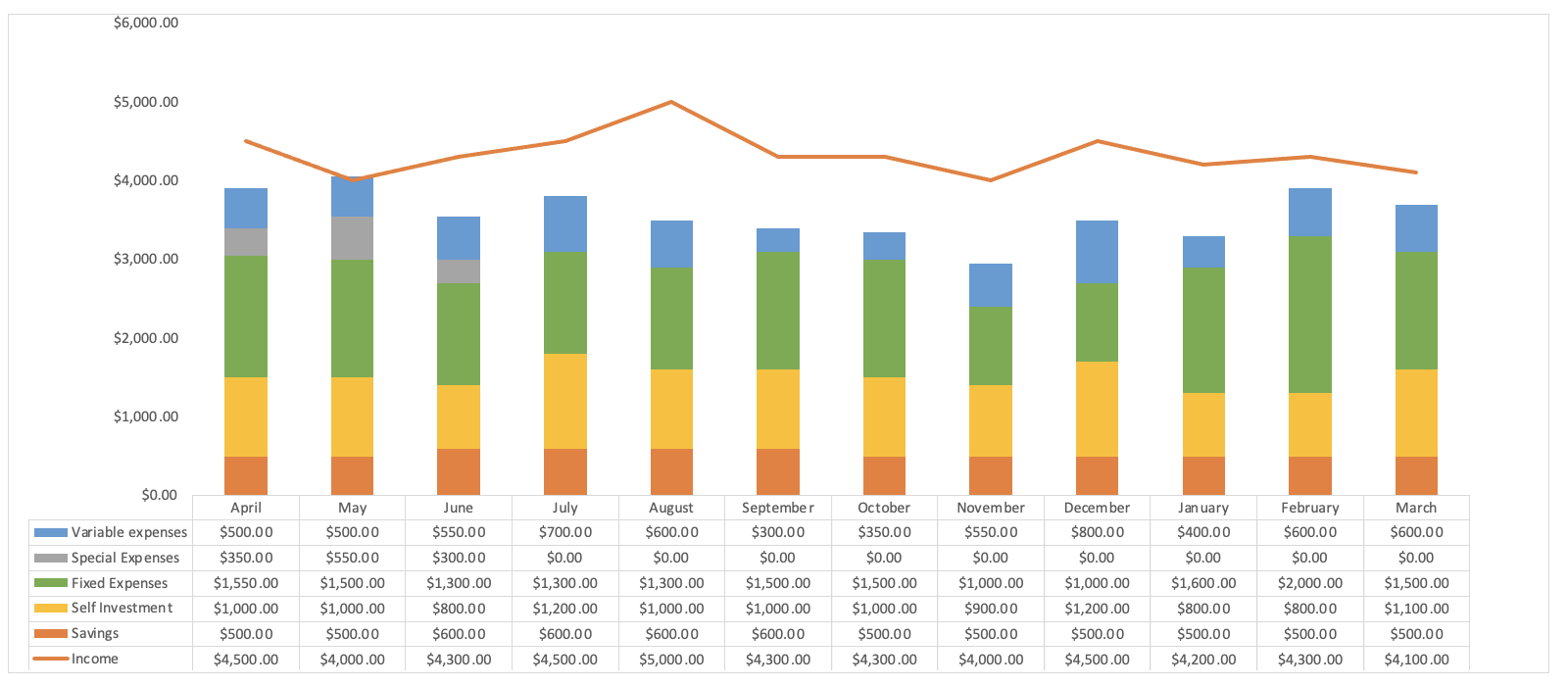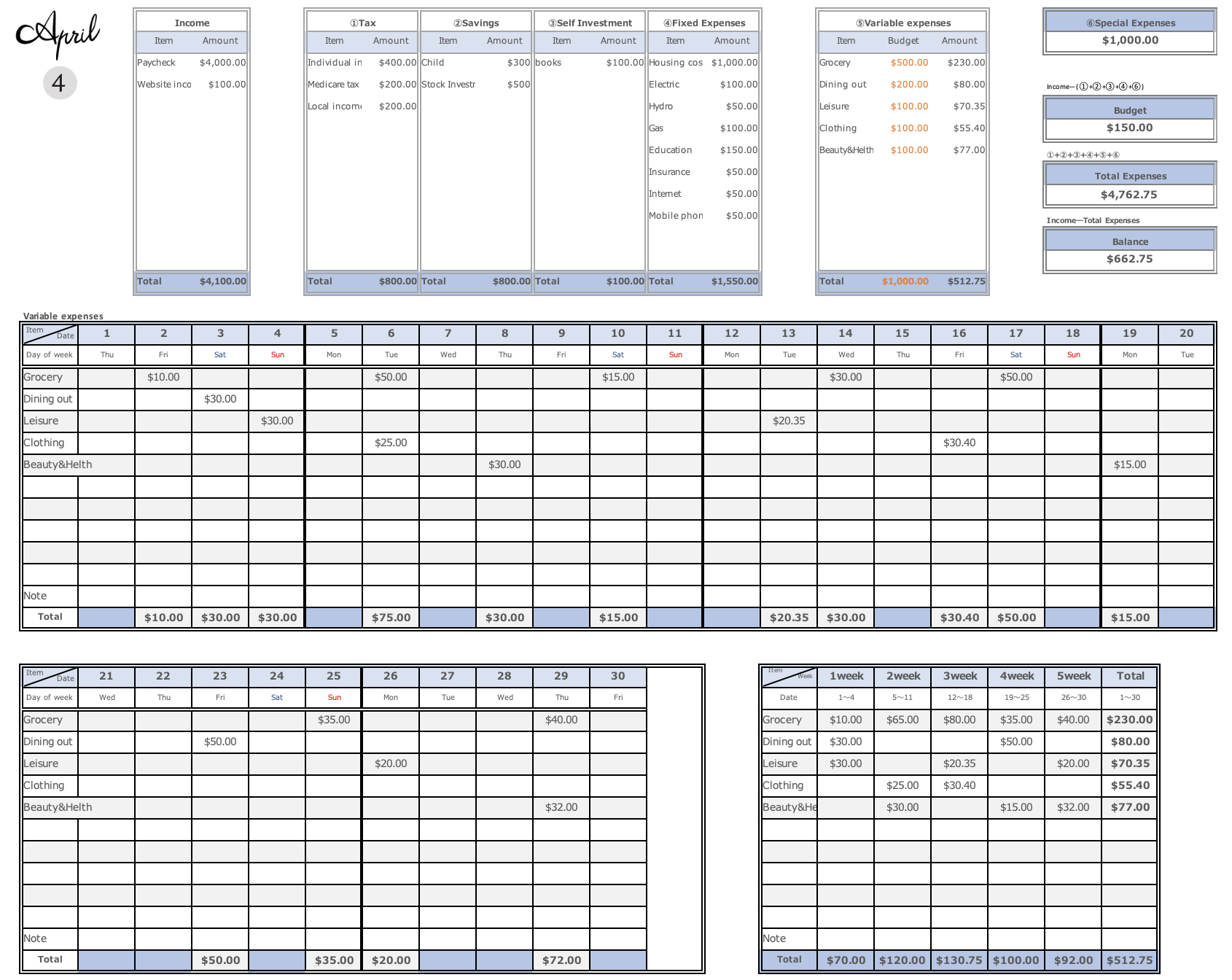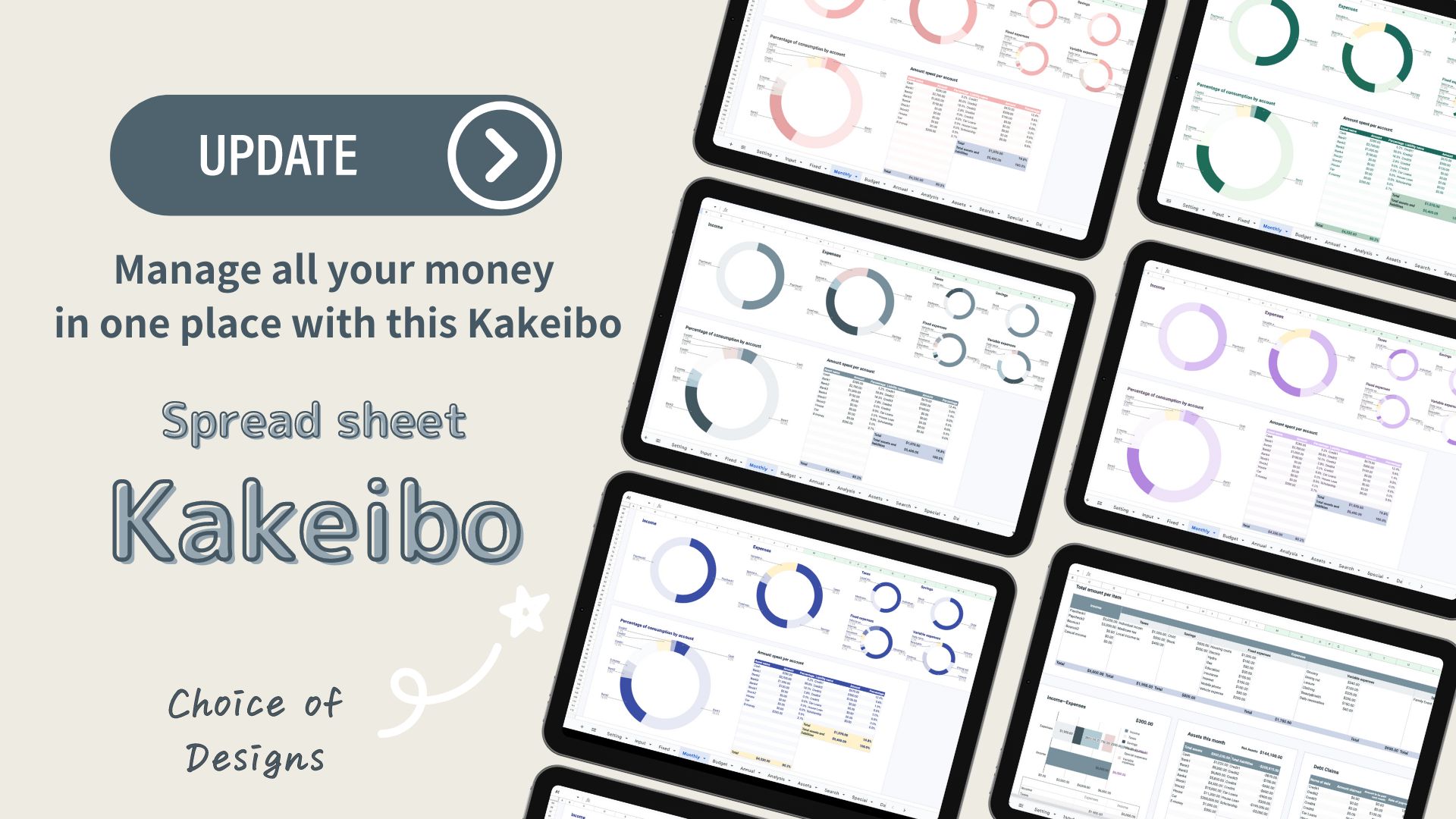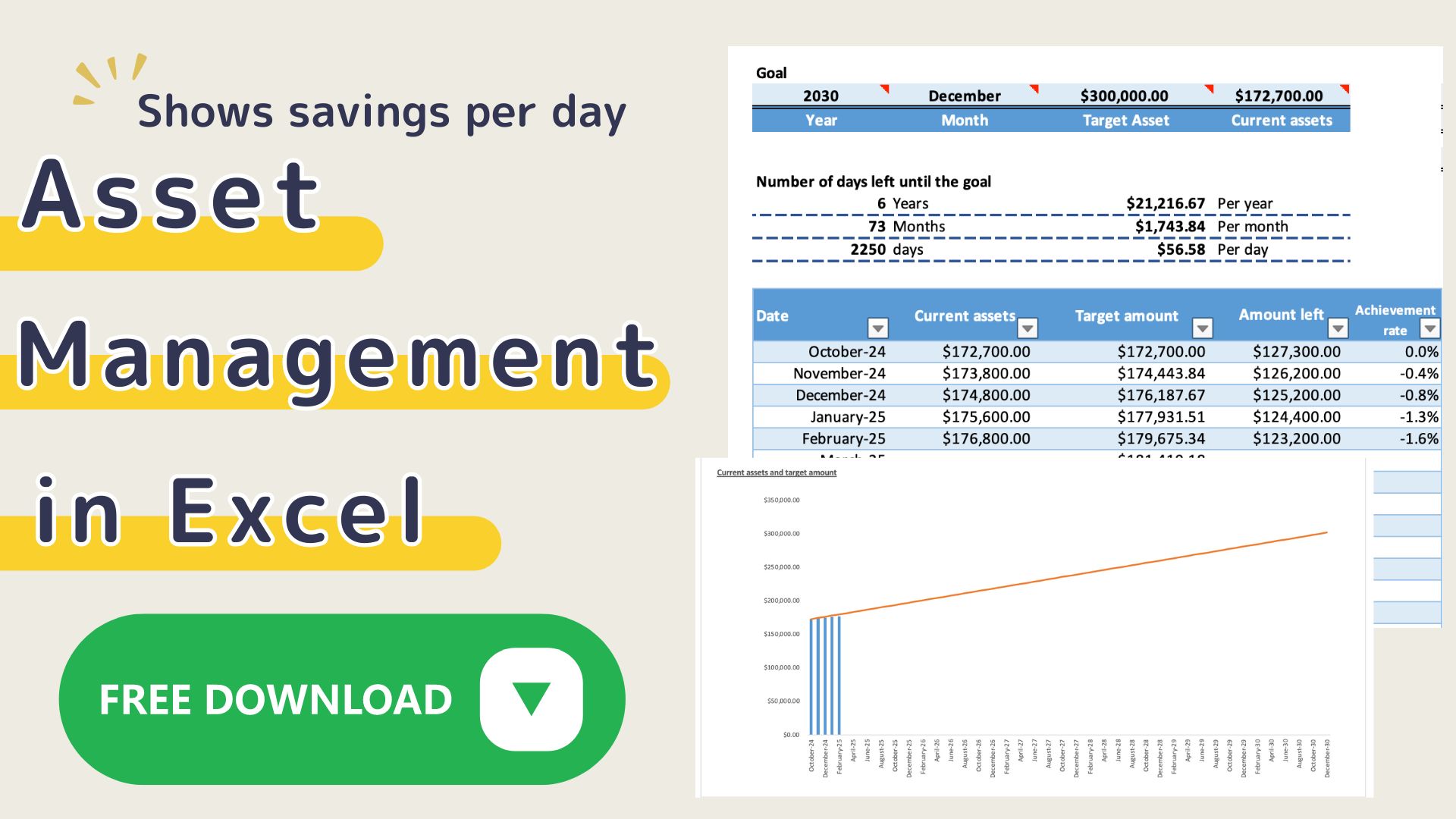Isn't it hard to get used to the format of an Excel household account book?
This Excel family budget book can be printed out on A4 paper and displays weekly totals based on the calendar for the year 2021.
You can modify the budget in the middle of the month and see the improvement points in the pie chart at a glance.
It is recommended for people who have never kept a household budget before.
[Added on November 9, 2022]Click here to download the 2023 version of the Excel Kakeibo for those who did not continue.
-

-
[2023 version] Excel Kakeibo template(free),I recommend it to anyone who couldn't last.
This Excel Household Budget is the 2023 version of the [2022] Excel Household Budget recommended for those who couldn't last. The [2023 version] has been ...
Features of this household budget template
Prioritize your money and know how much you can spend each month.
Income - (Tax + Savings + Self-investment + Fixed costs) = Variable costs
The Gantt chart used for process charts is applied to household budgeting.
Features of this household account
- You can easily look back on your finances by filling in each item.
- Expenses can be set freely
- Each month has its own sheet for easy entry.
- You can see the priority of your money.
- Weekly totals are automatically entered, making it easy to revise your budget.
- Days when you didn't spend any money are colored.
- Can be printed out on A4 paper and used as a handwritten household account book.
- A pie chart is displayed for each item each month, so you can see which items you are overspending on.
- You can enter your special expenses for the year by expense category.
- Monthly income and expenses are displayed in a list and graph, so you can see the monthly trends at a glance.
- You can easily set the start date.[September 2021 Postscript]
How to start Excel Family Budget Book
This Excel household account book uses macros.
Please click "Enable Macros" before using it.
Setting
- Income
- Taxes
- Savings
- Fixed Expenses
- Variable expenses
First, set up the expense items.
[September 2021 Postscript]
Select the start date
The date will be set to match the start date in each month sheet.
you can change the start date to match your payday, etc.
Saturdays are shown in blue, and Sundays are shown in red.
Special expenses are managed on a separate sheet.
Change the currency unit
Press the "Select Currency" to select a range of currencies.
Select the currency unit for each sheet.
The January-December sheets can be changed in units at the same time.
Please change the units of the other sheets after changing the month sheet first.
Click on the money symbol to select the currency unit.
(Home-Currency-Money symbol)
Click on the ”More Accounting Format” to see more unit information.
The default setting is in dollars.
Special Expenses
Special expenses are expenses that don't occur every month but have a large value, such as event expenses or annual payments.
You can set them by month or by expense item, so it is easy to look back.
Monthly Settings
The expense items you set in Preferences are set in the monthly sheet (April to March).
Enter the actual expenses for income, taxes, savings, and fixed expenses, and the budget for variable expenses.
For self-investment, enter the details and the actual expenses.
The amount you enter for special expenses will be automatically entered in the Total Special Expenses field.
For the budget of variable expenses, please refer to this month's budget
Income - (Tax + Savings + Self-investment + Fixed Expenses + Special Expenses) in this month's summary.
Enter the variable expenses by expense category and by day in the Gantt chart below.
The name of the expense item will be automatically filled in with the information you set in the Preferences.
The total amount will be automatically entered at the bottom of the chart and colored for Days when you didn't spend any money.
The weekly total of variable expenses will be calculated. (This is set based on the calendar year 2021)
Monthly tax, savings, personal investment, fixed expenses, special expenses, and variable expenses are shown as percentages in a pie chart.
You can see at a glance which items were high (improvement points).
Annual Trends
There is a column to enter a target, so set an asset target.
Select the filter in cell C4 and uncheck the blank cell or 0.
A list of your income and expenses for the year will be displayed.
The information you entered in the monthly section will be reflected in the graph, and you can check the annual transition.
To print out and use
You can print it horizontally on A4 paper.
If it does not fit on a single sheet, click Print Range to set the print range.
Pie charts will not be printed.
If you set up expense items in Preferences beforehand and then print, you can save yourself the trouble of filling in expense items.
- Using either Excel or Handwriting as a household account book
- Use it as a handwritten account book and post it to Excel account book later.
- Use it as an Excel account book and print it out to look back.
Keep using the method that is easiest for you.
Click here to download
Sample sheets are included in the Excel Household Budget Book.
You can download it for free by clicking the download button.
This excel household account book is based on the calendar year 2022.
A ZIP file will be downloaded, and you can use it by unzipping it.