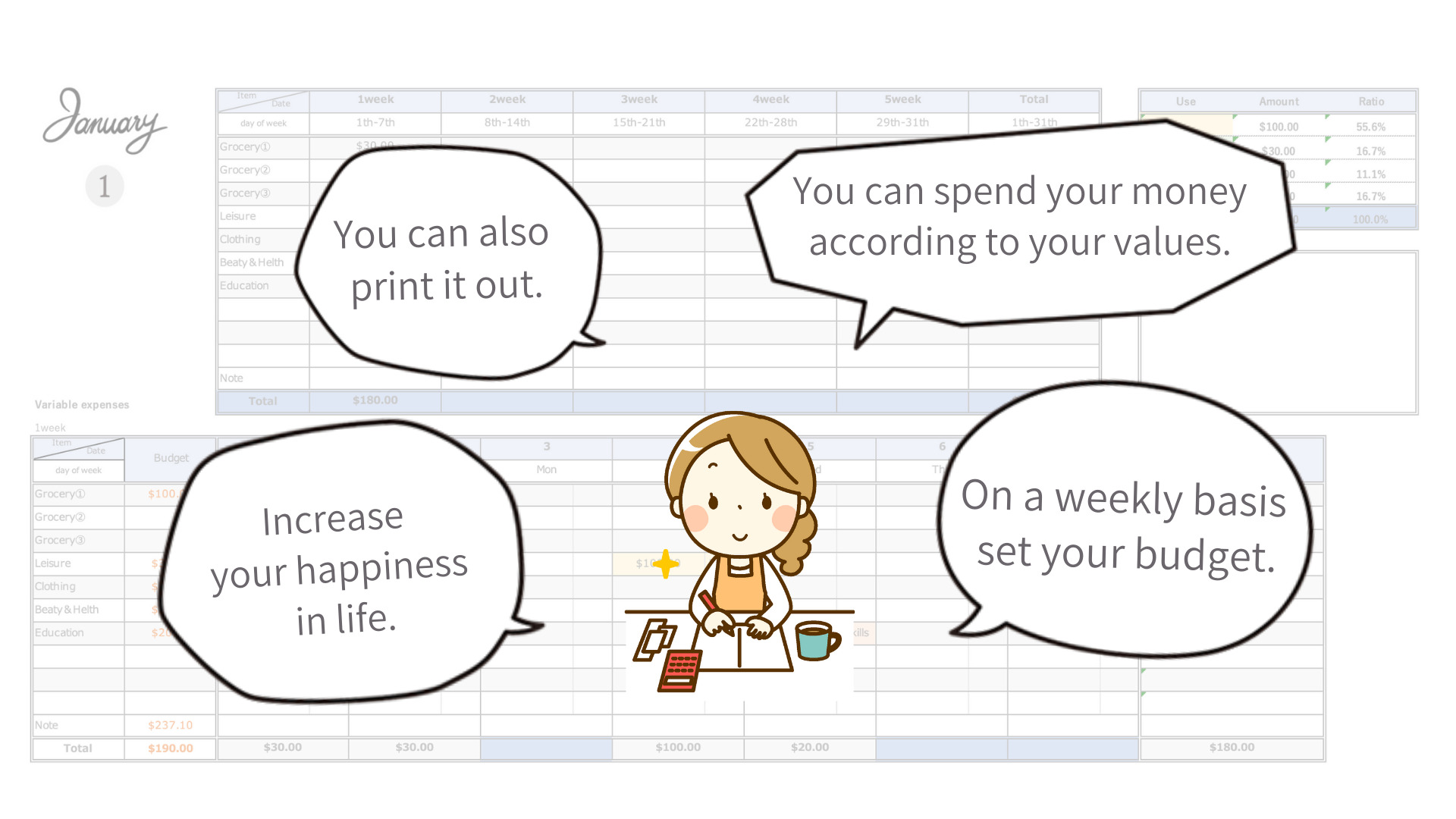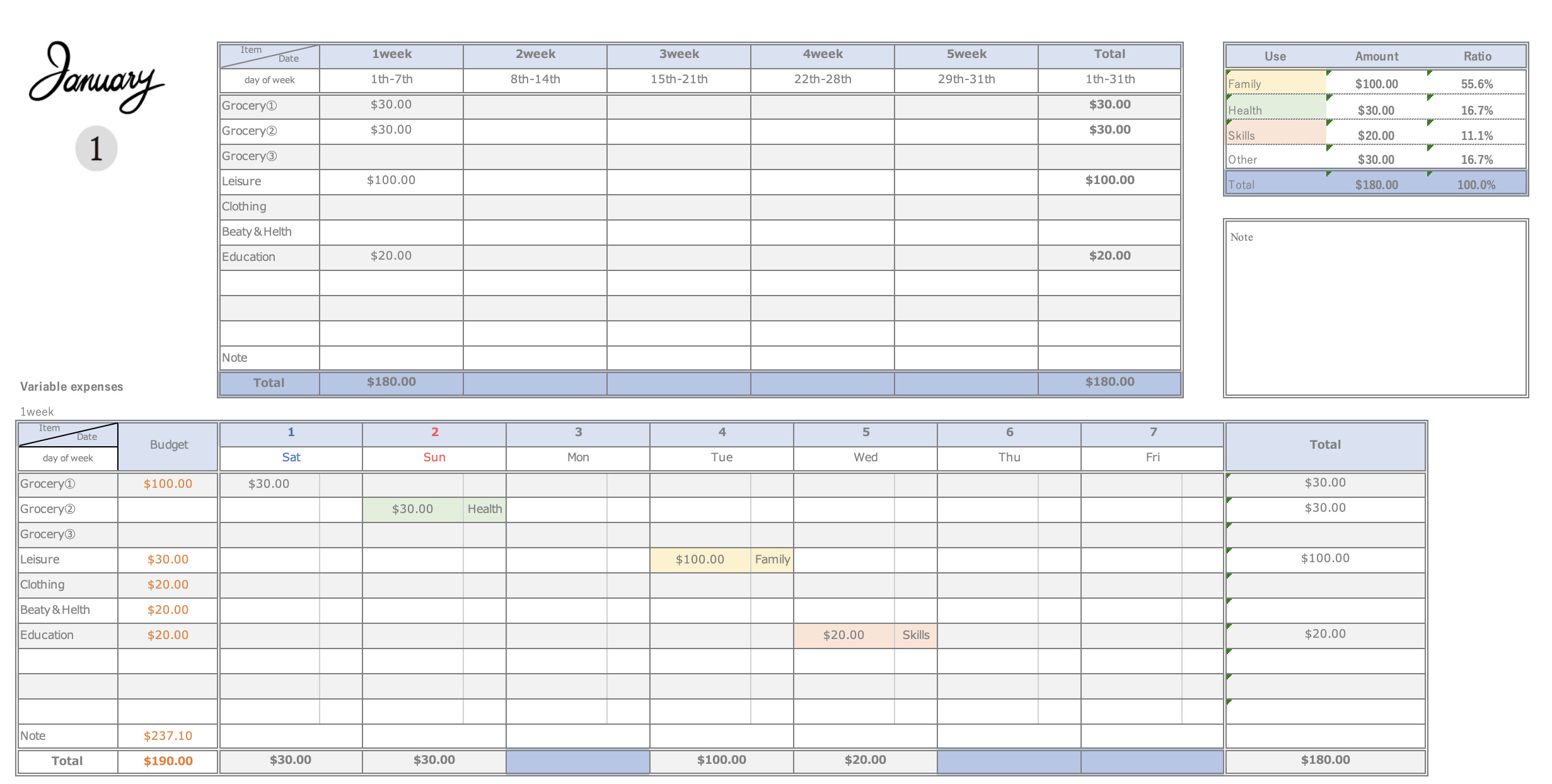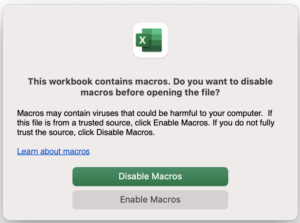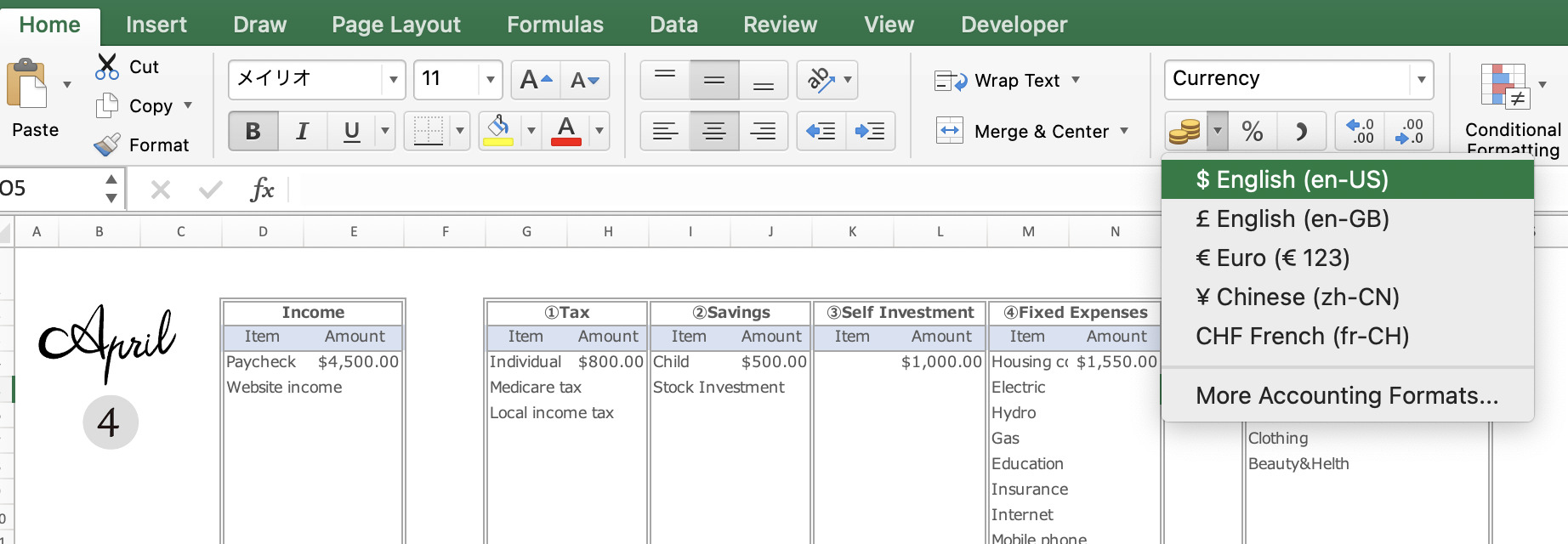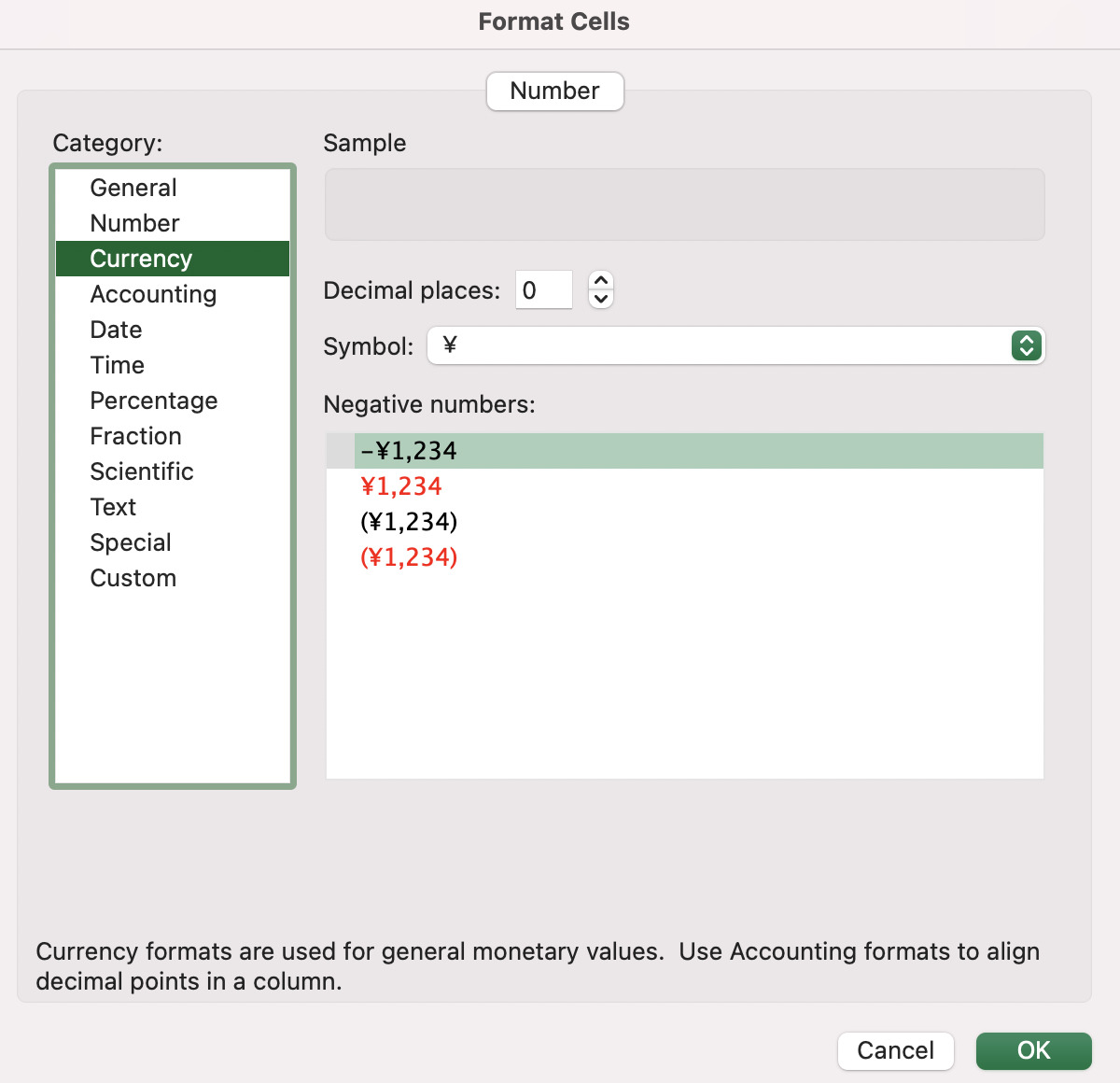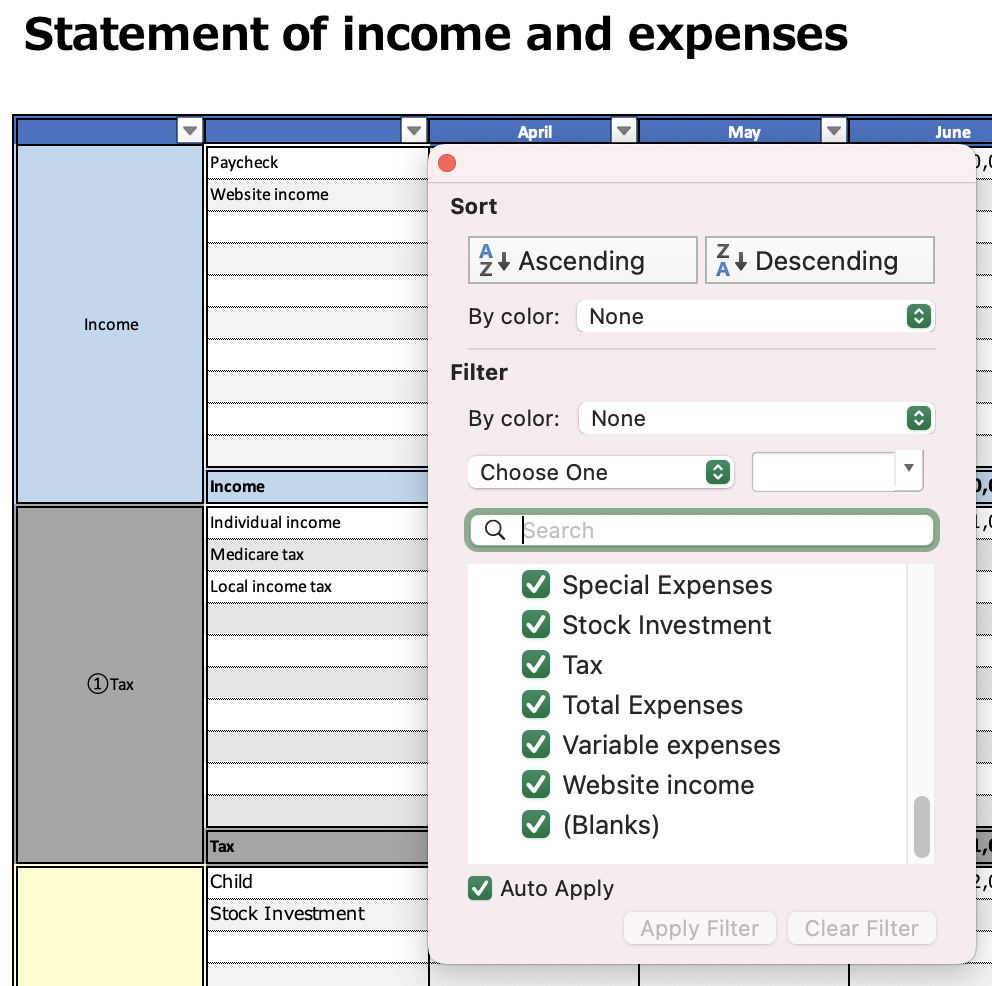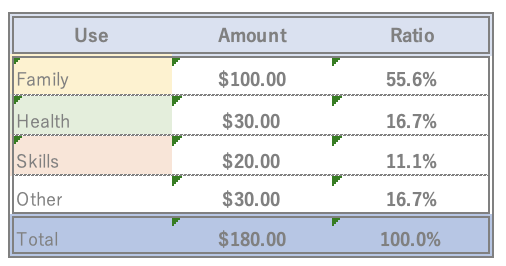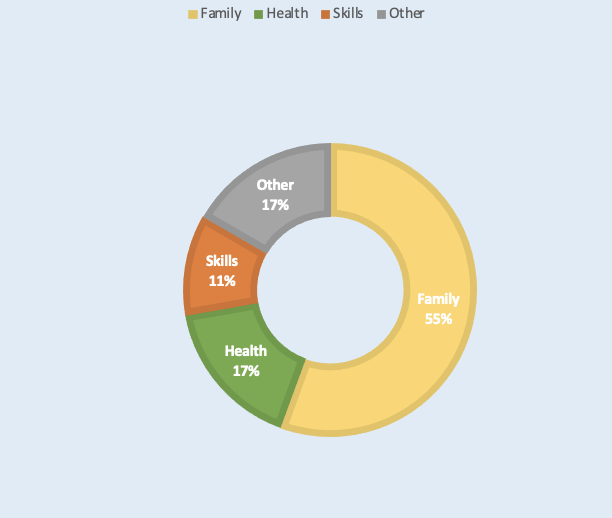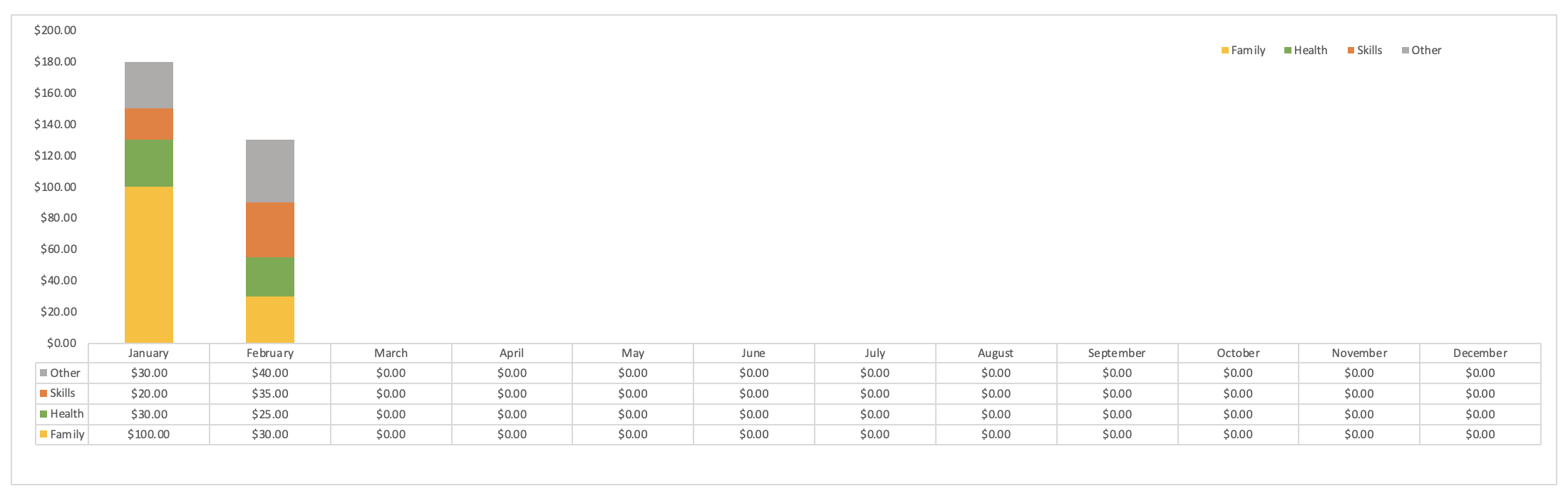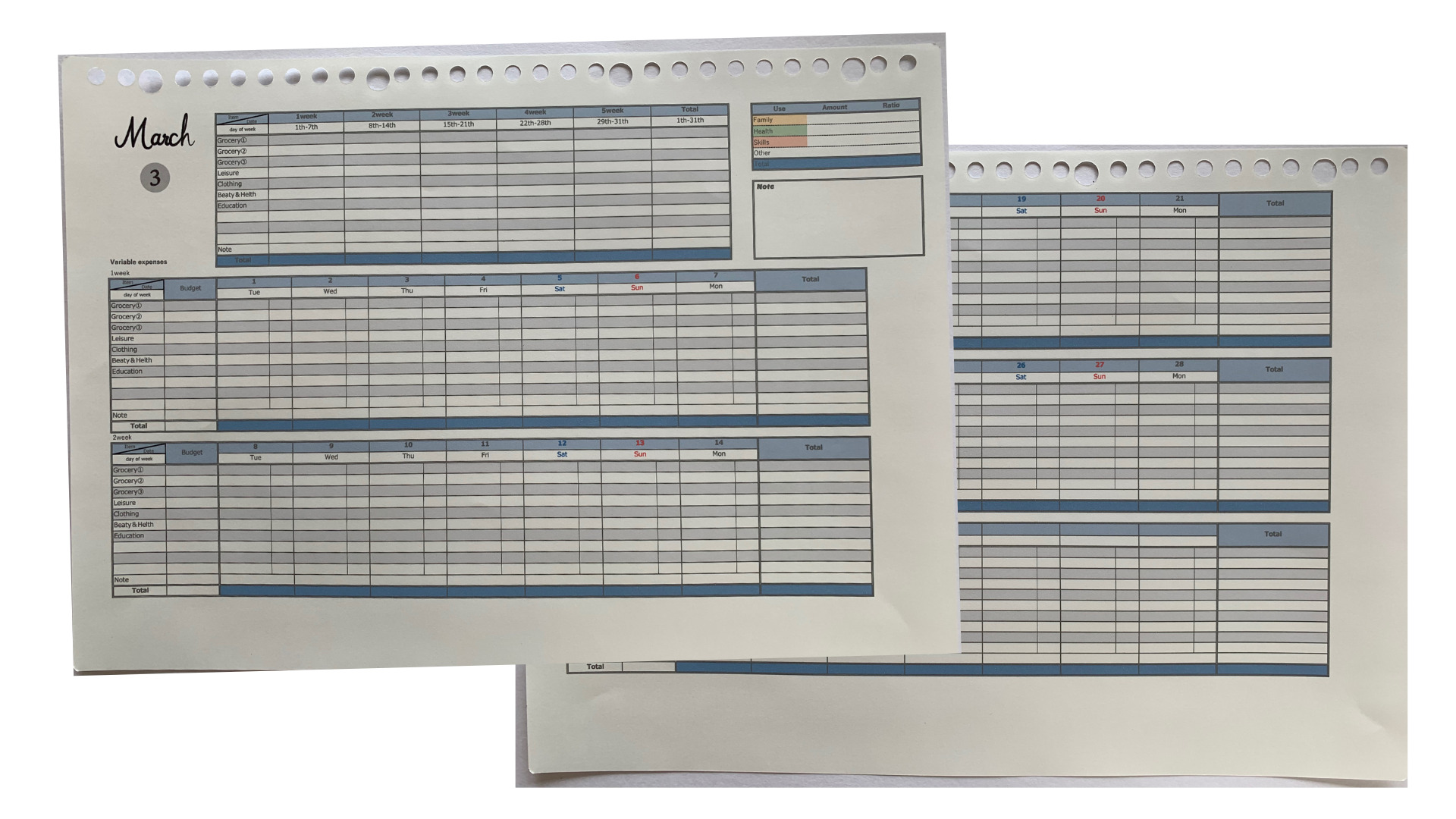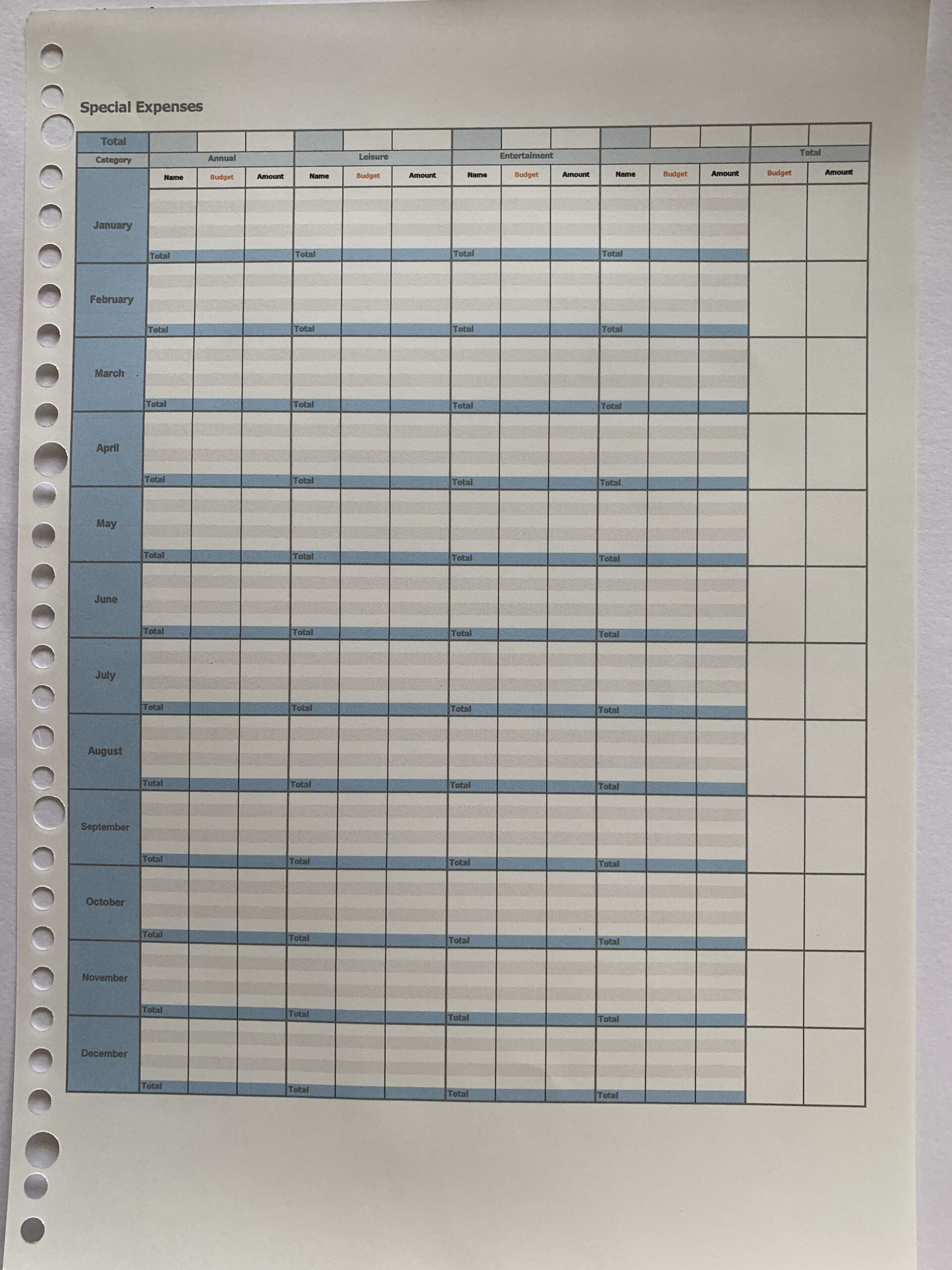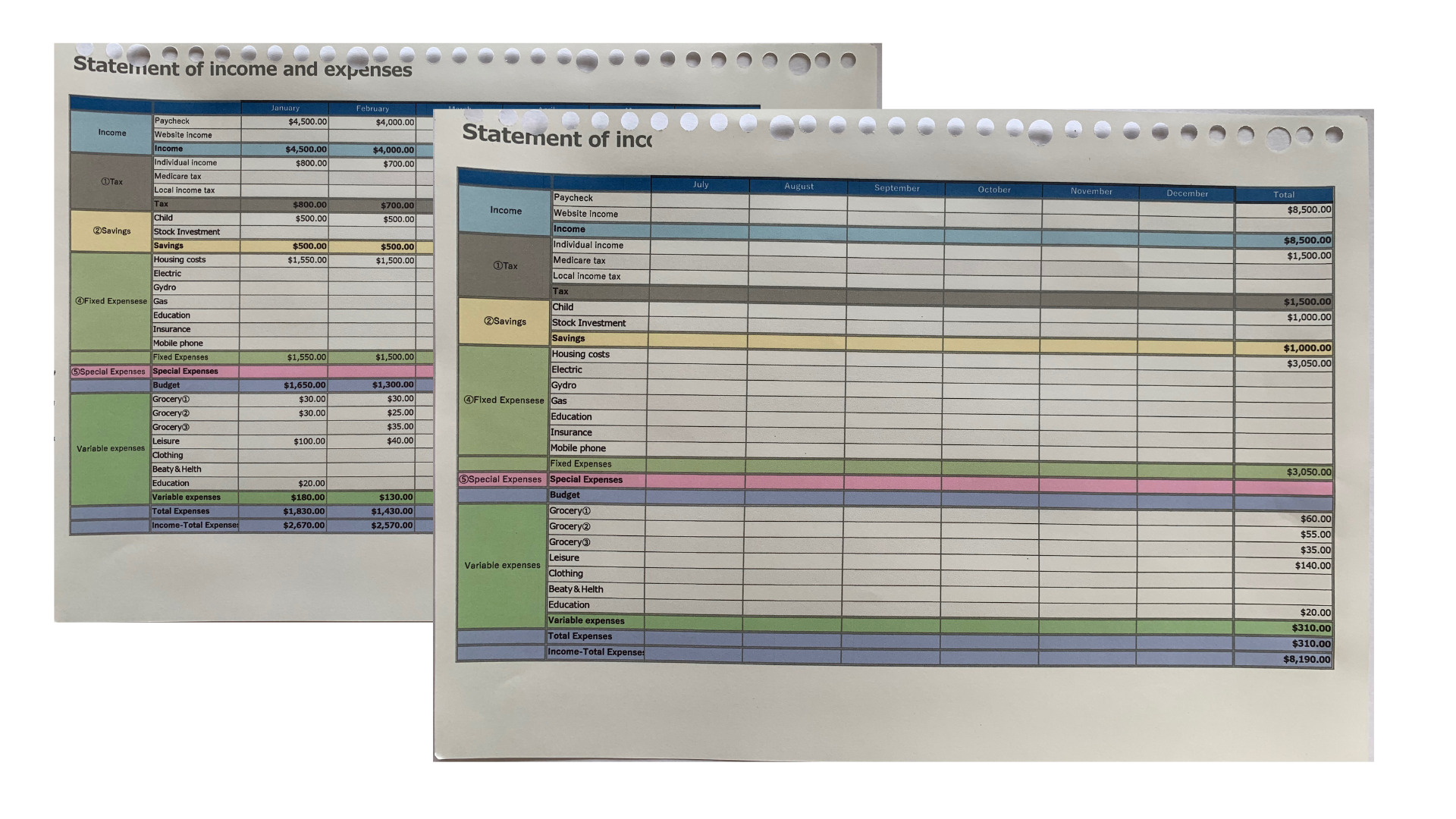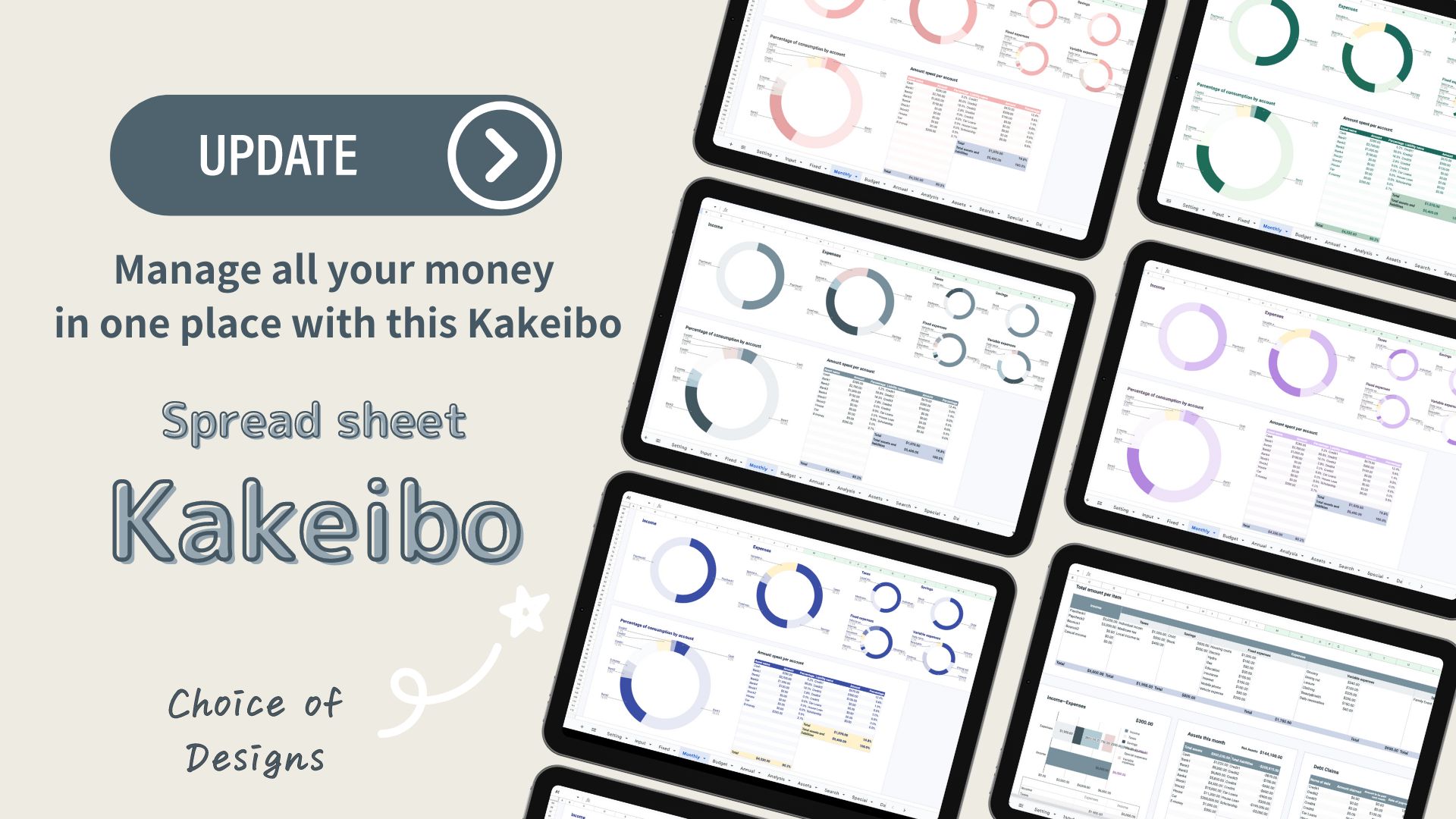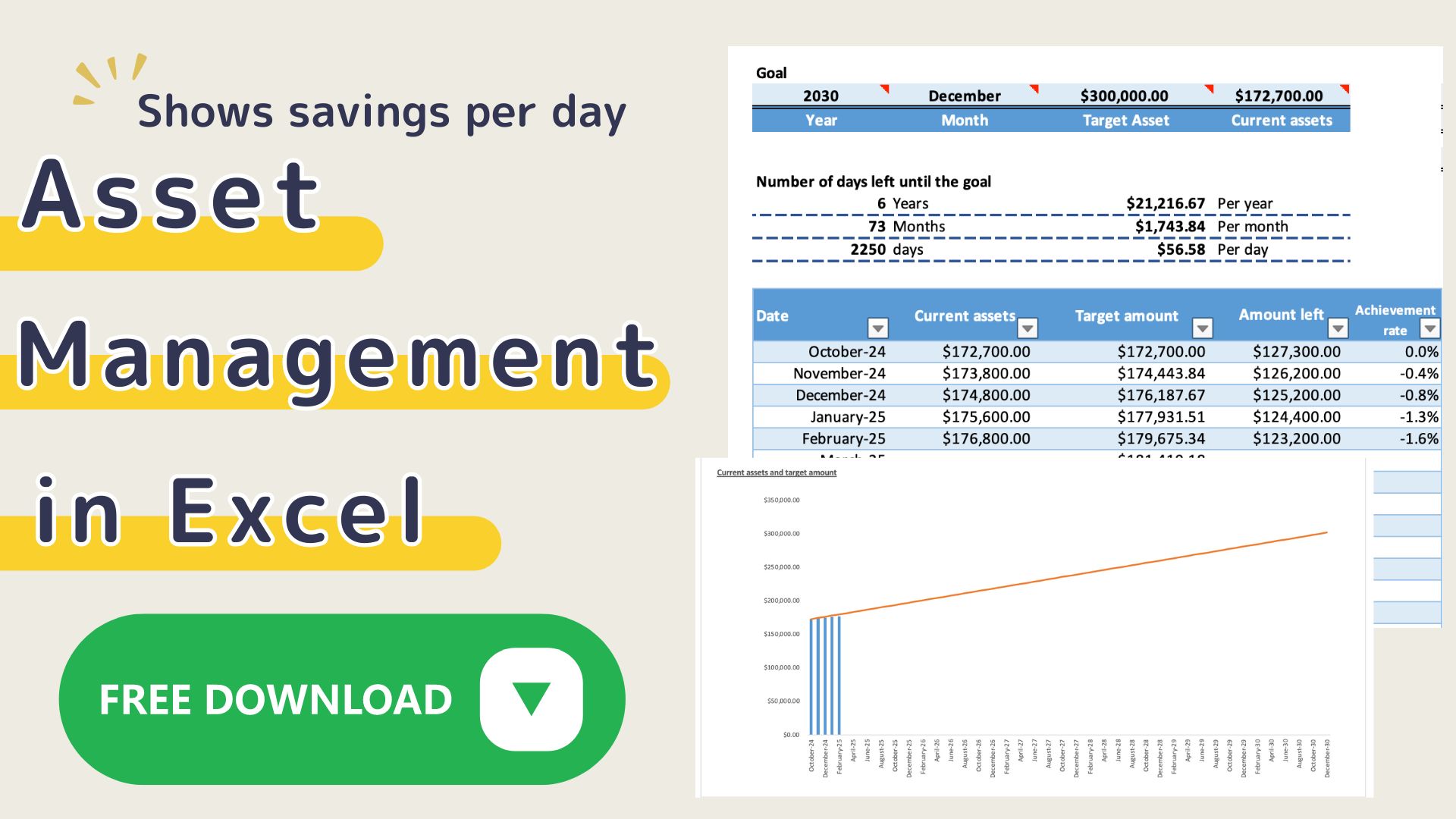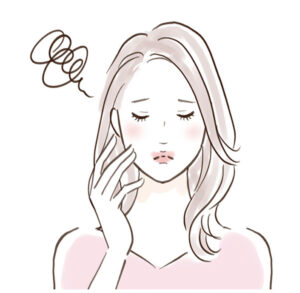
I don't know what my ideal way of spending money is.
Do you have any such problems?
By using Excel Household Budgeting to increase your happiness in life, you will be able to use your money in a way that is in line with your values.
Features of the Excel Family Budget Book
In "Excel Family Budget Book for a Happier Life", you start by thinking about what you value in your life.
You can choose three important things, such as (1) Family (2) Health, and (3) Skills, and then you can look back every week to see how much money and what percentage of it you spend on the important things every month.
Housekeeping Features
- Sets three important values.
- You can see how you are spending your money according to your values.
- You can set the expense items freely.
- Monthly sheets for easy entry.
- You can set a weekly budget and look back on it on a weekly basis.
- Days when you didn’t spend any money are colored.
- Can be printed out on A4 paper and used as a handwritten household account book.
- Special expenses for the year can be entered by expense category.
- Monthly income and expenses are displayed in a list and graph, so you can see the monthly trends at a glance.
- You can easily set the start date.
Another way to use this app is if you want to review your wasteful spending first.
- Stress
- Habits
- Other waste
and categorize the behaviors that are the source of the waste, or use it in any other way you like.
Procedure for creating a household account
Settings
This Excel household budget book uses macros.
Open Excel and click on “Enable Macros”.
- Variable Expenses
- Importance
- Start date
- Select Currency
Set variable expenses and important items.
The variable cost names you enter will be reflected in the annual transition sheet and the monthly sheet.
Fixed costs, taxes, and savings are set in the annual transition sheet.
Start Date
You can change the start date to match your payday, etc.
In the Holiday field, enter the national holiday of the country in which you live.(Applicable from version 2023)
When you select the start date, the date will be automatically set to match the start date in each monthly sheet.
Saturdays are shown in blue, and Sundays and Holidays are shown in red.
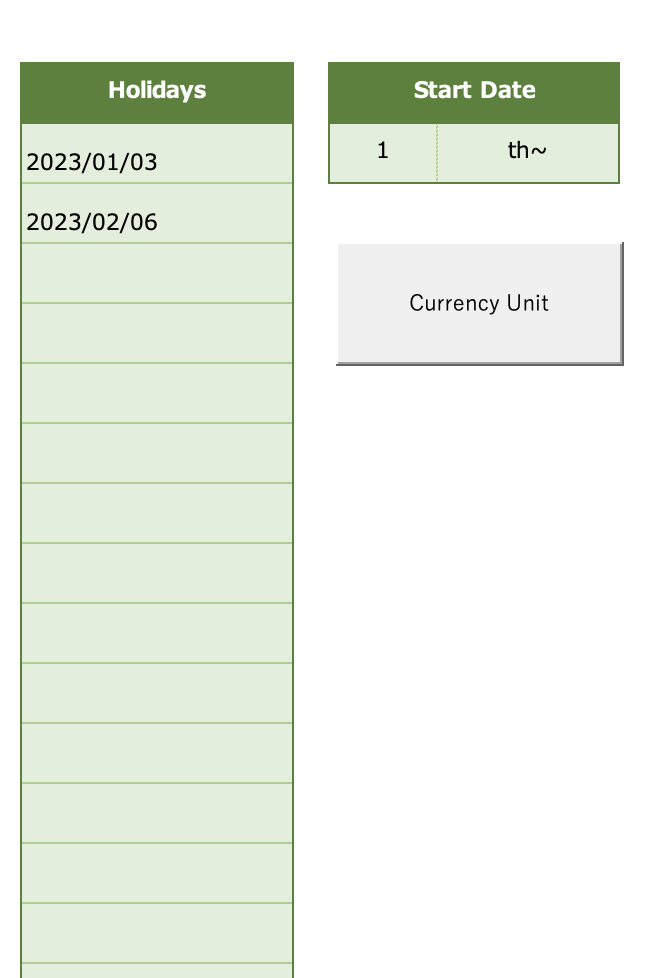
Change the currency unit
Press the “Select Currency” to select a range of currencies.
Select the currency unit for each sheet.
The January-December sheets can be changed in units at the same time.
Please change the units of the other sheets after changing the month sheet first.
Click on the money symbol to select the currency unit.
(Home-Currency-Money symbol)
Click on the ”More Accounting Format” to see more unit information.
The default setting is in dollars.
Special Expenses
Special expenses are expenses that don't occur every month but are special, such as event expenses or annual payments.
You can set them by month or by expense item, so it is easy to look back.
The values you enter in the Special Expenses sheet will be reflected in the Annual Trends sheet.
Annual Changes
Directly enter the expense names of income, taxes, savings, and fixed expenses in column C.
Enter the amount up to the fixed cost in the respective monthly column, and the budget will be displayed.
Variable expenses are managed on a monthly sheet.
Click on the filter in cell C3 and uncheck the blanks or zeros.
Monthly Sheet
In the monthly sheet, only variable costs are entered separately for each week.
The weekly budget will be automatically displayed in the Note field based on the budgeted amount shown in the annual sheet.
Using this budget as a reference, set a budget for each expense category.
After entering the actual amount spent for each expense, if there is an important item, click on the cell to the right of the amount and select the important item.
(The important items will have the name you entered in the settings.)
Since there is a high possibility that the food expense items will be divided into important items and other consumptions in a day, by default, the food expense items are classified into three categories: food expense (1), food expense (2), and food expense (3).
You can categorize them as food expense, eating out expense, and others, or combine them into one if you don't need three.
Weekly entries are displayed at the top of the sheet.
The amounts and percentages of important items and other consumptions are displayed on the sheet and pie chart.
The variable expenses entered in the monthly items are reflected, and you can check the annual changes in the table and graph.
Annual Changes in Importance
The annual changes of the three important items and other expense amounts entered in the settings will be displayed.
For printing and use
It can be printed out on A4 paper.
Before printing, specify the printing area from the page layout and adjust the margins.
Monthly pages
A4 landscape orientation 2 pages
Special expenses
A4 portrait orientation, 1 page
Importance
A4 landscape orientation 1 page
Annual sheet
A4 landscape orientation 2 pages
Click on Page Layout, Page Setup, Sheets, Print Title, and select the BC column so that the second sheet (July to Total) will have a title.
Summary
Steps to start a household budget
- Think about the things you value in life.
- Enter three things that you value.
- Review how you are spending your money on a weekly basis to see if it is in line with your values.
- Review how you spend your variable expenses for the month.
- Analyze how your key expenses have changed over the year.
You will be happier if you focus on spending your money on important things rather than useless things.
And you will be able to determine whether your use of money is consistent with your values.
Free Download
This “Excel Household Budget” uses macros.
I know that some people are reluctant to use macros.
Here’s what I can do
I make the macros visible.
The default setting of Excel is to disable macros.
Click on the Develop tag and take a look at Visual Basic.
A sample sheet is included in the Excel Family Budget Book.
Click on the download button to download it for free.
This Excel household budget book is based on the calendar year 2022.
[Added on January 17, 2022] There was an error in the formula for the Total Expenditures column in the Balance. If you have already downloaded it, please replace it. m(__)m
2023 version