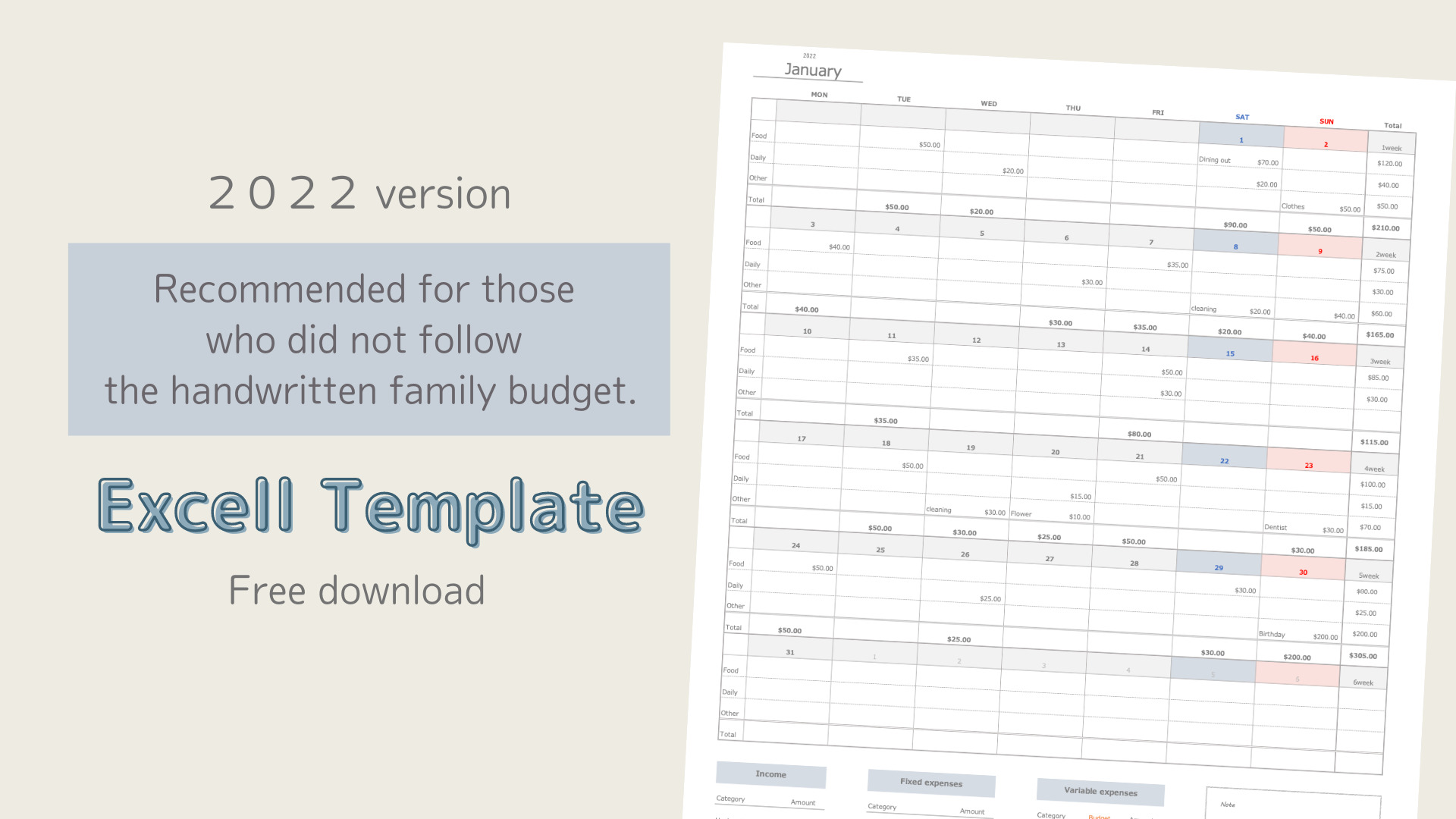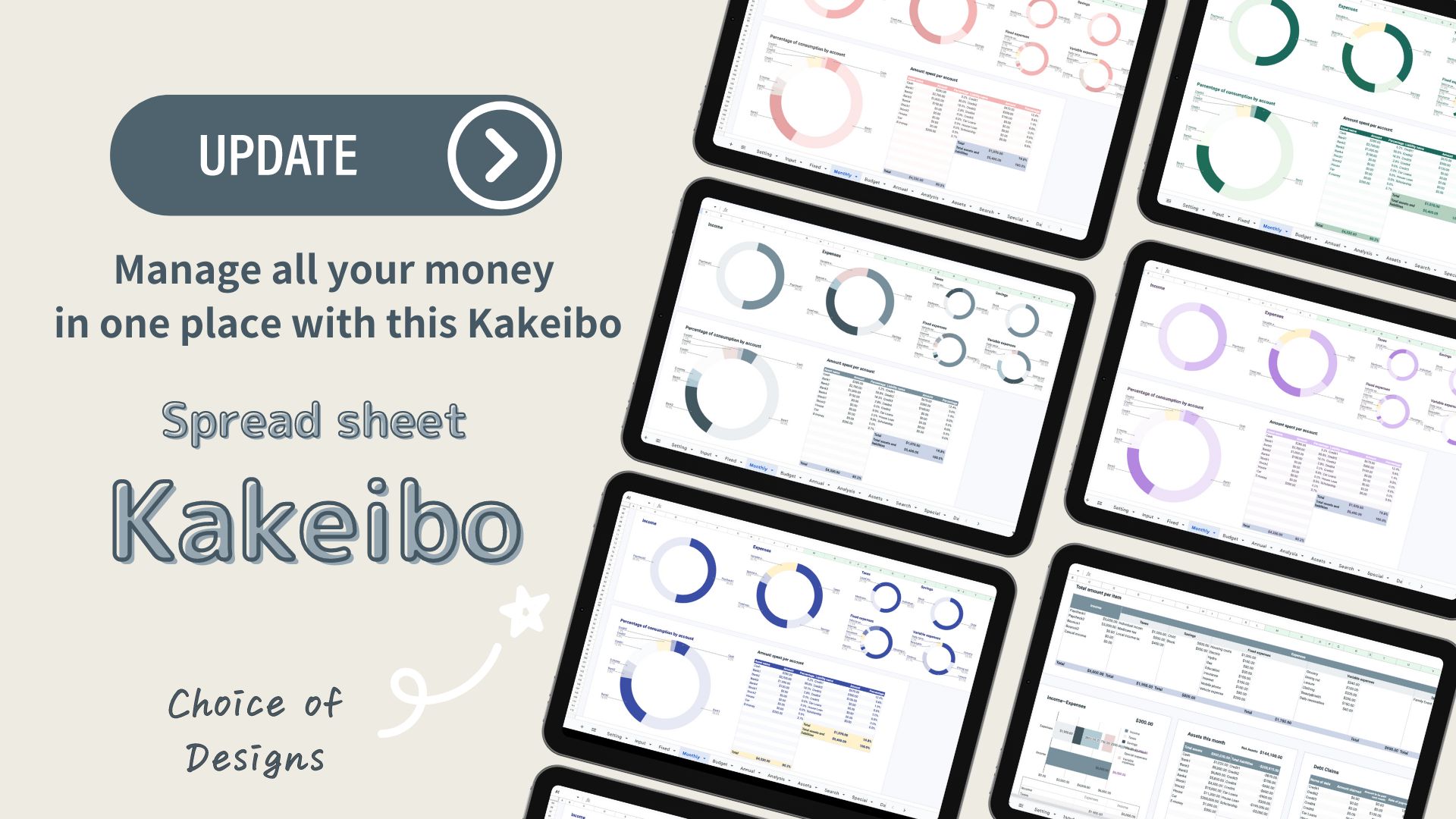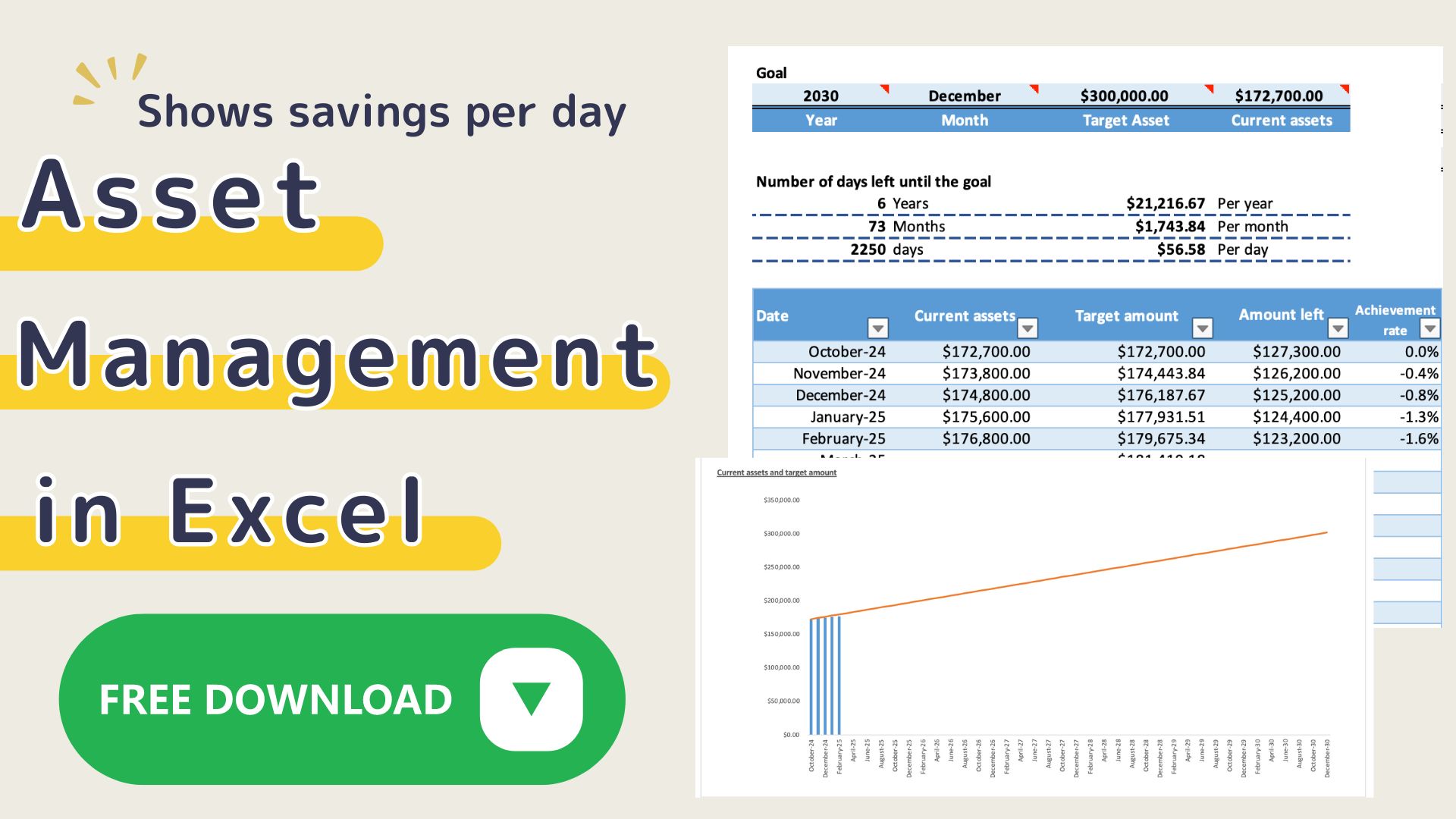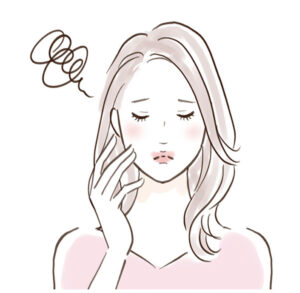
Handwritten household account books are hard to keep up. But I still want to keep track by hand.
Do you have such a problem?
This Excel template can be printed out and used as a handwritten household account book or as an Excel household account book, showing weekly totals based on the 2022 calendar year.
Anyway, to make it easy to fill in, the items are set to a small number so that it is easy to look back, so it is recommended for those who have not been able to keep up with handwritten household account books in the past.
Features of the Household Budgeting System
In this household account book, you enter variable expenses in the day column of the calendar and fill in the other items (income, savings, and fixed expenses) in the columns below.
Since there are only three variable expenses (food, daily necessities, and other), you can enter them without hesitation, and the weekly totals are displayed, making it easy to look back in the middle of the month.
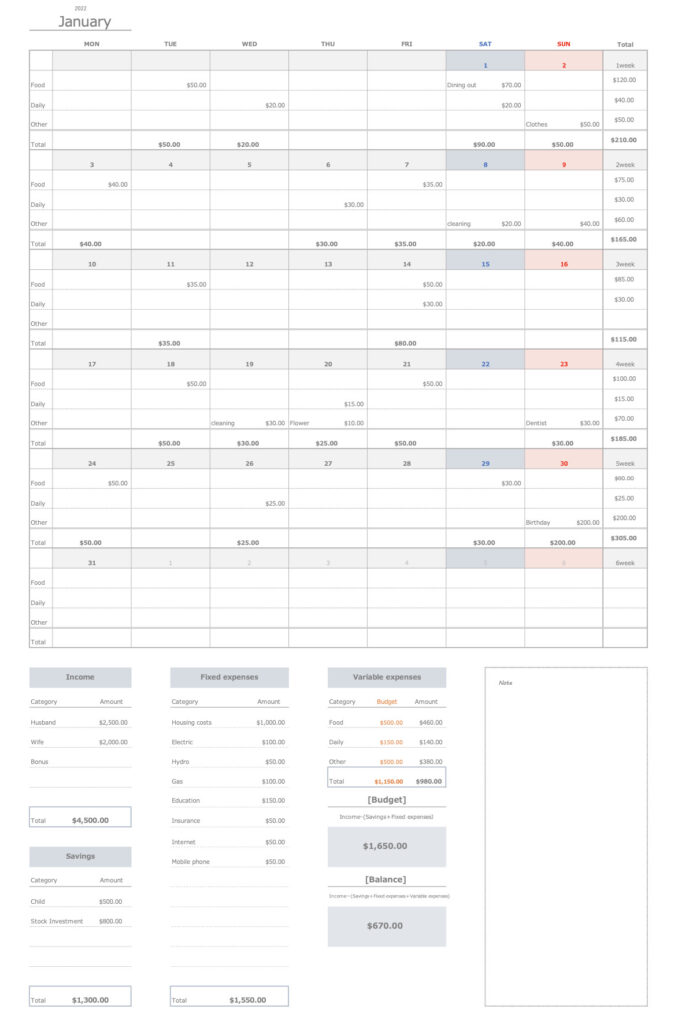
- Sheets are set up for each month for easy input.
- Three variable expense items: food, daily necessities, and other
- Weekly totals are automatically entered, making it easy to revise the budget.
- Can be used as a handwritten household account book as it can be printed on A4 paper
- Graphs display a weekly comparison of monthly itemized and variable expenses, showing which items are overspent.
- Monthly income and expenses are displayed in a list and graph, allowing you to see monthly trends at a glance.
- Start date can be easily set
Steps to start a household account
Setup
This Excel household budget book uses macros.
Open Excel and click on “Enable Macros”.
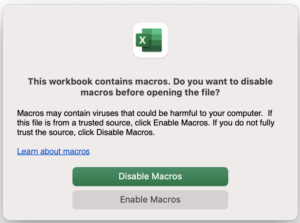
- Income
- Savings
- Fixed expenditure
- Start Date
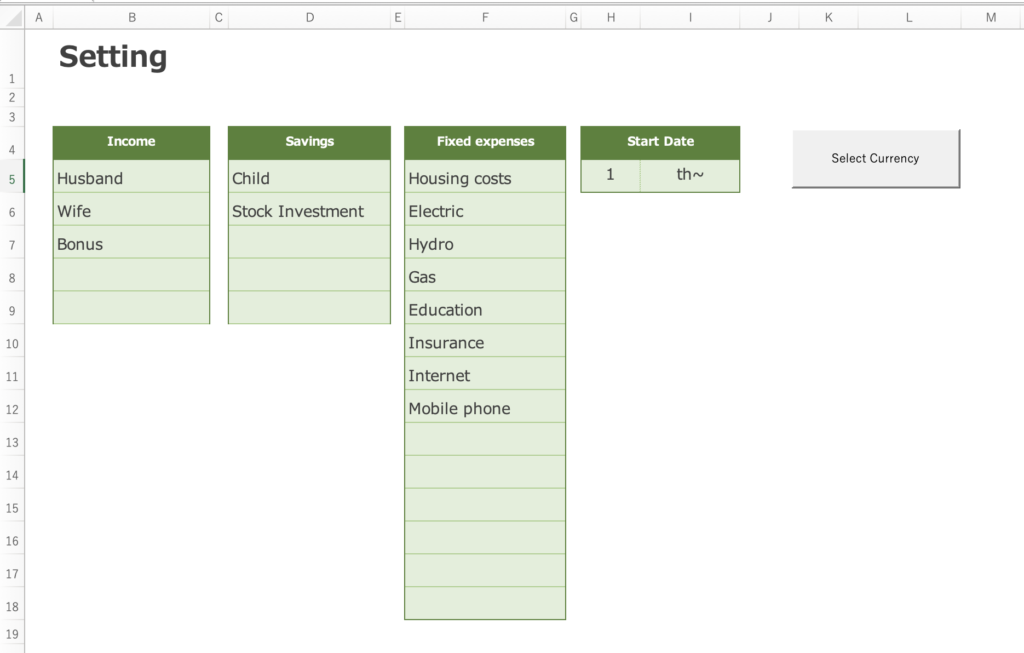
First, set up the expense items.
You can change the start date to match your payday, etc.
In the Holiday field, enter the national holiday of the country in which you live.(Applicable from version 2023)
Saturdays are shown in blue, and Sundays and Holidays are shown in red.
Select a start date and each month sheet will automatically set the date to match the start date.
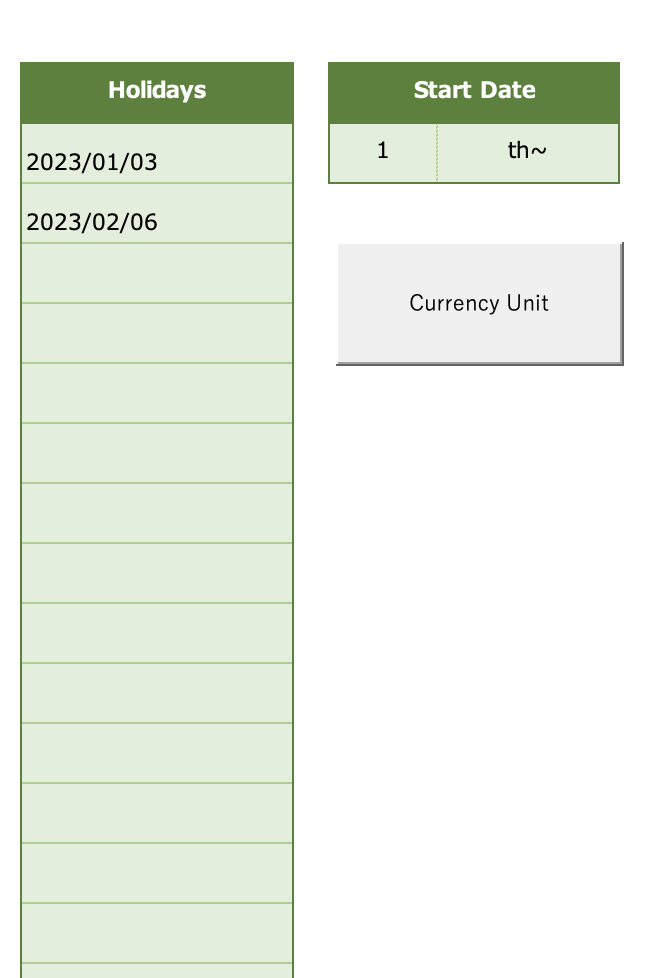
The information entered in the settings will be reflected in the monthly sheet and the annual transition list.
When you select a start date, the calendar will show the date that matches the start date on each monthly sheet.
Saturdays are displayed in blue, Sundays in red.
Change the currency unit
Press the “Select Currency” to select a range of currencies.
Select the currency unit for each sheet.
The January-December sheets can be changed in units at the same time.
Please change the units of the other sheets after changing the month sheet first.
The default setting is in dollars.
Right click and select ”Format cells".
You can select a currency and change the unit of measure.
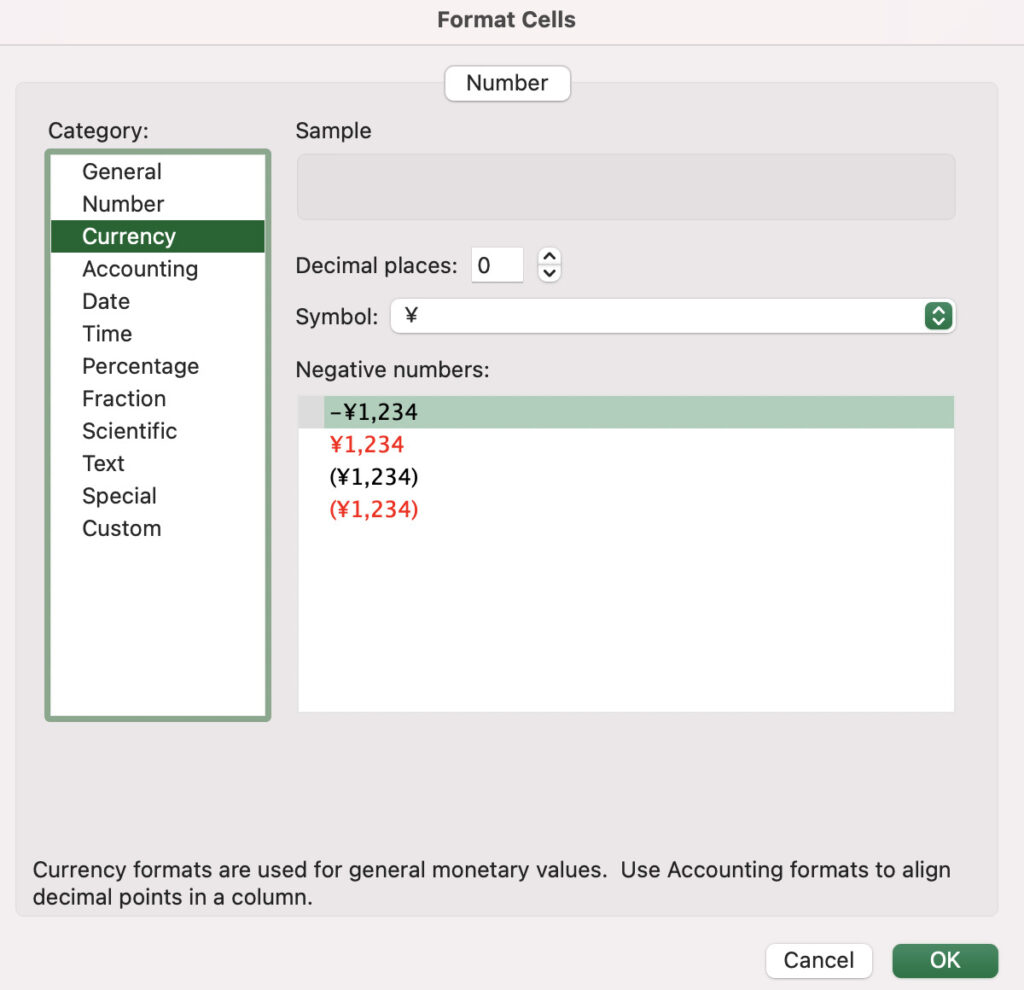
To change the month display to the previous month.
I would like to start my January monthly sheet on December 25th since my payday is on the 25th.
Select the month sheet and click on cell E2
The formula = DATE(2022,1,Setting!H5) is included, although the text color is white to hide it. (for January)
Enter the previous month in the month portion of DATE(year,month,day) to change the calendar display.
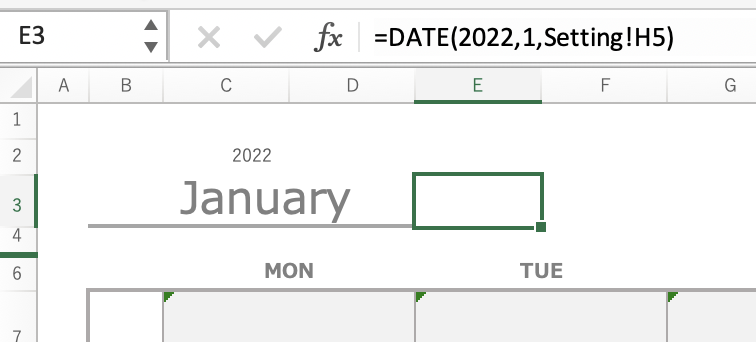
Monthly Entry
Enter variable expenses in the calendar and budget for income, savings, fixed expenses, and variable expenses in the lower section.
Enter income, savings, and fixed costs
The item names reflect what was entered in the settings, so manually enter the amounts of income, savings, and fixed expenses, as well as the budget for variable expenses.
The budget for variable expenses is allocated based on the amount shown in Budget: Income - (Savings + Fixed Expenses).
After all items on the monthly sheet have been entered, check Income/Expenses: Income - (Savings + Fixed Expenses + Variable Expenses).
In the "Note" column, feel free to enter your monthly goals, shopping list, reflections, etc.
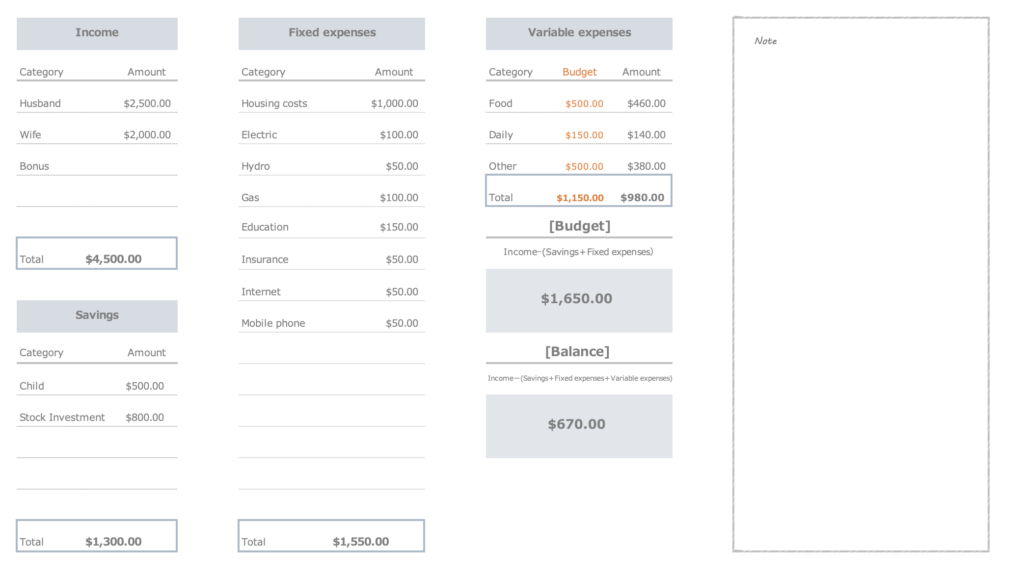
Enter variable costs
Enter food, daily necessities, and other items in the column below the date.
In the left column, enter the name of the item, etc., and the amount in the right column, and the weekly total will appear in the rightmost column.
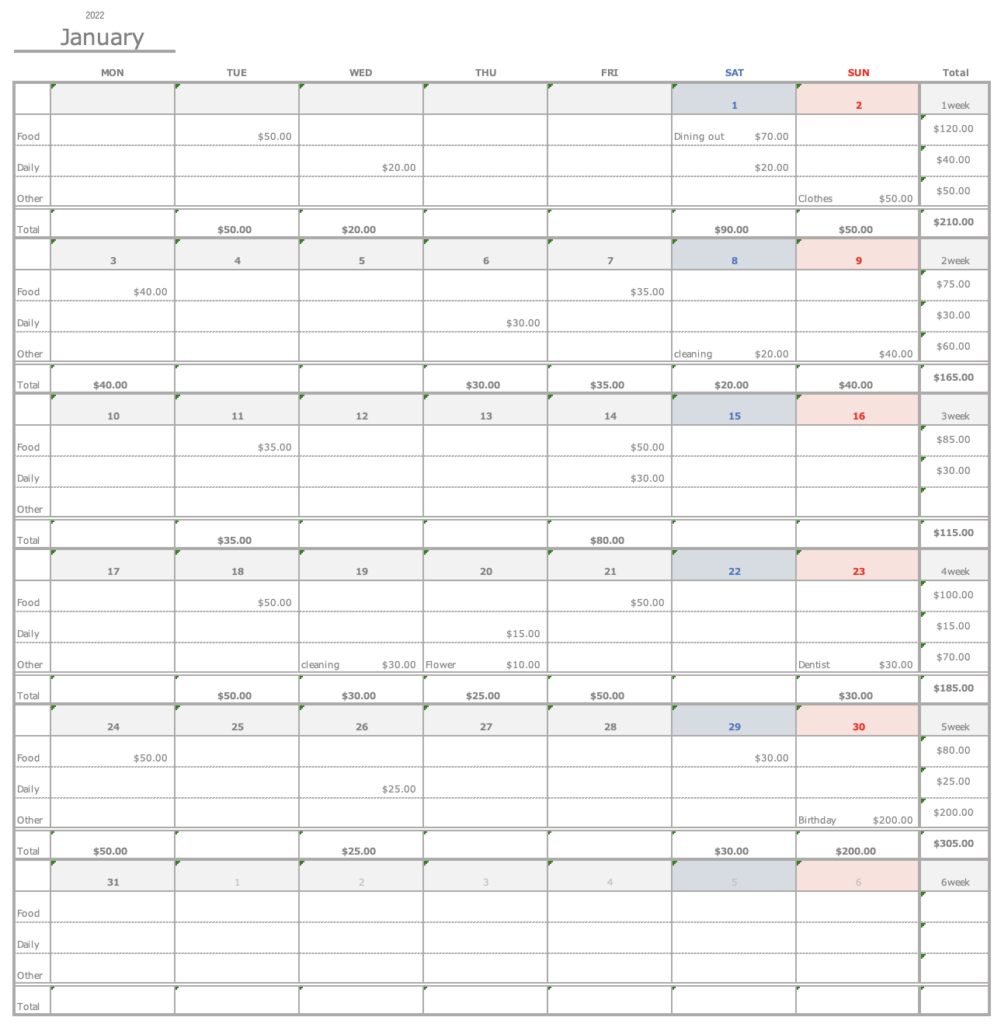
Check the graph
- List of weekly totals for variable expenses
- Weekly Variable Expenses Graph
- Percentage pie chart of expenditures (savings, fixed and variable)
After entering monthly items, a graph is automatically created.
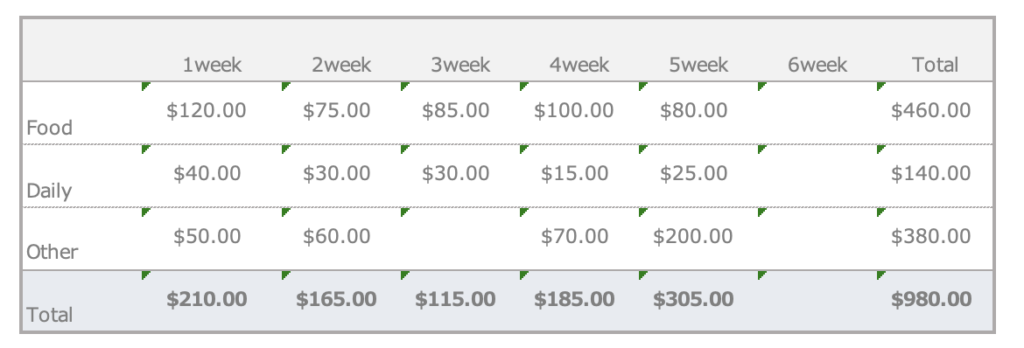
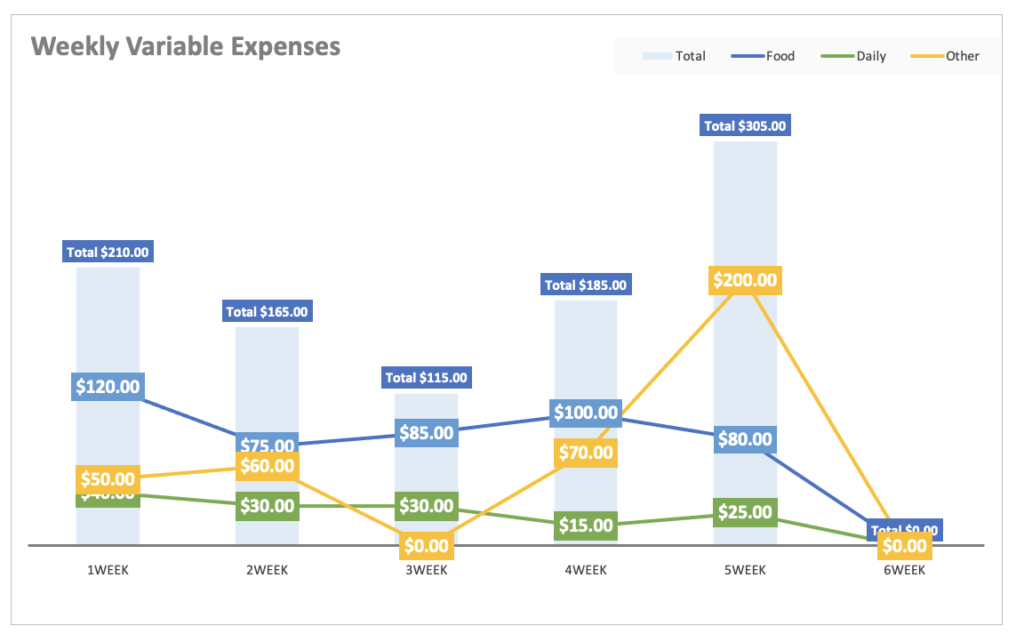
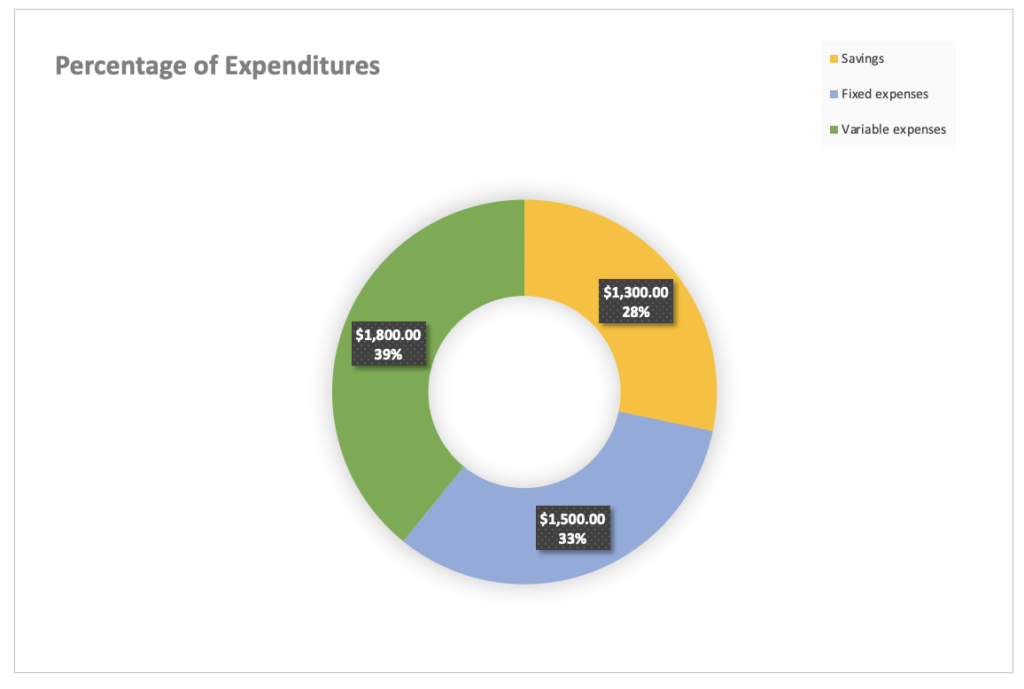
Yearly
The contents of the items entered in the settings and the monthly sheets will be reflected.
If there are blanks in the item content, click the tab in cell C3 and uncheck the blank cell or zero to hide the blank row.
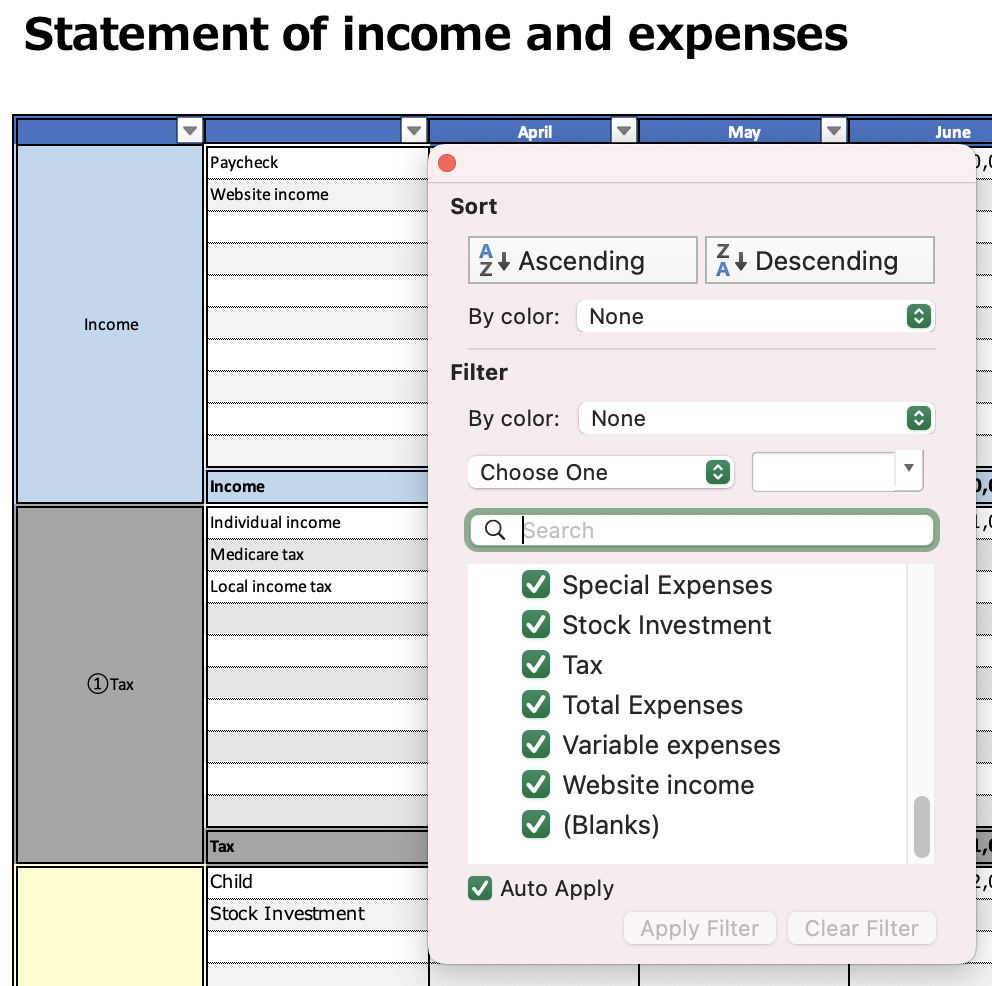
You can compare the annual totals for income, savings, fixed costs, and variable costs, respectively.
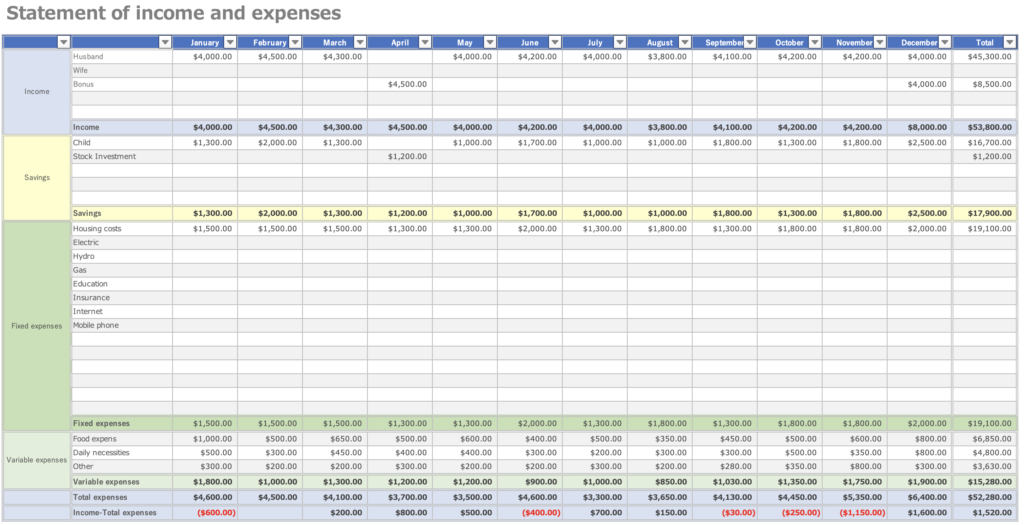
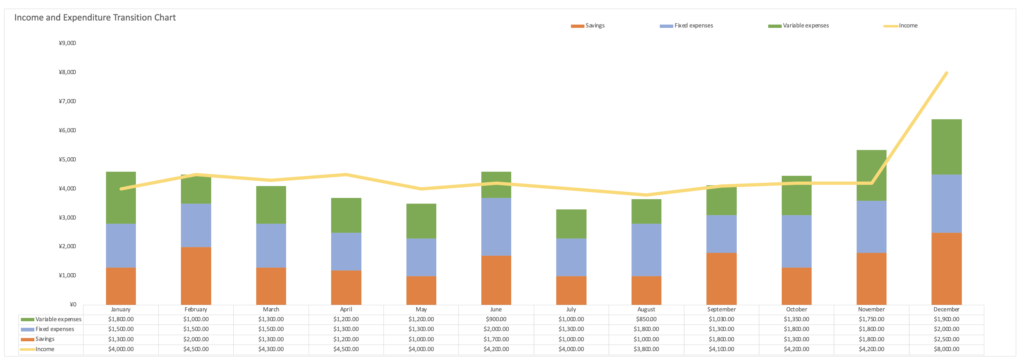
Print and use
Monthly sheet: A4 portrait
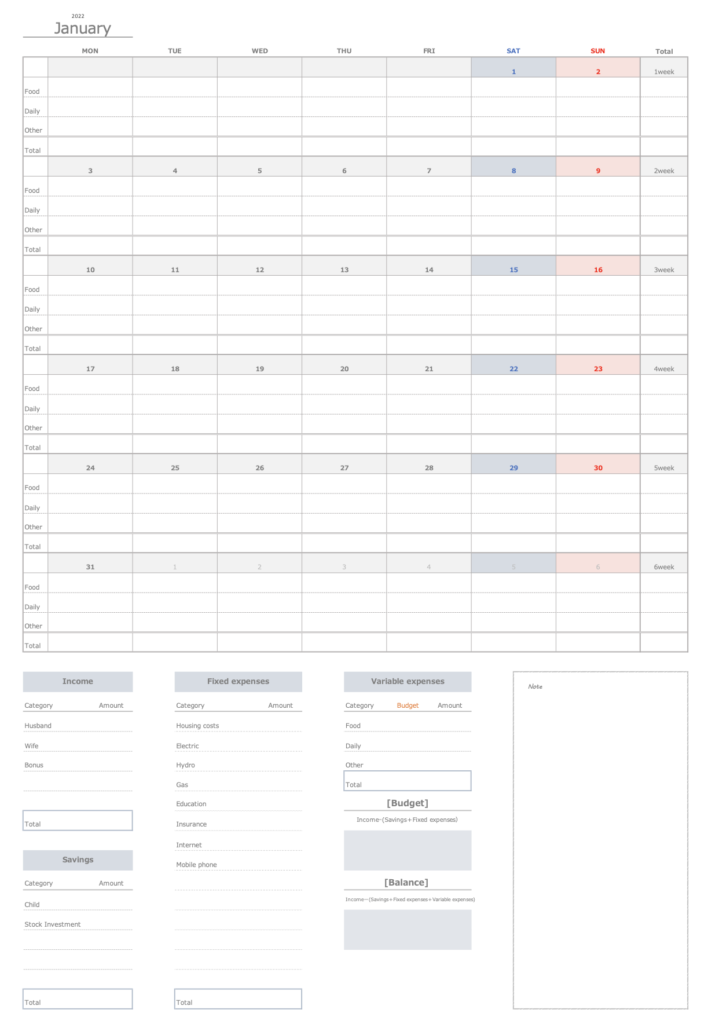
Annual transition sheet: A4 horizontal
If it does not fit on one sheet, please set the print range, size to A4, check the print orientation, and specify the margins.
The graph will not be printed.
Specify the print range, click Page Layout, Set Print Range
If you set expense items in advance in the settings and then print, you can save time in filling in the expense items.
- Use either Excel Household Budgeting OR Handwritten Household Budgeting
- Use as a handwritten household account book and post to an Excel household account book later
- Use as an Excel household account book and print it out to use as a look back
Please continue to use the method you are most comfortable with.
Free Download
This “Excel Household Budget” uses macros.
I know that some people are reluctant to use macros.
Here’s what I can do
I make the macros visible.
The default setting of Excel is to disable macros.
Click on the Develop tag and take a look at Visual Basic.
A sample sheet is included in the Excel Family Budget Book.
Click on the download button to download it for free.
This Excel household budget book is based on the calendar year 2022.
\Click here for Monday start/
\Click here for Sunday start/