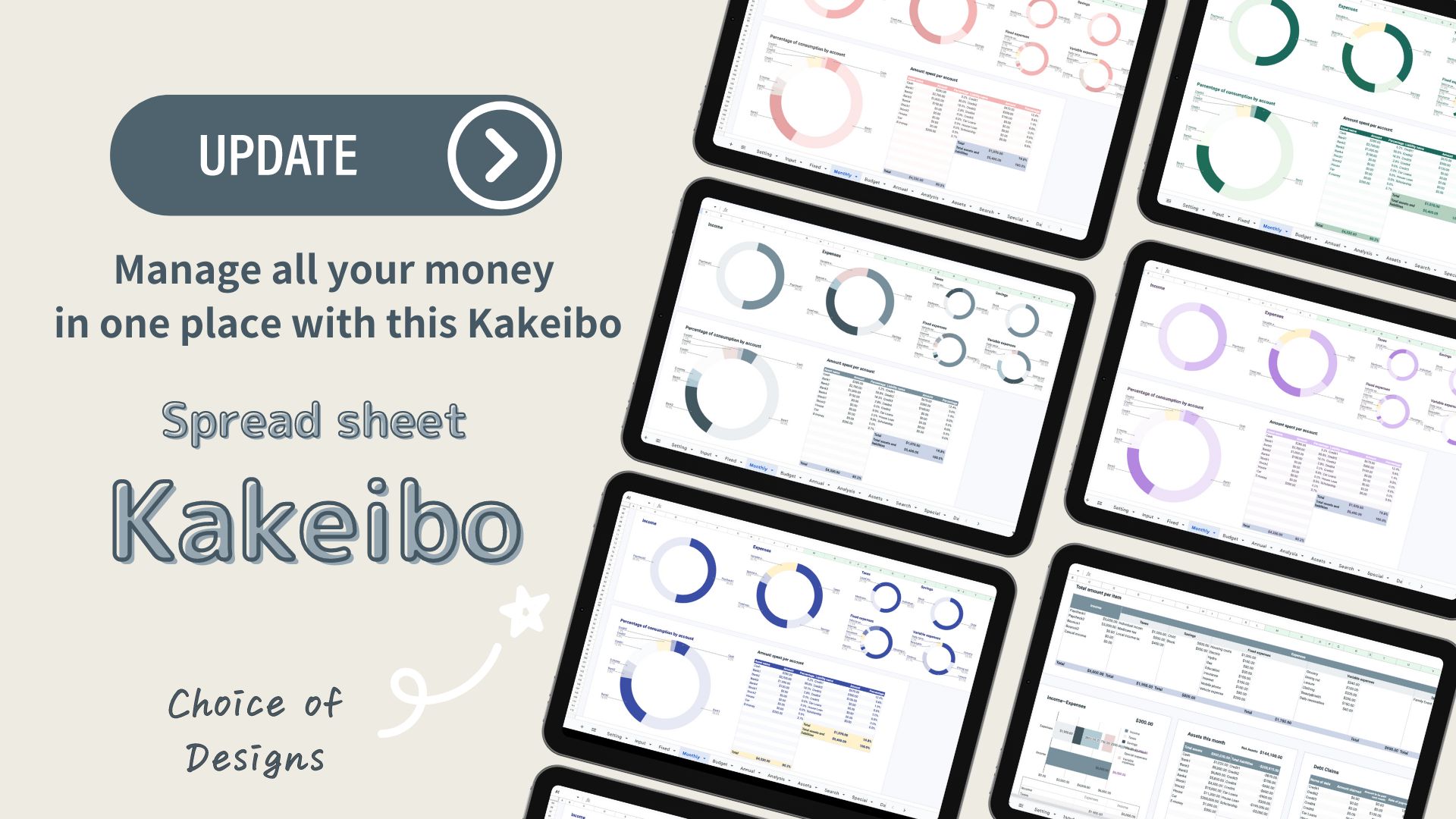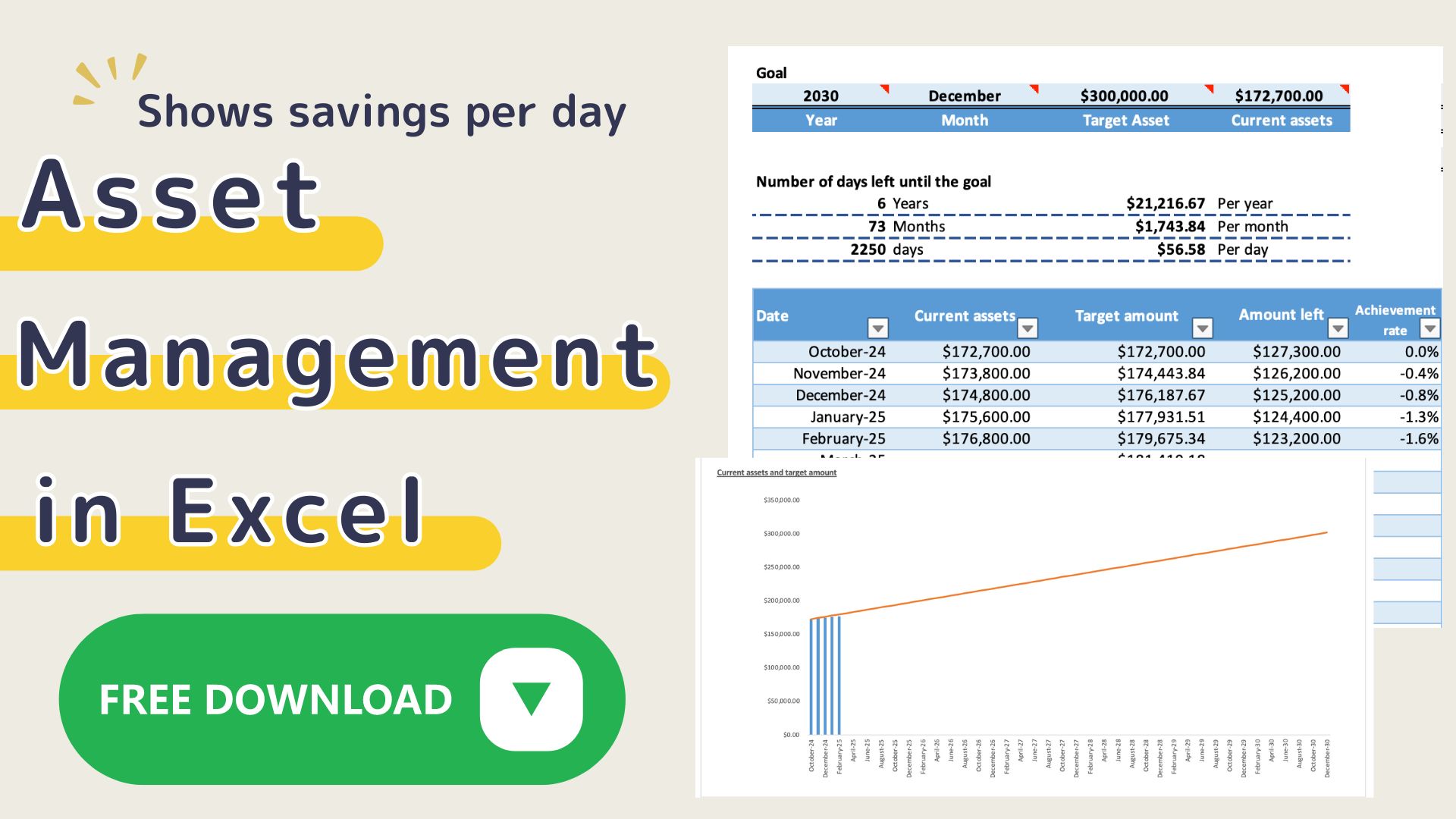This digital kakeibo is a household account book that is recorded using an iPad or other tablet device.
I am the writer of this article,
household account book enthusiast.
- I have tried more than 20 different handwritten kakeibo books
- 10 different Excel household account bookkeeping templates are available for free on this blog
- I use money management apps mainly to keep track of my assets
After trying various kakeibo books, I have come to understand the characteristics of a kakeibo book that is easy to keep and leads to improved household finances.
- Simple and easy to input
- Easy to read tables and look back
- Able to compare month by month with yearly income/expenses
We have digitized the "Achieve the person you want to be" kakeibo format that incorporates these features.
It is easier to start and use as there is no need to print it out like the household account book format.
Features of Digital kakeibo
This kakeibo book features a household account book that allows you to invest in yourself ahead of time.
Ways to increase savings are,
- increase your income
- Reduce expenses
There are only two options, but most of the ways to record in a kakeibo book focus on reducing expenses.
Therefore, I have created a kakeibo book to help you raise your income.
Features of the Household Budget Format
- Variable expenses are set free
- Shows priorities for money
- You can enter weekly totals, making it easy to revise your budget
- Special expenses for the year can be managed on a single sheet
- Monthly income and expense item totals can be entered on an annual sheet, making it easy to compare month by month
- Hyperlinks allow you to quickly navigate to the page you want to open
Monthly sheet
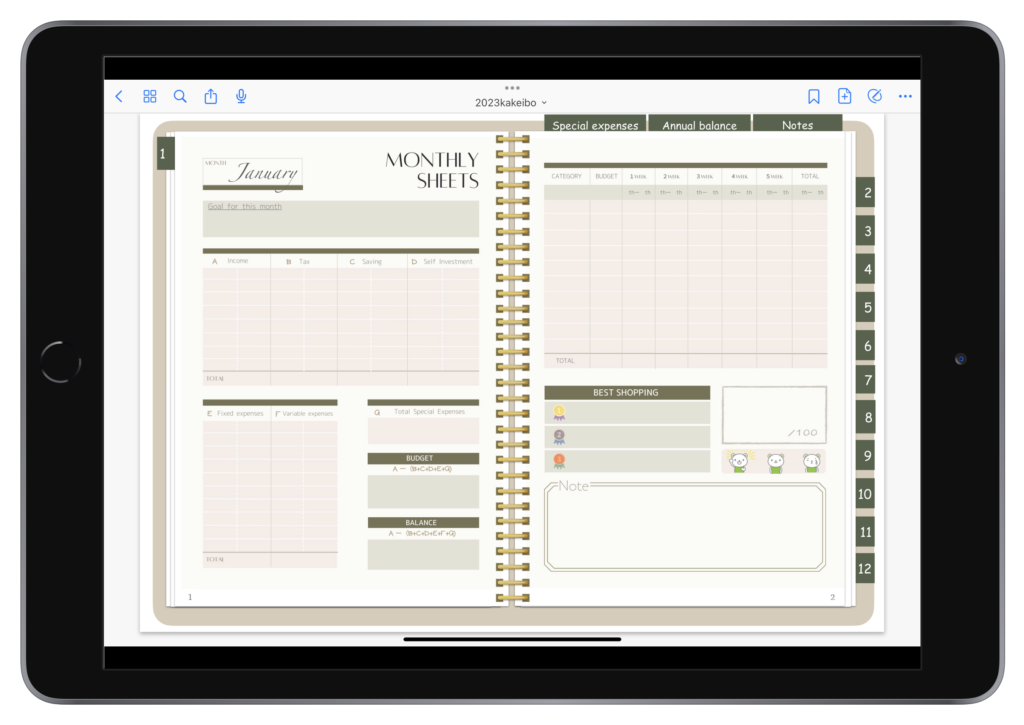
Variable expenses
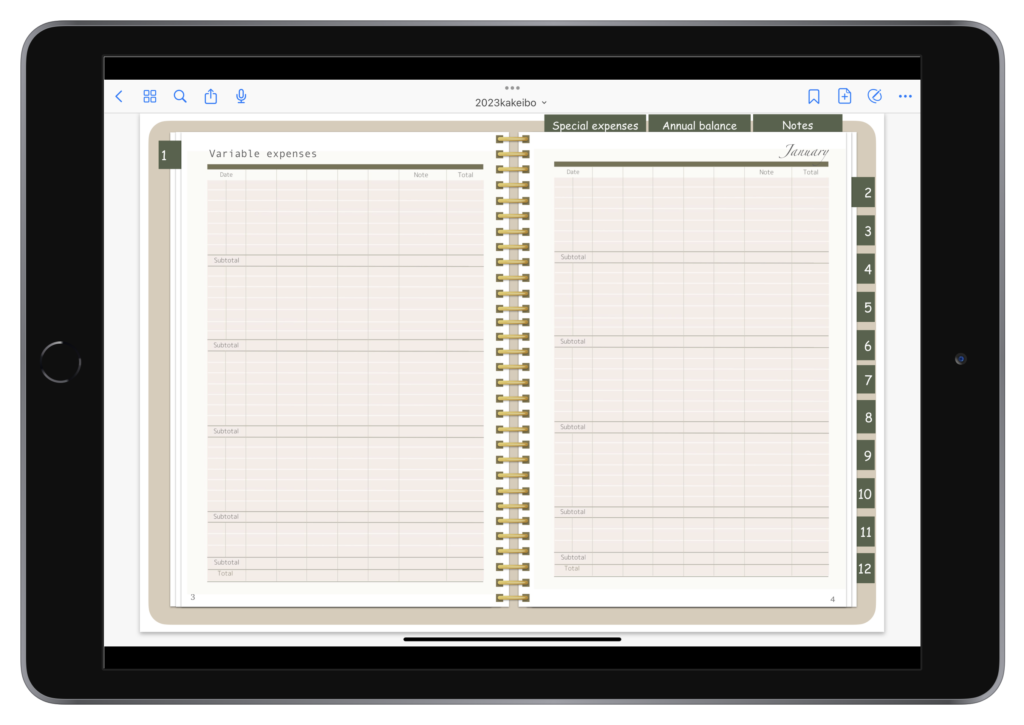
Annual Sheet
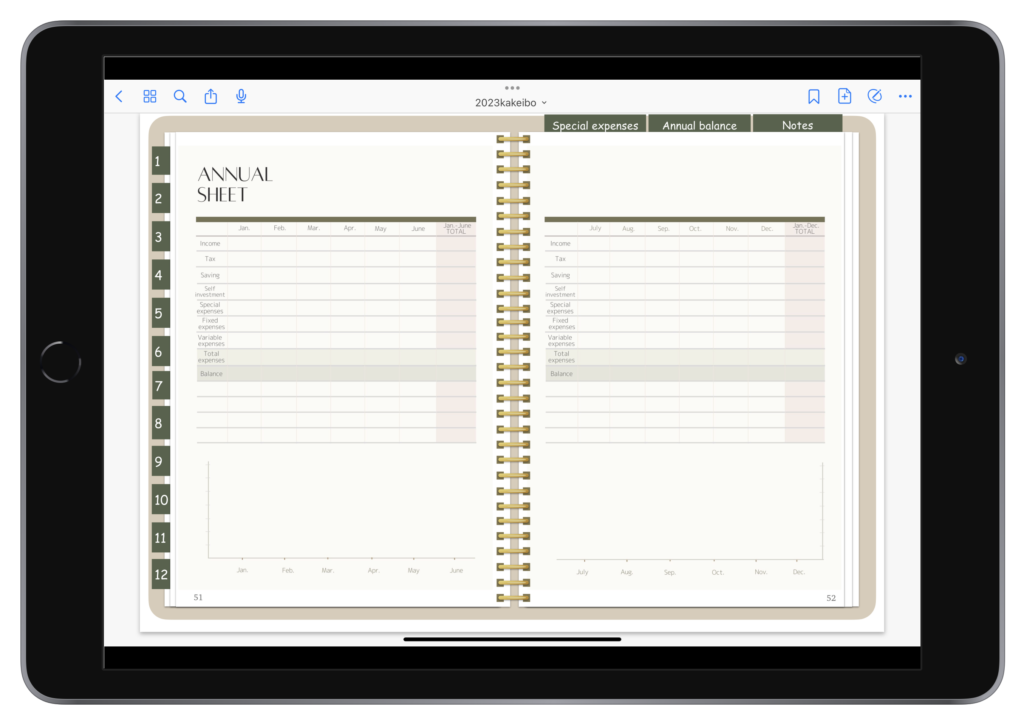
Special expenses
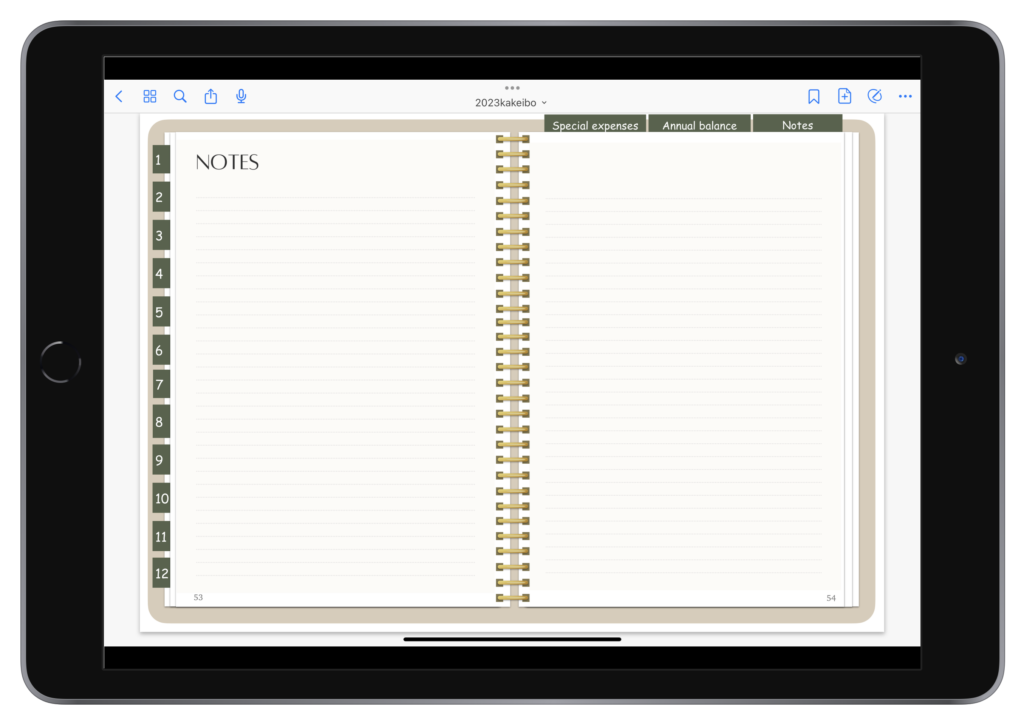
Preparation
- iPad or other tablet device
- Stylus pen
- GoodNote5 (notebook application)
GoodNote5 can be downloaded for free.
Up to 3 books can be used for free, and if you want to use more than that, you can buy them .
How to use the Digital kakeibo
setup
- Download the file from the Free Downloads section.
- Open GoodNote5 on your tablet device.
- Load the file.
- Duplicate the file and name it.
After clicking the new + button and selecting "Import," load the downloaded file.
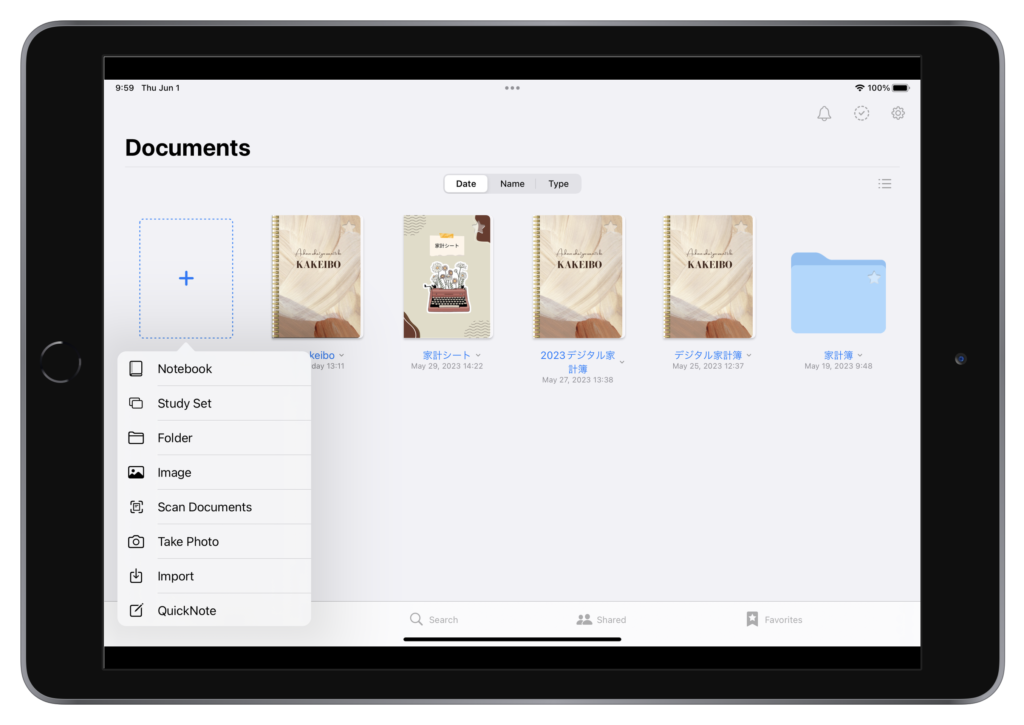
The "kakeibo" will be loaded into GoodNote5.
Since you will use one of these kakeibo books per year, click on the arrow mark next to "kakeibo" to duplicate the file.
Rename the duplicated file as "2023kakeibo".
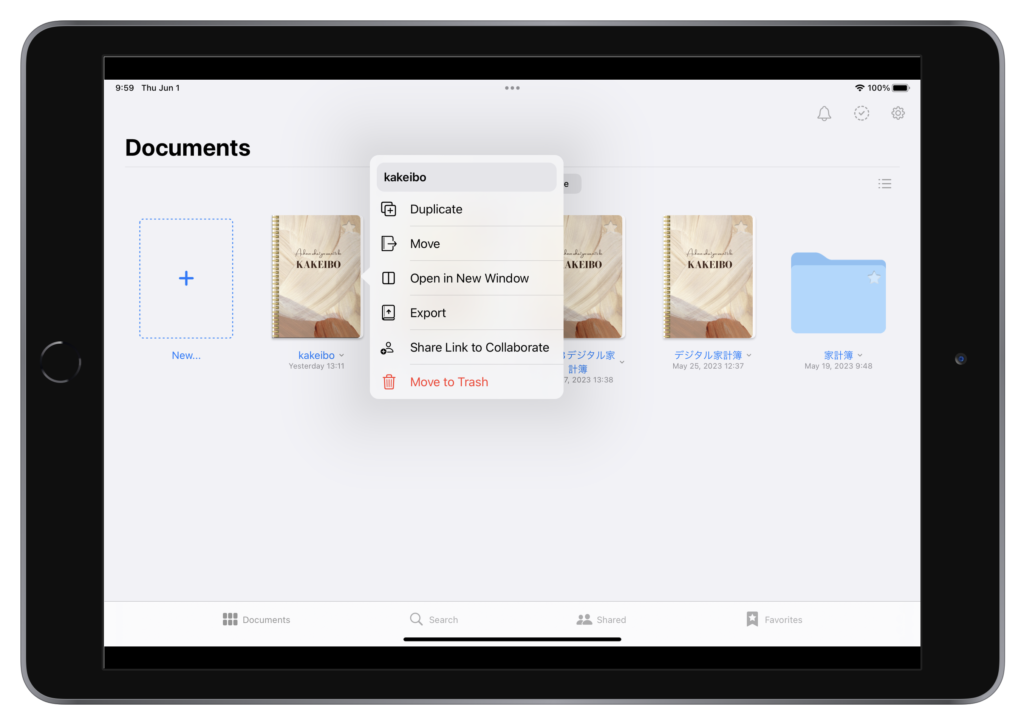
Monthly Sheet
When you open the notebook, the January sheet appears first.
To open other month sheets, special expenses, annual, and note sheets, click on the indexes on the right and top.
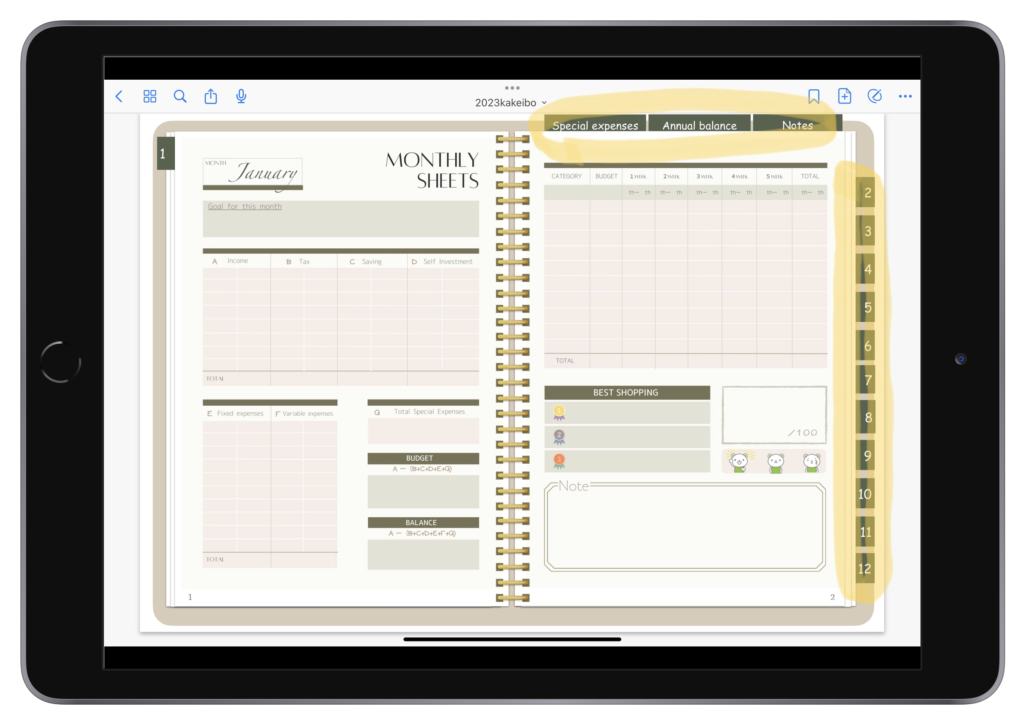
If the link does not open, please turn on "Browse Mode".
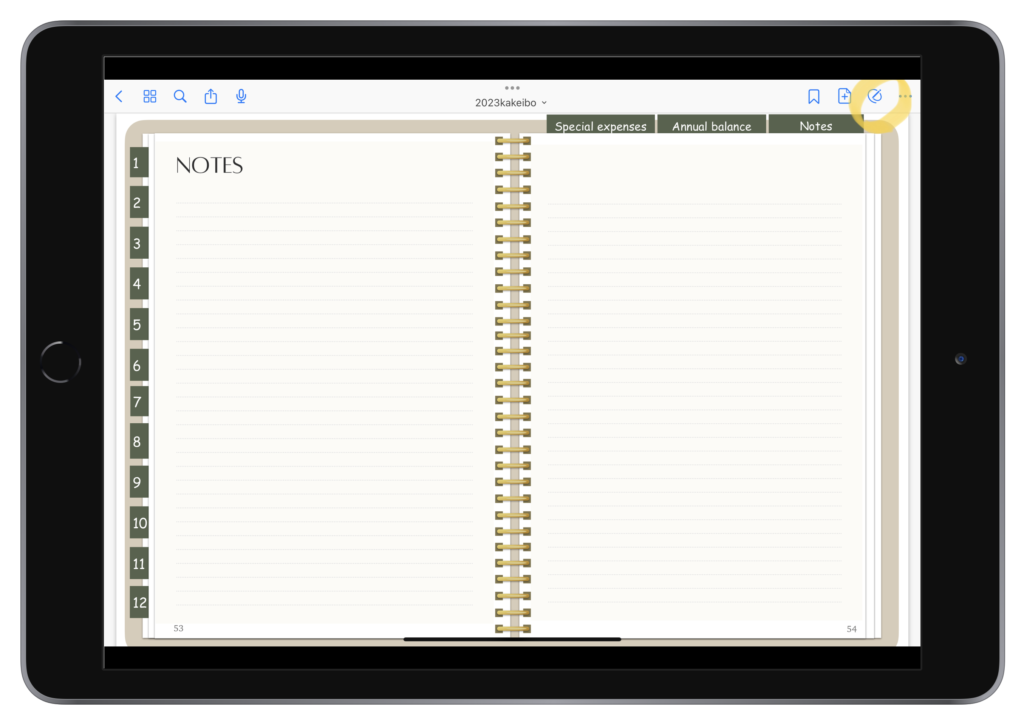
Monthly Summary Sheet
- Goals for this month
- Write the name and amount of expenses in the items
①Income ②Taxes ③Savings ④Self-investment ⑤Fixed expenses ⑥Variable expenses - Total amount of special expenses
Special expenses are entered on the Annual Special Expenses sheet. - Budget for this month
Income - (Taxes + Savings + Self-investment + Fixed Expenses + Total Special Expenses) - Balance for the month
Income - (Taxes + Savings + Personal Investments + Fixed Expenses + Total Special Expenses + Variable Expenses) - Weekly total of variable expenses
- Top 3 best things to buy
- Memo
When entering text, click the pen symbol in the upper right corner to select the pen type.
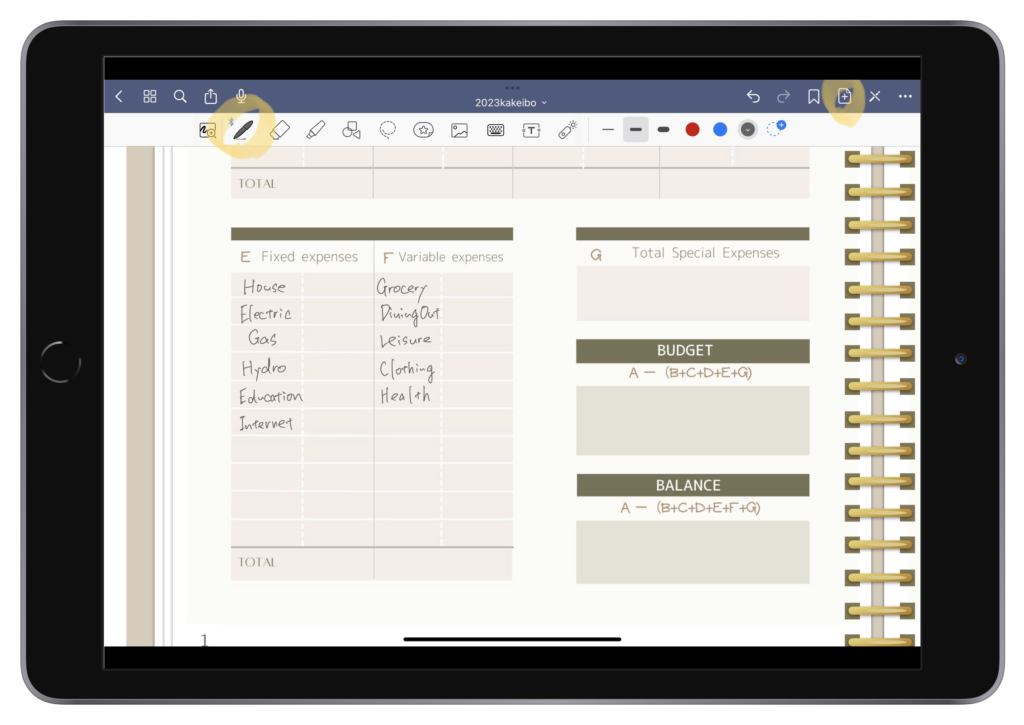
You can save time by entering only expense item names at the beginning and copy-pasting them into the other month sheets.
After entering the expense name, click on the lasso symbol and circle it, including all expense names.
Once you have clicked on it with the pen and selected copy, paste it into the other month sheet.
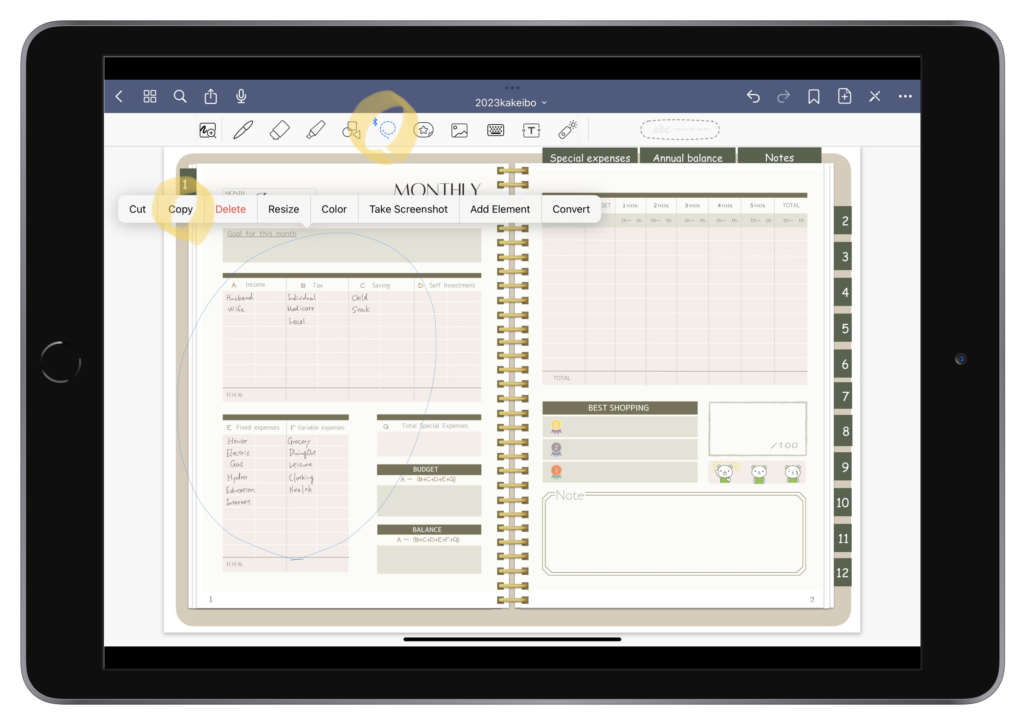
Move to another month sheet, long press and click paste to complete the paste.
Paste to all month sheets.
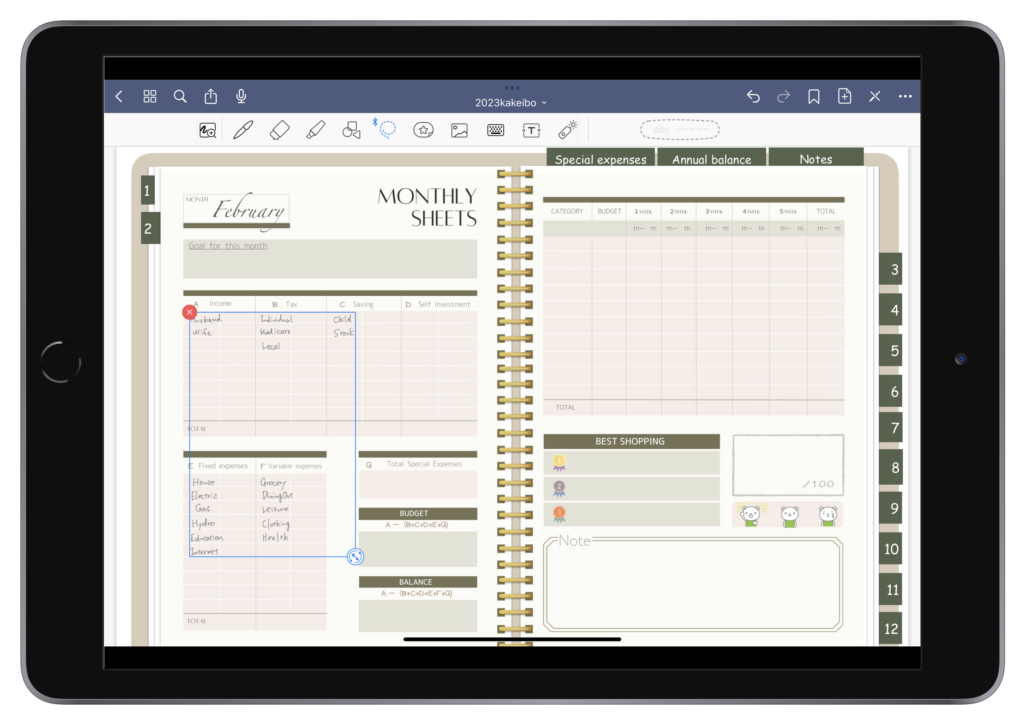
Once you have entered the non-variable expenses and calculated your budget, set a budget for each item of variable expenses on the right-hand page.
Setting a budget in advance will make it easier to look back in the middle of the month.
Use the BEST SHOPPING section as a ranking of the best things you bought.
By recording what things and experiences you were thrilled with, you will be able to clarify what you value.
At the end of the month, rate your household accounts on a 100-point scale.
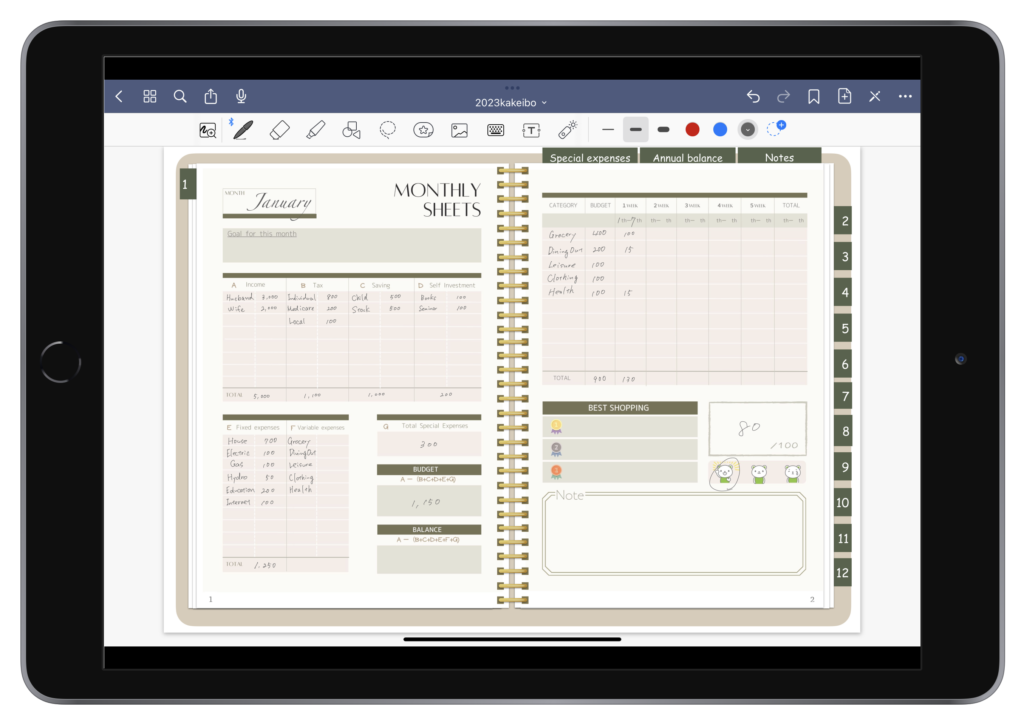
Variable Expense Sheet
Enter the name of the expense item at the top, the date and day of the week on the left, and the amount by expense item.
Enter the weekly total in the "Total" column.
The total amount can be easily understood by changing the text color or coloring it with a marker.
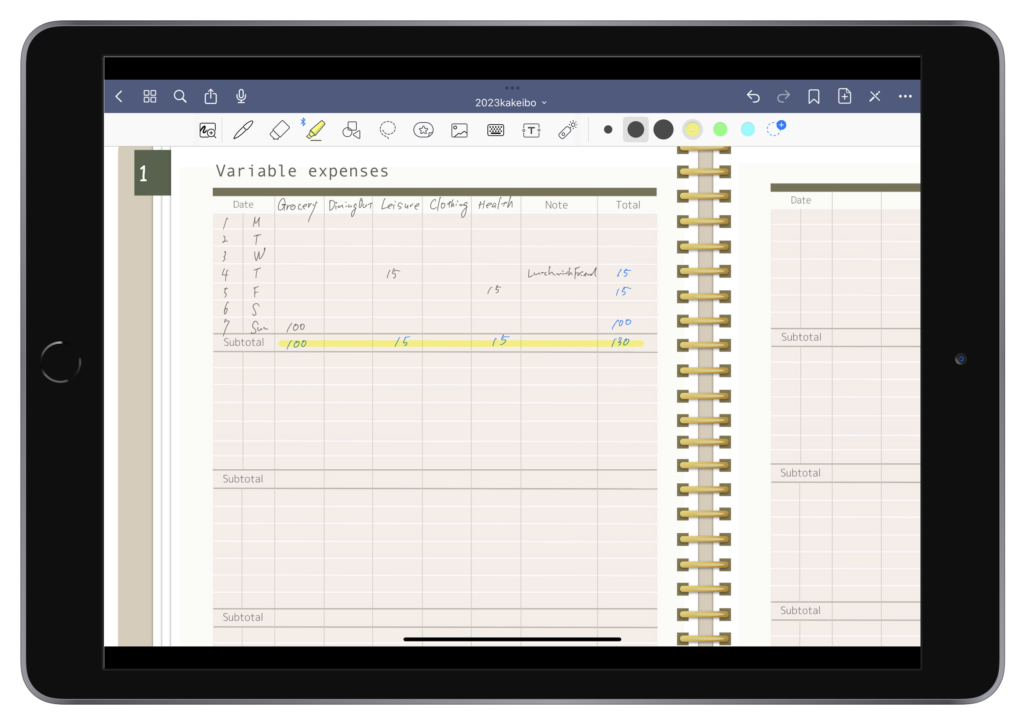
There is one variable expense sheet for each month, but if there are not enough, duplicate them.
Click on the + symbol at the top and select the current template to duplicate the variable cost sheet.
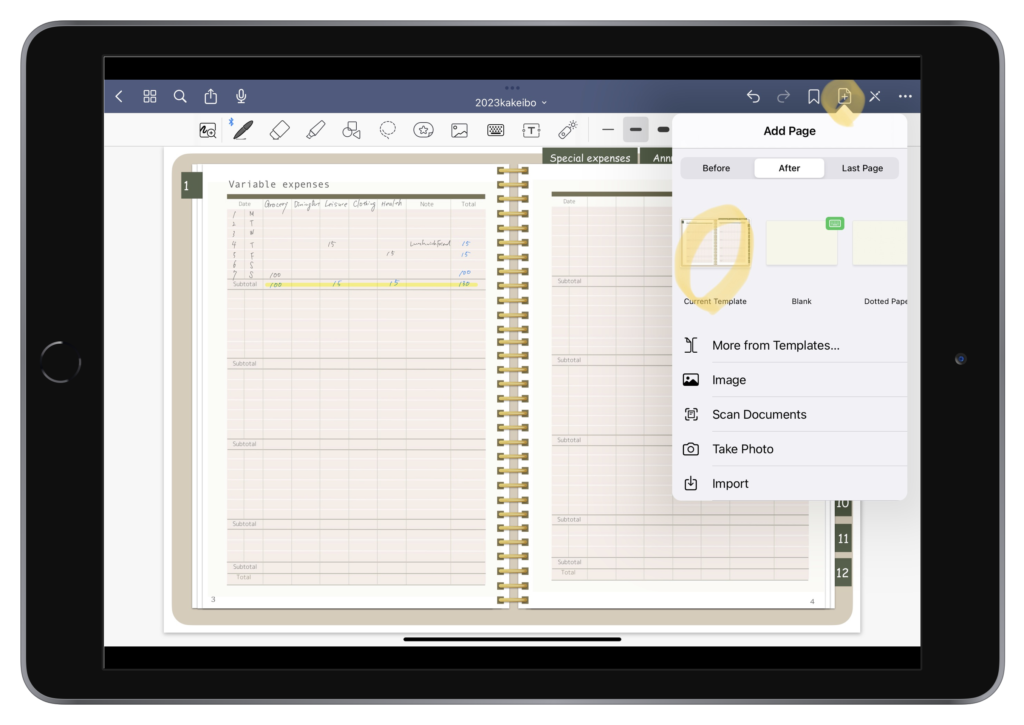
After entering the weekly total, return to the summary sheet and enter the total weekly amount.
Special Expenses sheet
Expenses that are not required every month, but are expensive and special are called special expenses.
Examples include life insurance premiums, car inspections, and travel expenses that are paid annually.
Not only does this allow you to know your annual budget in advance, but it also makes it easier to look back on your household budget because you will know where your major expenses are coming from.
Enter the event name and budget in the TOTAL BUDGET column for the year.
After the event, fill in the actual expenses and the total for the month and also in the TOTAL SPECIAL EXPENSES column on the monthly sheet.
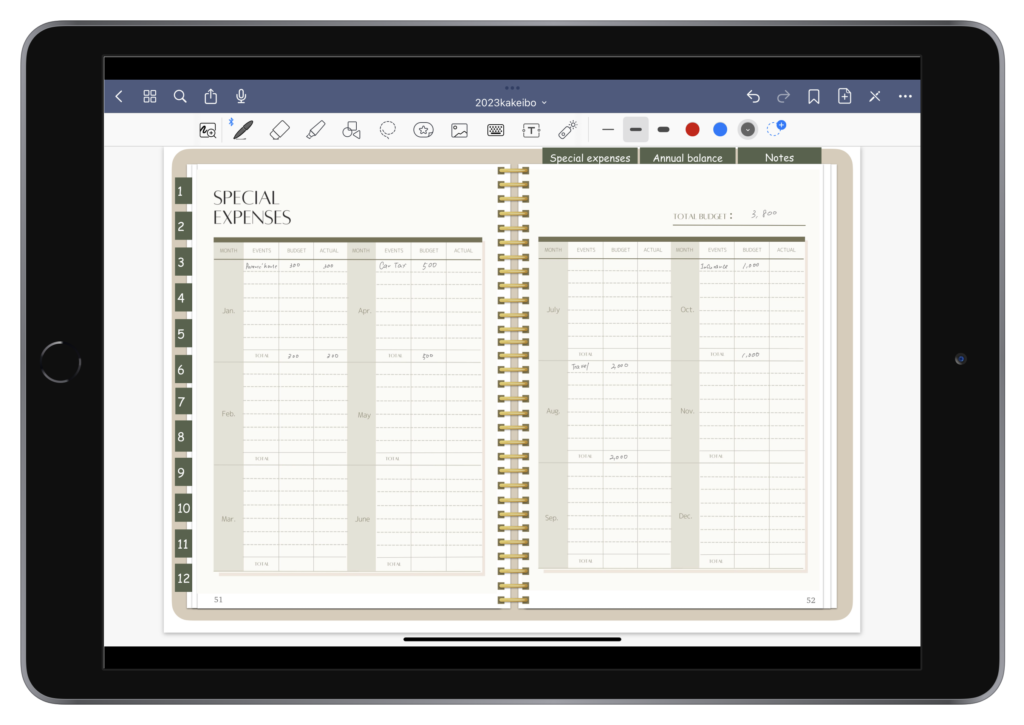
Annual sheet
Enter the total amount for each item entered on the first sheet of each month in the respective monthly line.
In the blank rows, you may enter items you wish to compare, such as utility costs, food costs, etc.
Graphs should focus on items of particular concern.
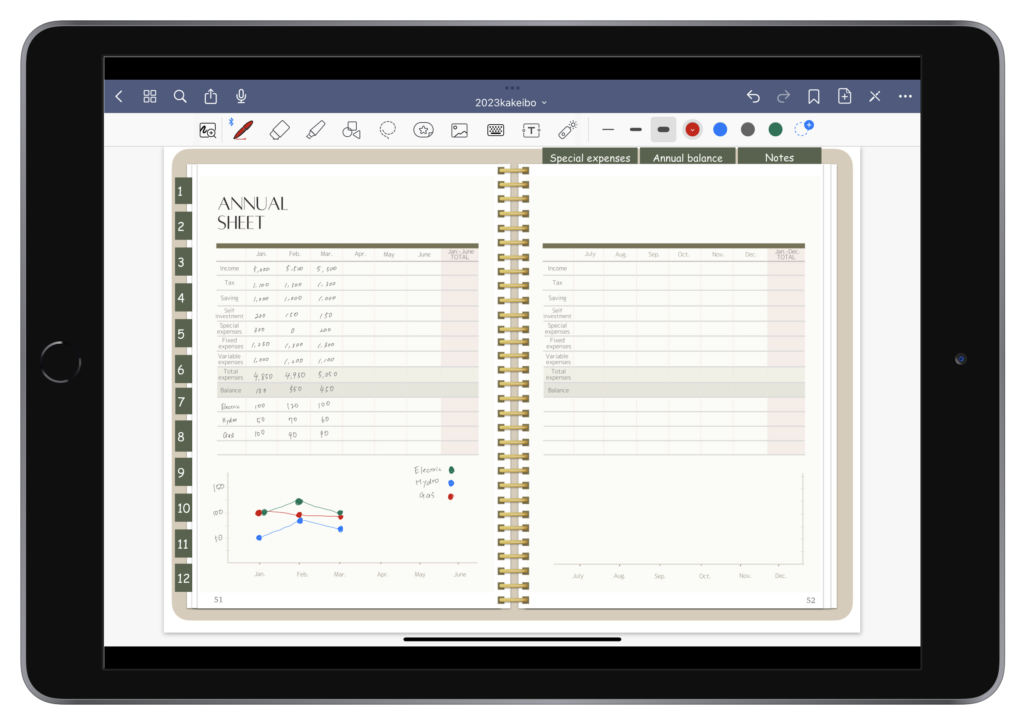
Memo sheet
There is one memo sheet.
If you need more, select the current template from the + mark and duplicate it.
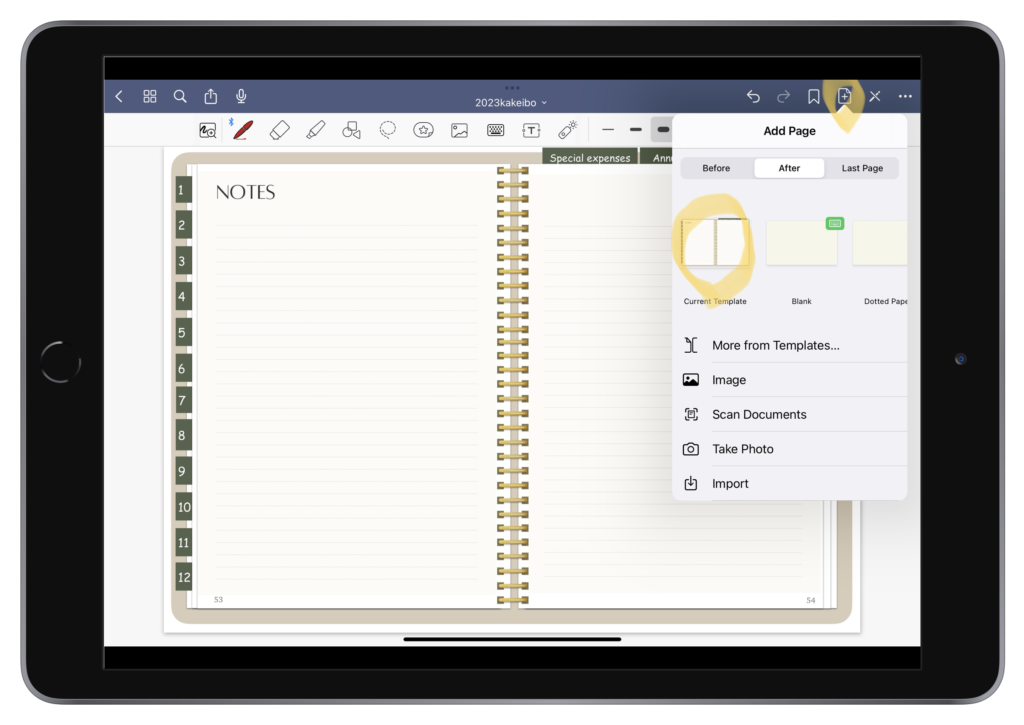
Free Download
This template is for use with the GoodNote5 application only.
Click the Free Download button to download.