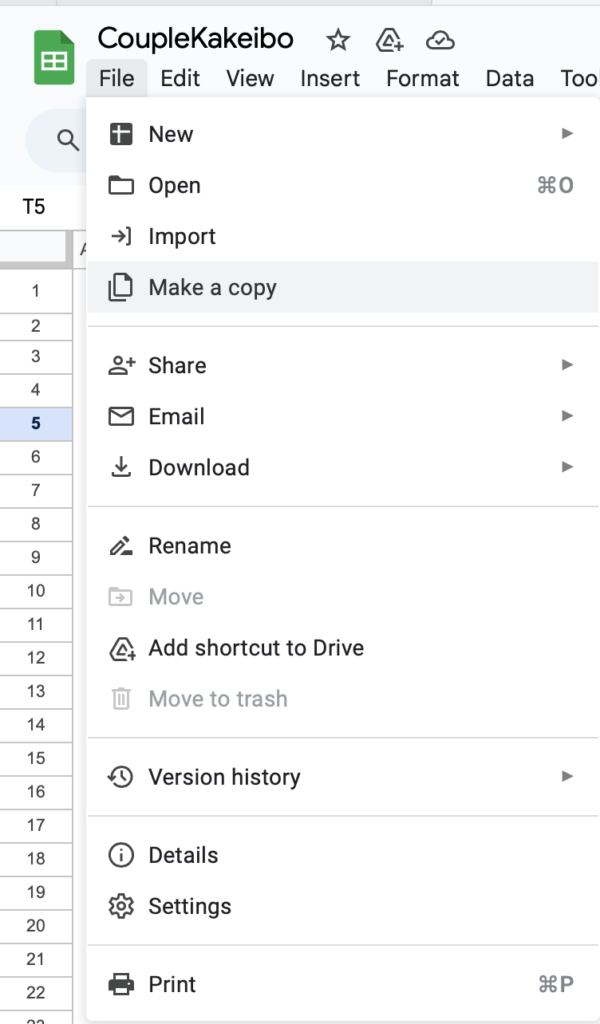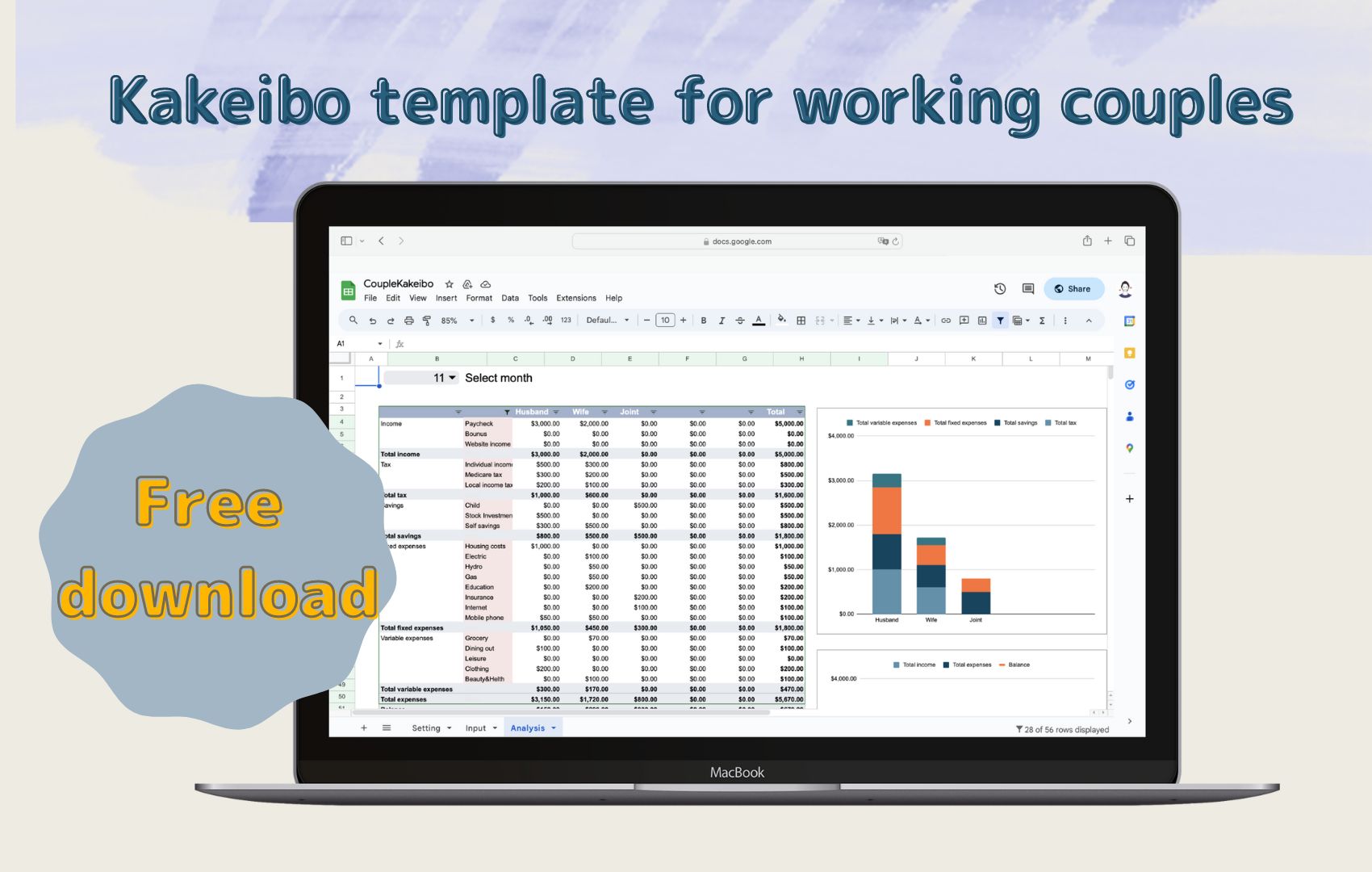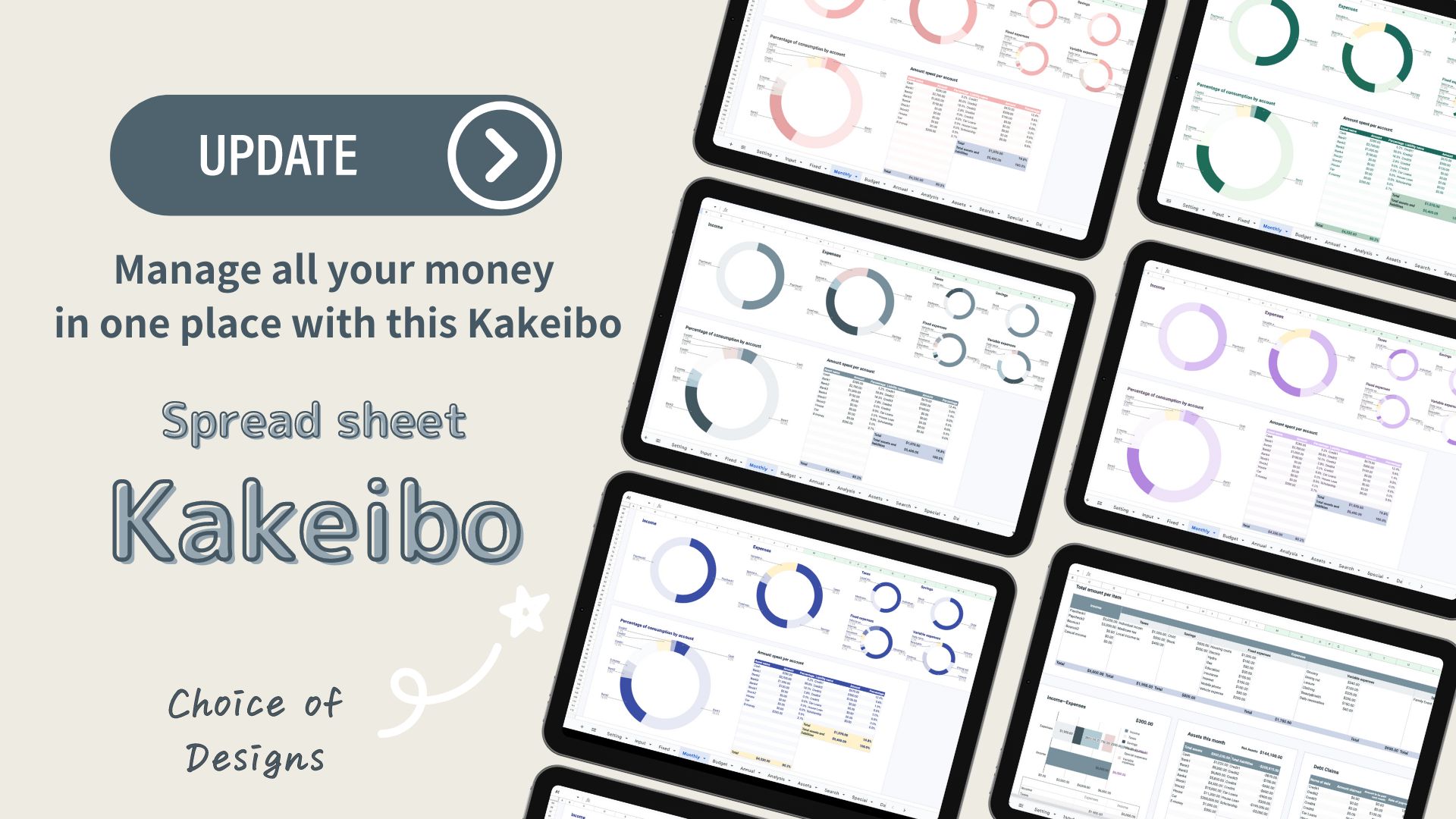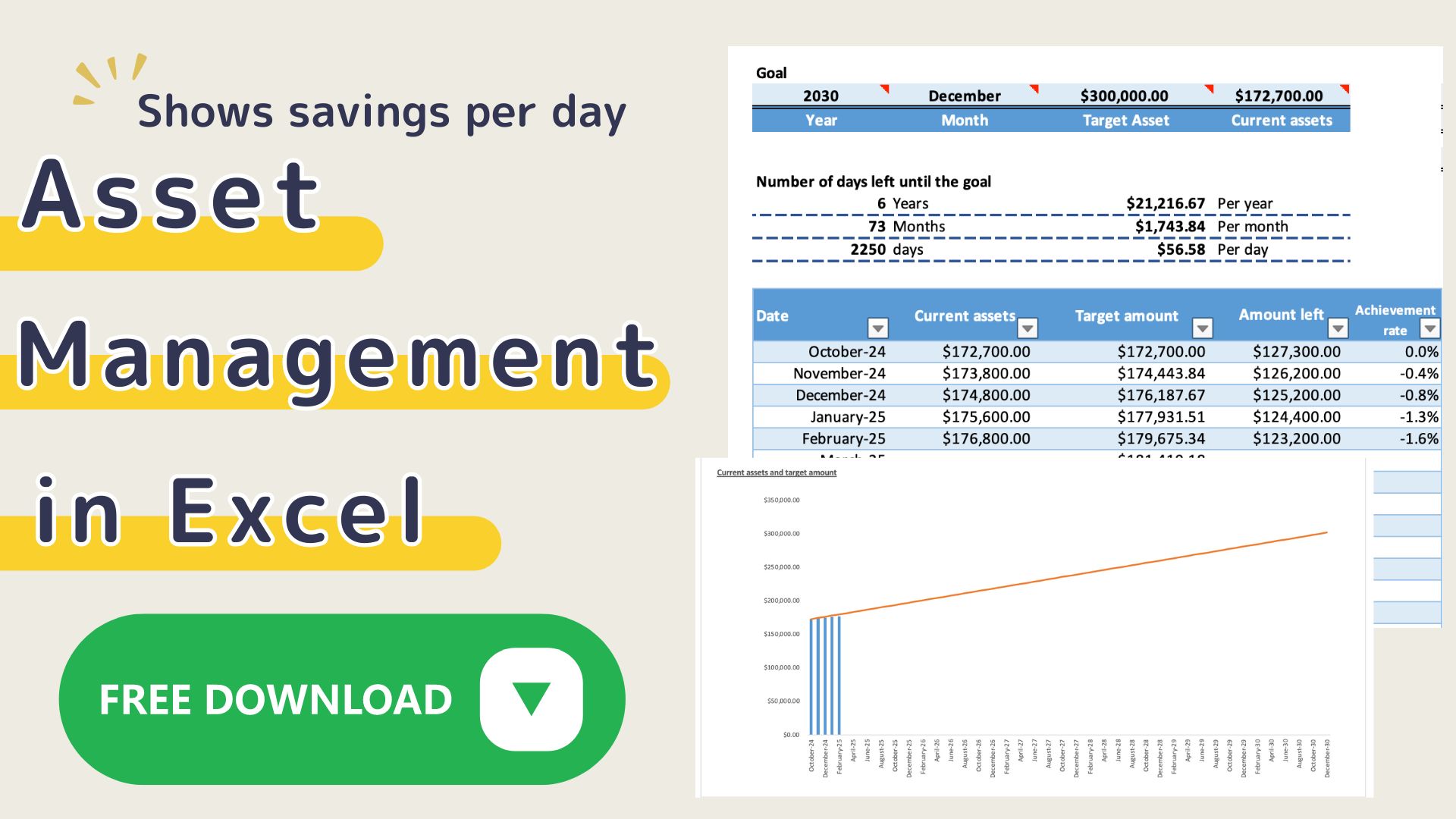This Kakeibo template is a Google Spreadsheet kakeibo book that allows co-workers and couples to share their household finances.
It is recommended for beginners who don't know how to make their household finances work for them, as it shows the amount of household expenses for each of their responsibilities.
Recommended for
- Couples who work and are in charge of household finances.
- Couples who manage their finances in a joint account.
- Couples who are struggling with the division of household finances.
- Couples where one of them is in charge of managing the household finances.
- Couples who want to share their financial goals.
Features of the Kakeibo
Setting sheet
Enter the name of the person in charge, the name of the expense item, and the name of the account.
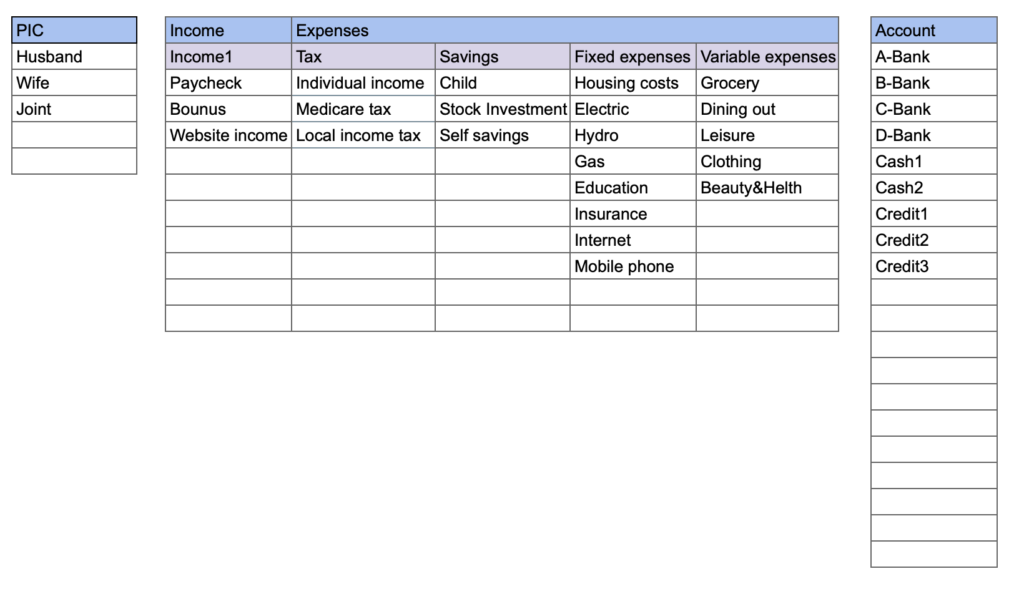
Input sheet
All household records from January through December are recorded on the input sheet.
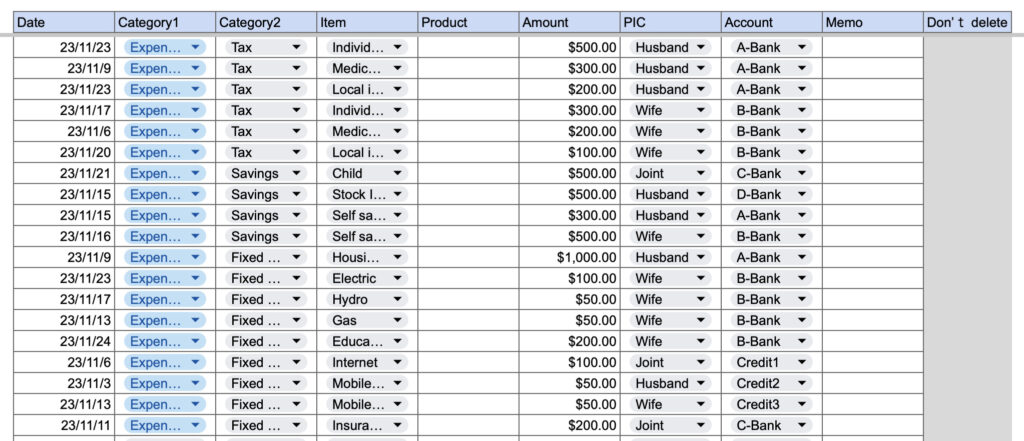
Analysis sheet
The amount of expenses per month by responsibility is shown by expense category.
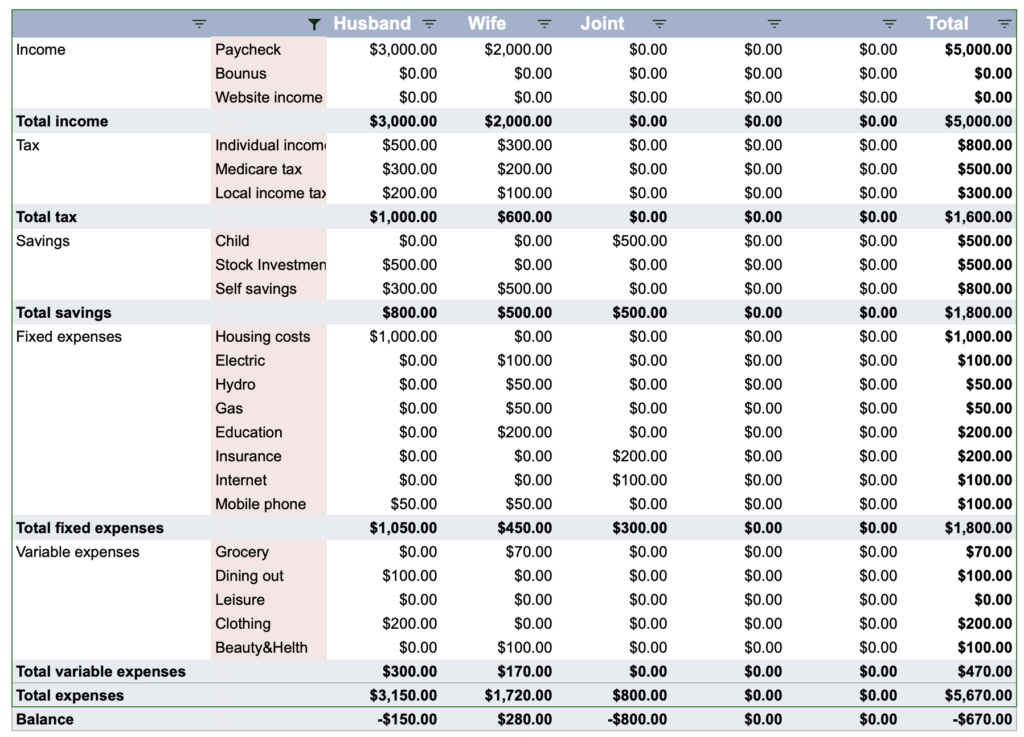
Displays the annual household budget transition.
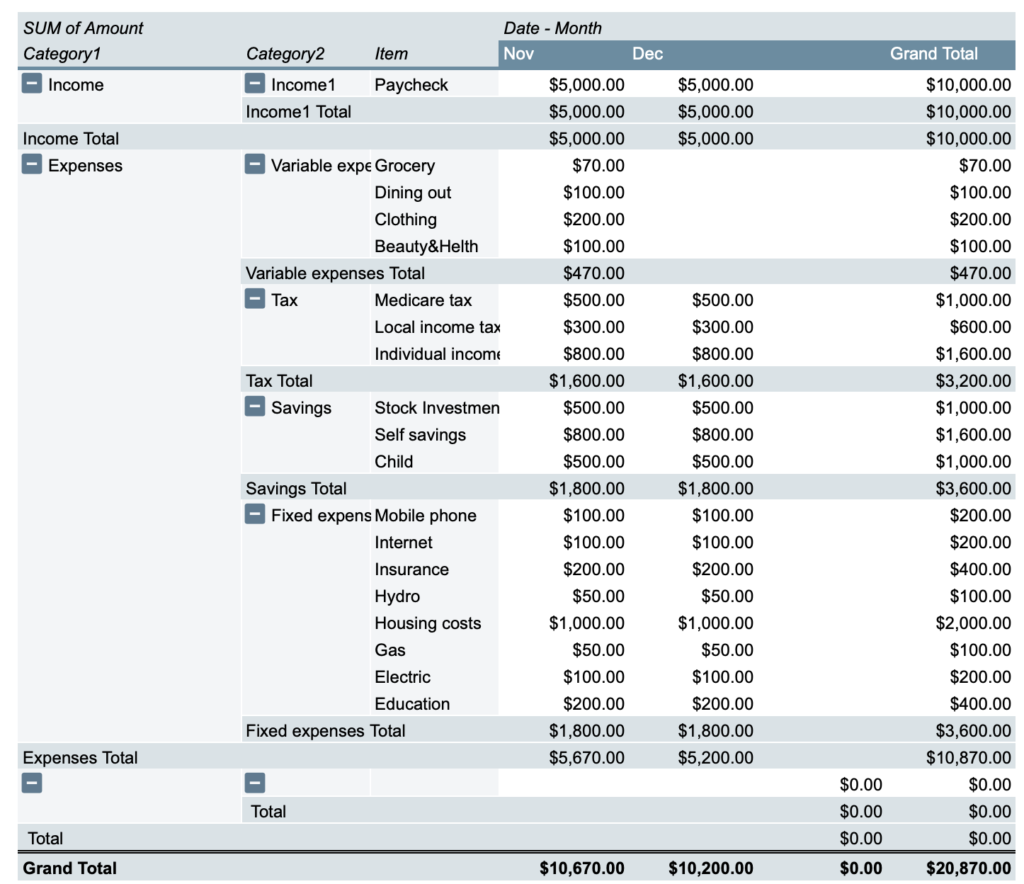
- Expenses can be set freely.
- It is a Google Spreadsheet, so it can be shared on multiple devices.
- Displays the amount owed for each month by responsibility.
- You can search by account, item name, account, and expense item.
- The amount of expenses is displayed in a graph, so you can see the flow of money at a glance.
How to use this Kakeibo
Download, copy and save
Click the button from the Free Download section.
This kakeibo book uses one file per year.
Please copy and save the downloaded file before use.
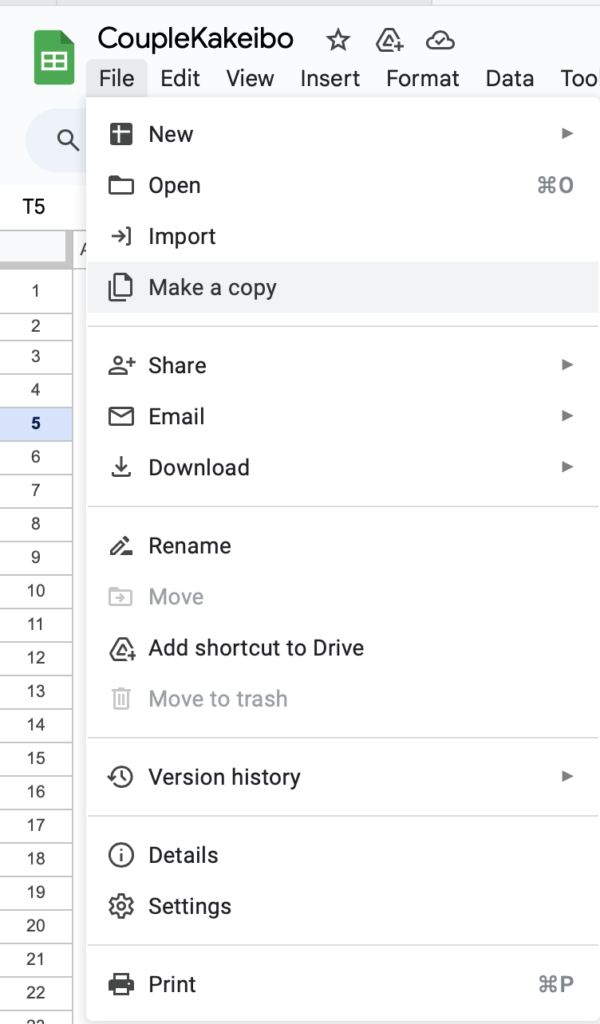
Click on Make a Copy, name it "CoupleKakeibo-Original" or something similar.
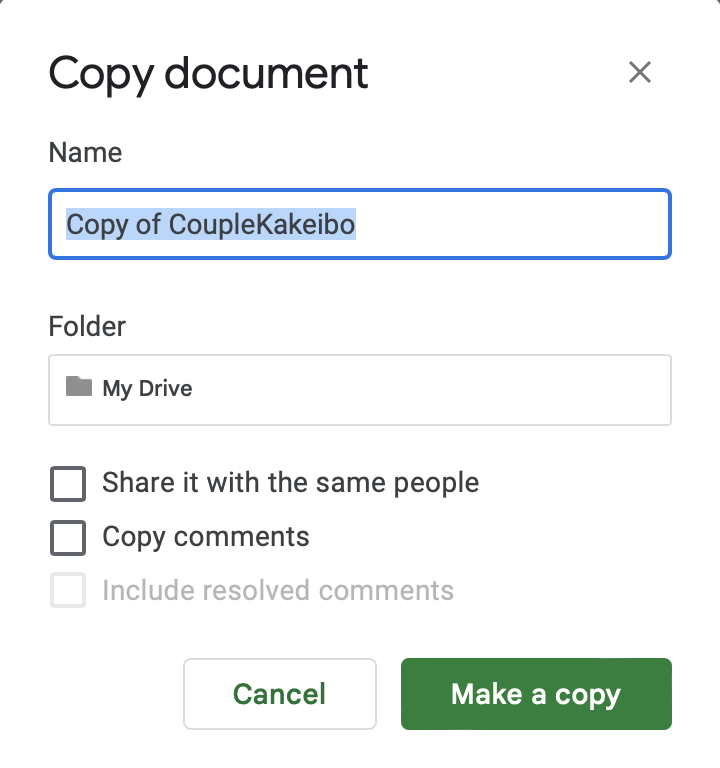
After creating the original, click on "Make a Copy" for further use and name it "2023 CoupleKakeibo" or something similar.
Setting Sheet
Enter the name of the person in charge
You can enter up to 5 names.
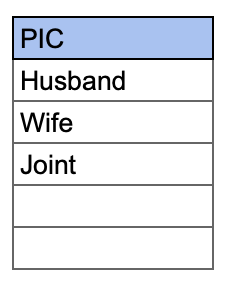
Enter income item and expense item name
- Income
- Social Insurance & Taxes
- Savings
- Fixed Expenses
- Variable expenses
Up to 10 items can be entered for each.
Please make sure not to duplicate expense names.
For example, "Other" for income, "Other" for variable expenses, etc.
Expense names are the same.
Please enter "salary" instead of "husband's salary" or "wife's salary.
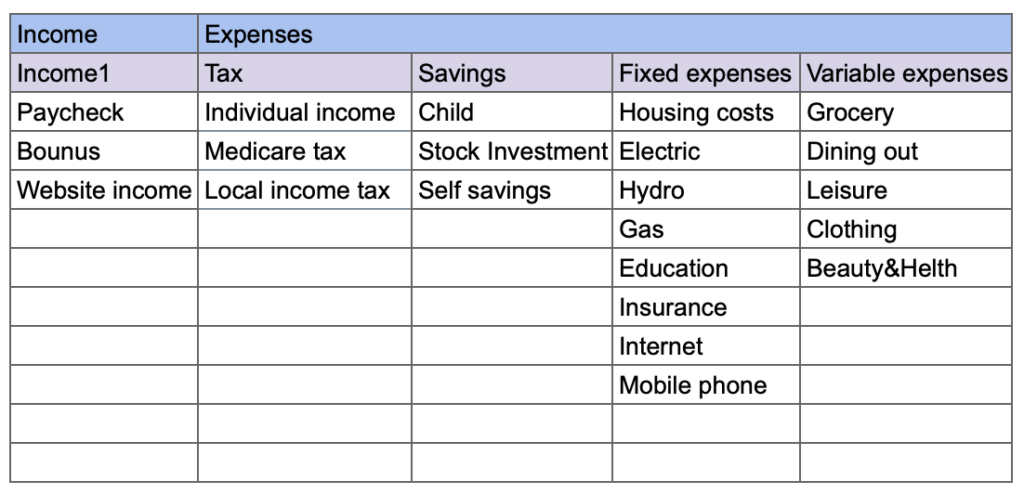
Enter account name
You can enter up to 20 items.
The amount spent by account will be displayed on the analysis sheet.
Enter bank name, credit card name, cash, etc.
Please do not group cash, etc., but register them separately, e.g., cash husband, cash wife, etc.
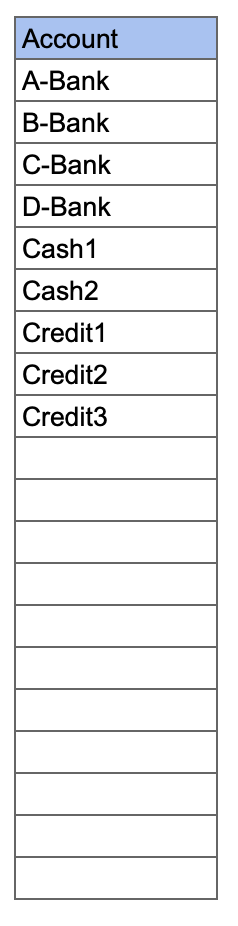
Input Sheet
After completing the setup sheet, move to the input sheet.
Income and Expenses Entry
Enter daily income and expense items.
All entries for January through December are made on the input sheet.
- Date
- Item 1
Income, Expenses - Item 2
Income1, Taxes, Savings, Fixed Expenses, Variable - Expenses
- Item name
- Amount
- In charge
- Account
- Memo
Double-click on a date item to display the calendar.
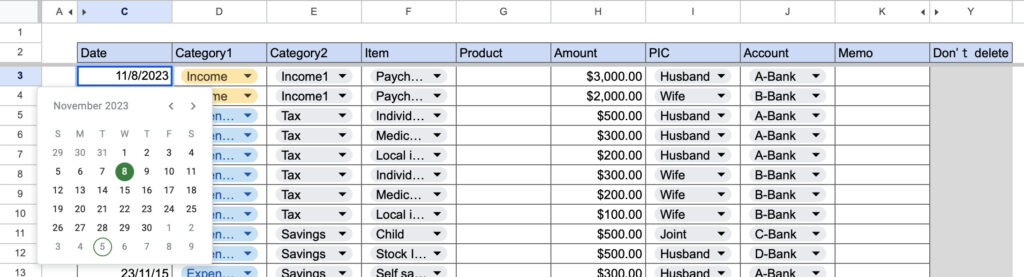
When Category 1 is selected, Category 2 and the expense item name are linked.
Select Category 1, Category 2, and Item by clicking on the tabs.
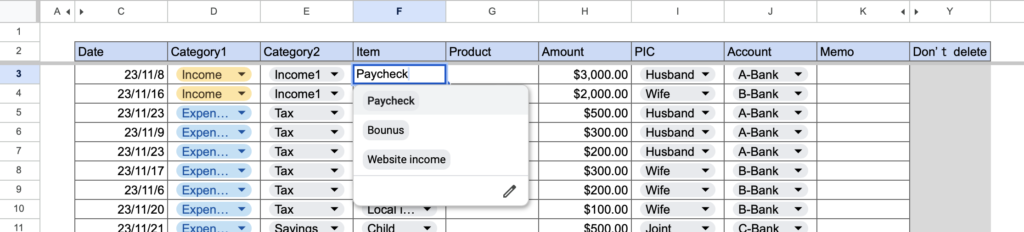
Click on the tab in charge to select.
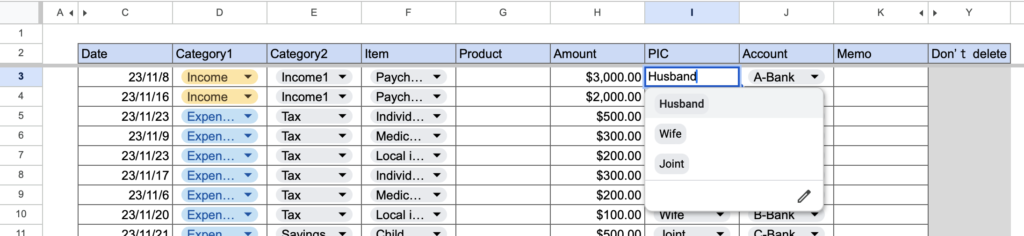
Select the name of the account used in the tab.
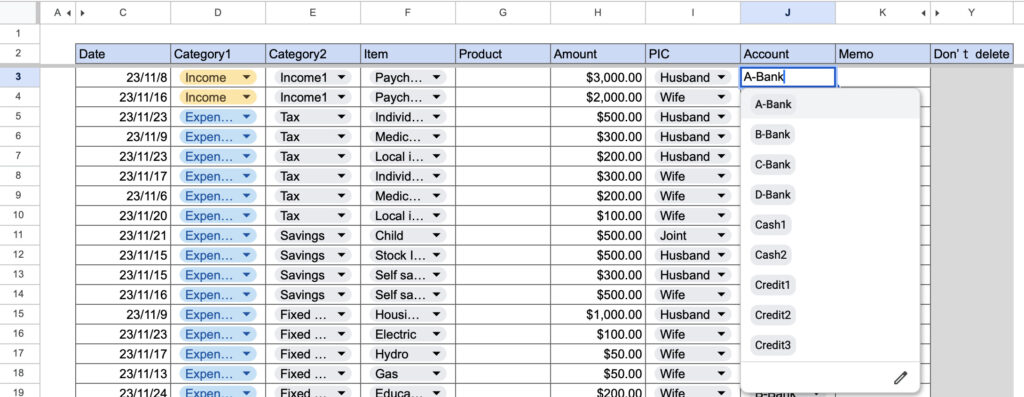
Enter the item name and Memo if necessary.
Next to the Remarks, column Y contains formulas.
Please be careful not to erase the formulas in the cells.
Fixed expenses
The same format as the input sheet is provided in column AB.
Enter fixed and other expenses on this sheet to avoid the need to enter monthly entries for items other than variable expenses.
Leave the date blank and enter the items that are required each month on this sheet.
When the month changes, copy and paste everything except the headings into the input sheet.
(In the table below, cells AB3 through AX22)
After pasting to the input sheet, enter the date and correct any changes in amounts, responsibilities, or account names.
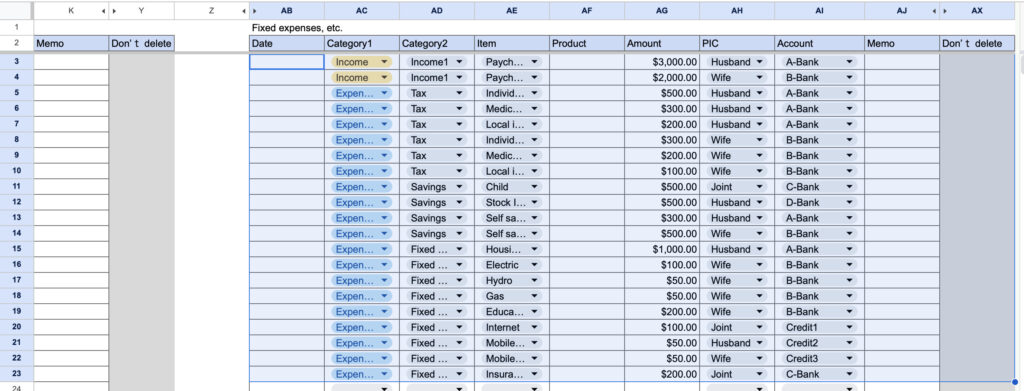
Analysis Sheet
There is one analysis sheet.
Tables and Graphs
Select the month you wish to analyze from cell B11.

Then click on the C4cell tabs, uncheck "Blanks" and click OK.
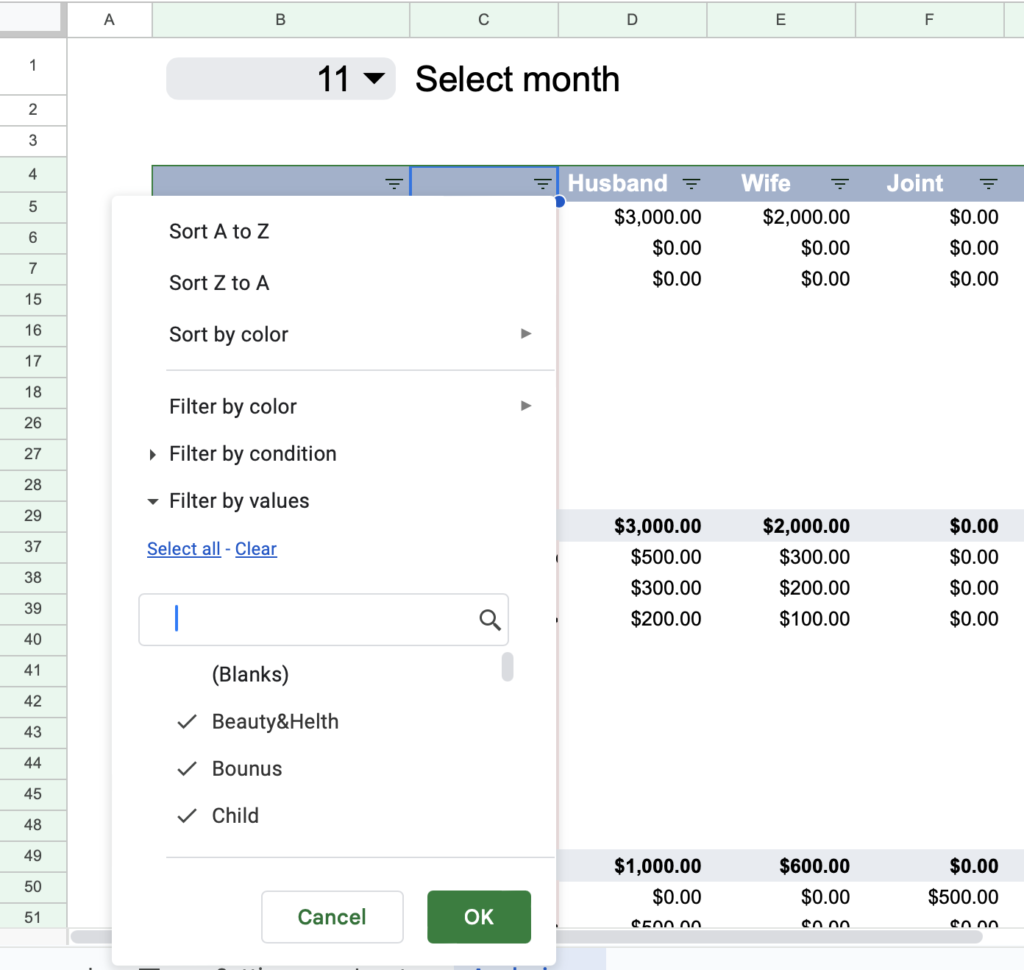
Blank lines are hidden.
Displays the amount of consumption by expense item and by responsibility for the selected month.
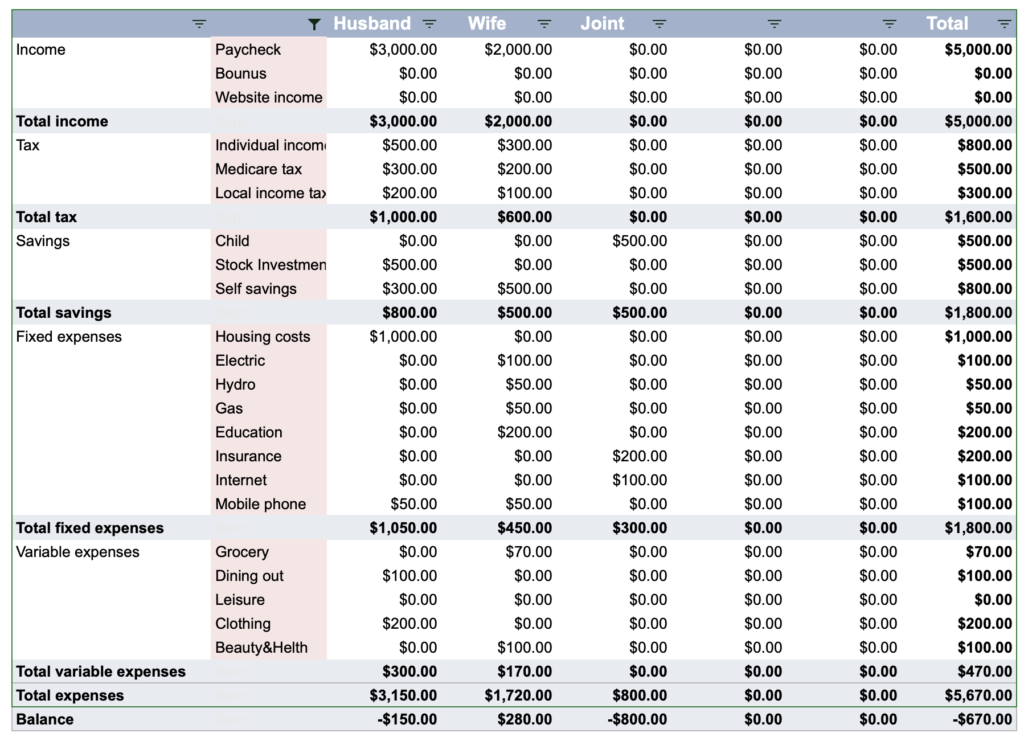
Graphical display of consumption amounts by assignment.
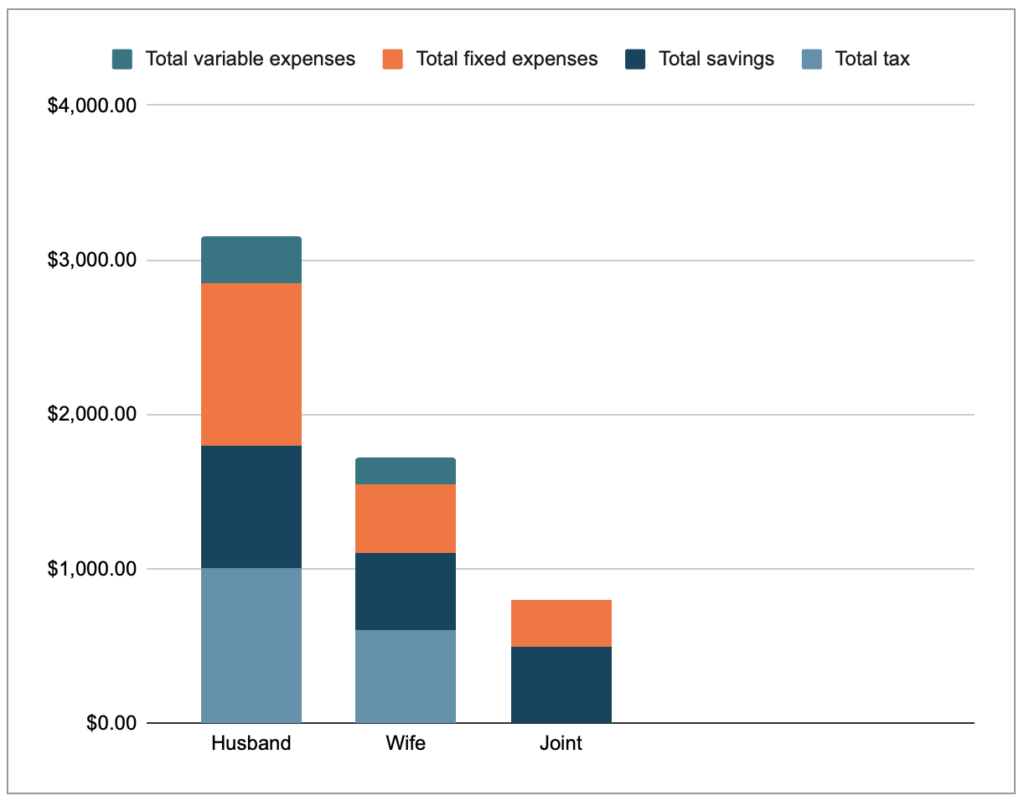
Graphs showing the total amount of income and expenses and the remaining balance for each assignment.
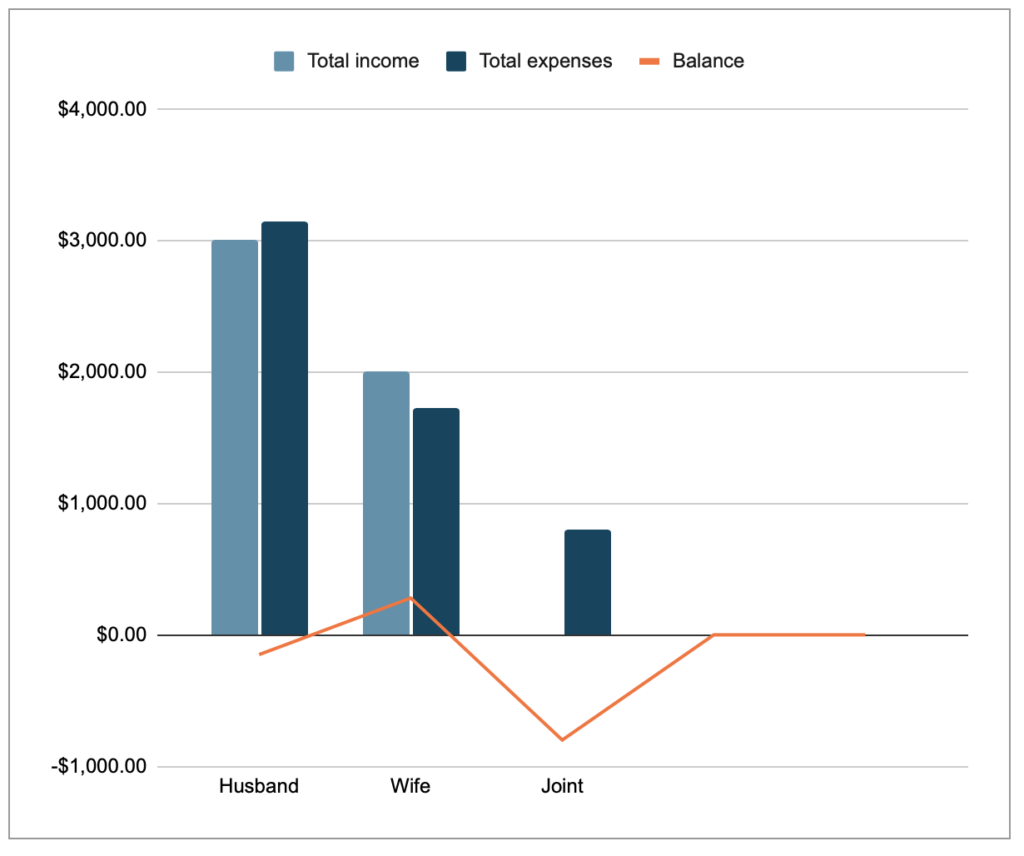
Pivot Table
The pivot table lists the amount spent by expense category by month.
Note that the "Total" at the bottom shows the total amount of income and expenses.
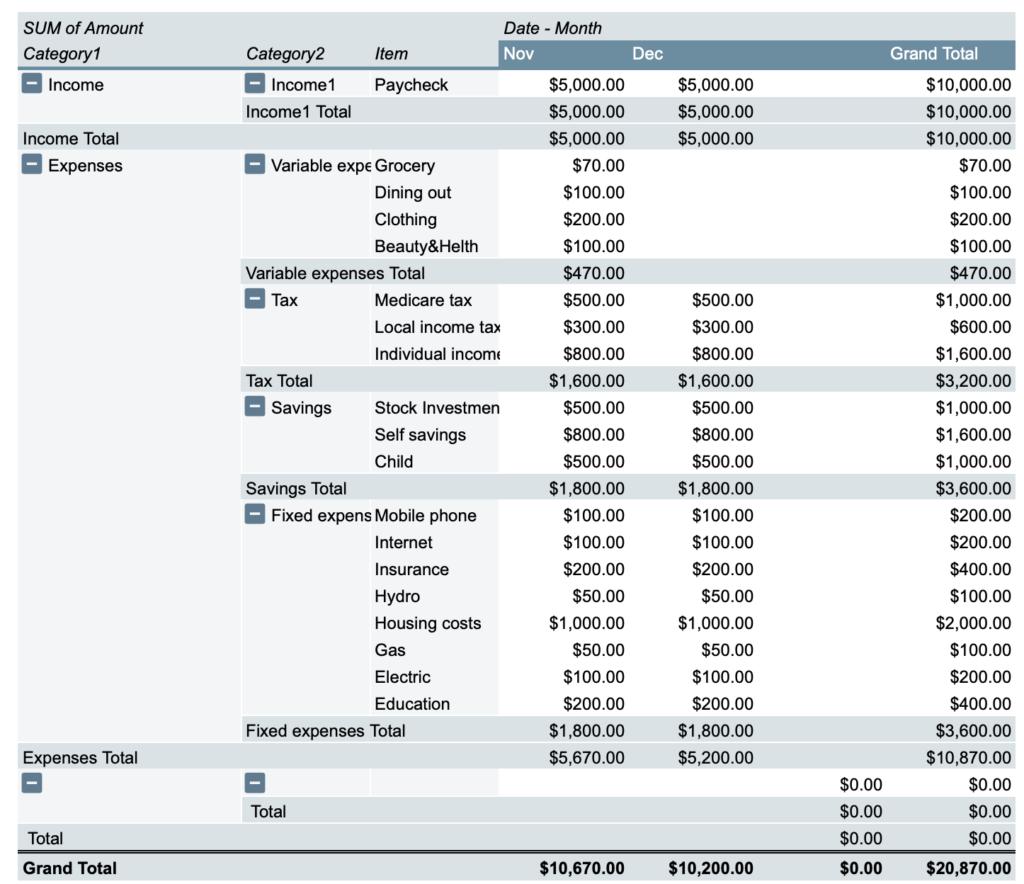
You can search by charge, item name, expense item, or account.
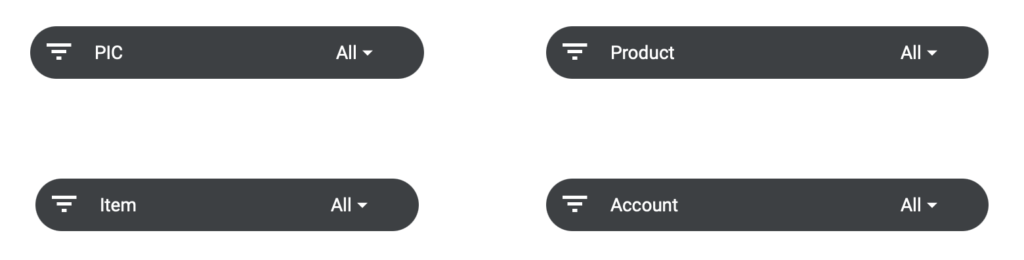
Click on the "All" tab for the item you want to search.
Click Clear, check the items you want to search, and click OK.
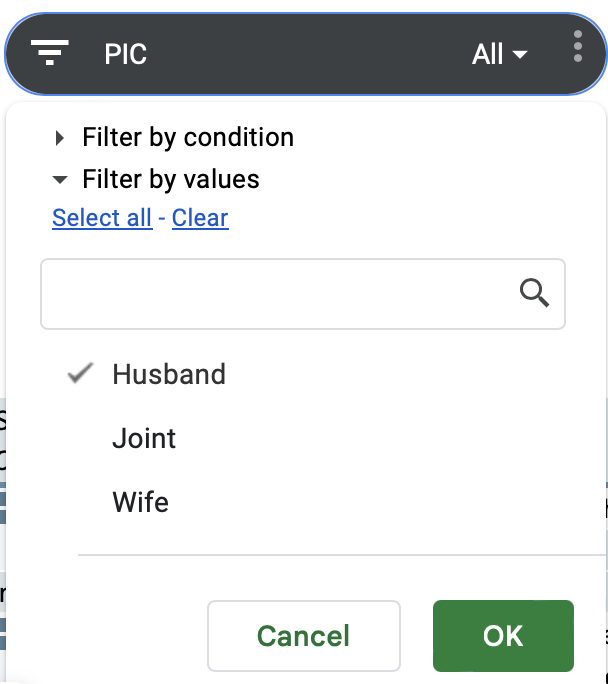
The amount consumed for the selected item will be displayed.
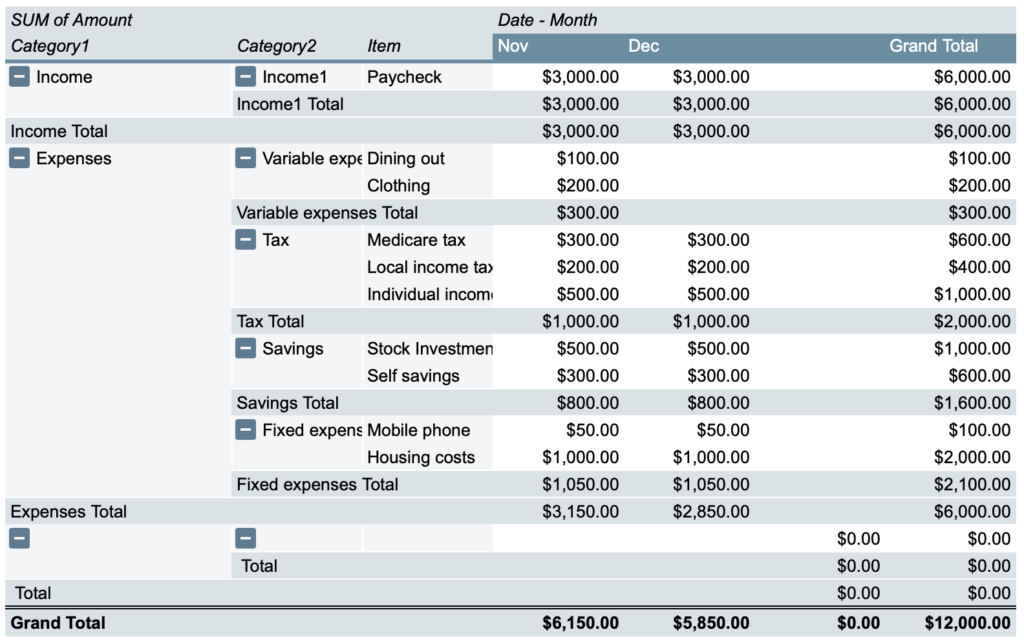
To undo, click "Select All".
Change the currency unit
The default setting is U.S. dollars.
Drag the Change units cell and click Format, Number, Custom currency to change it to your local currency.
Change location
- Input sheet: columns H and AG
- Analysis seat:D8 to I27
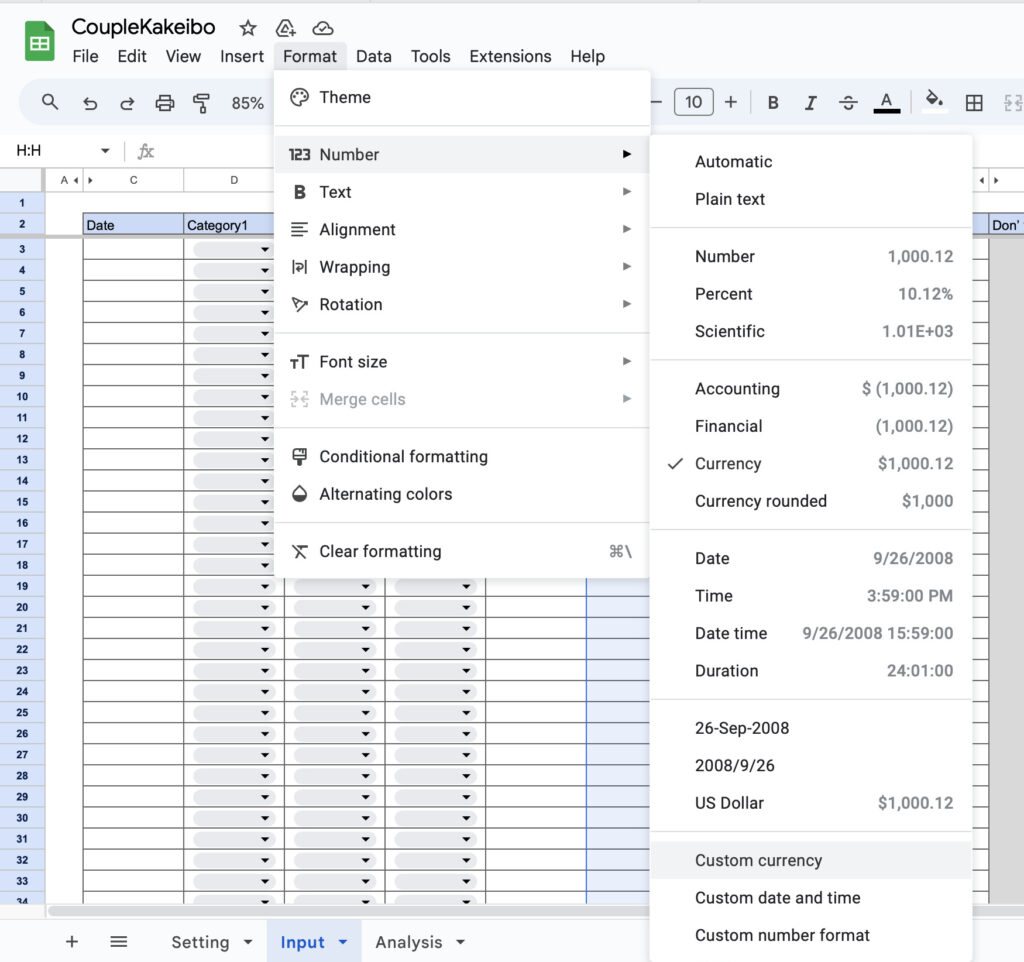
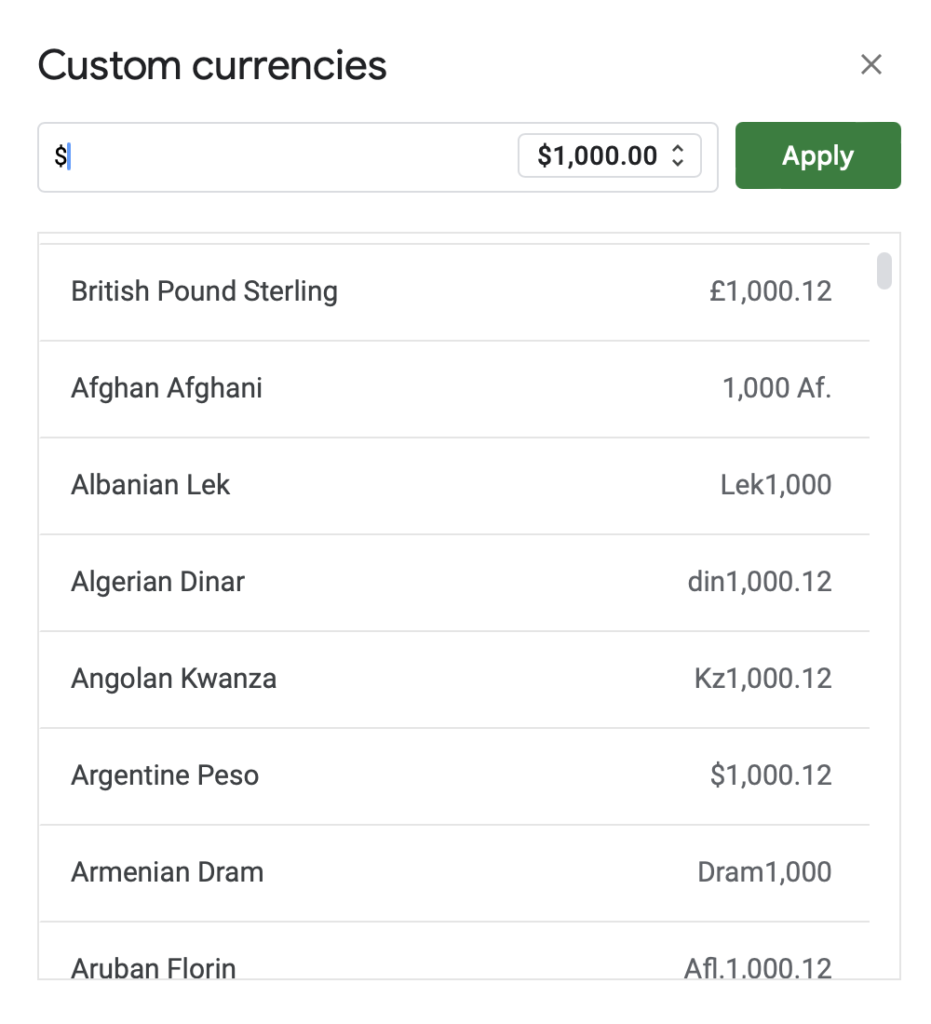
Free download
Click here to download the Google Spreadsheet.
The downloaded file is for viewing only and cannot be edited.
After downloading, please make a copy of the file before use.