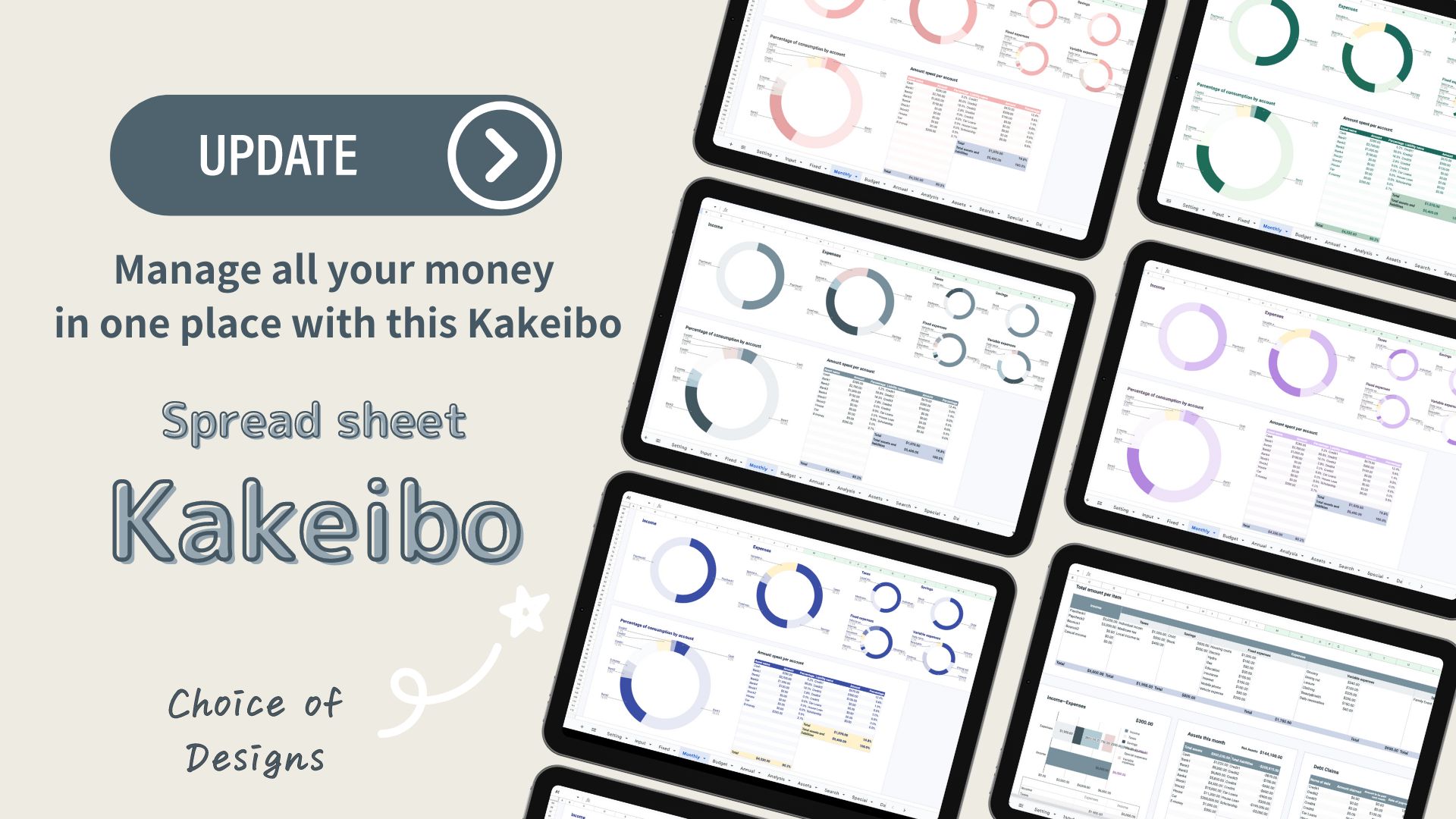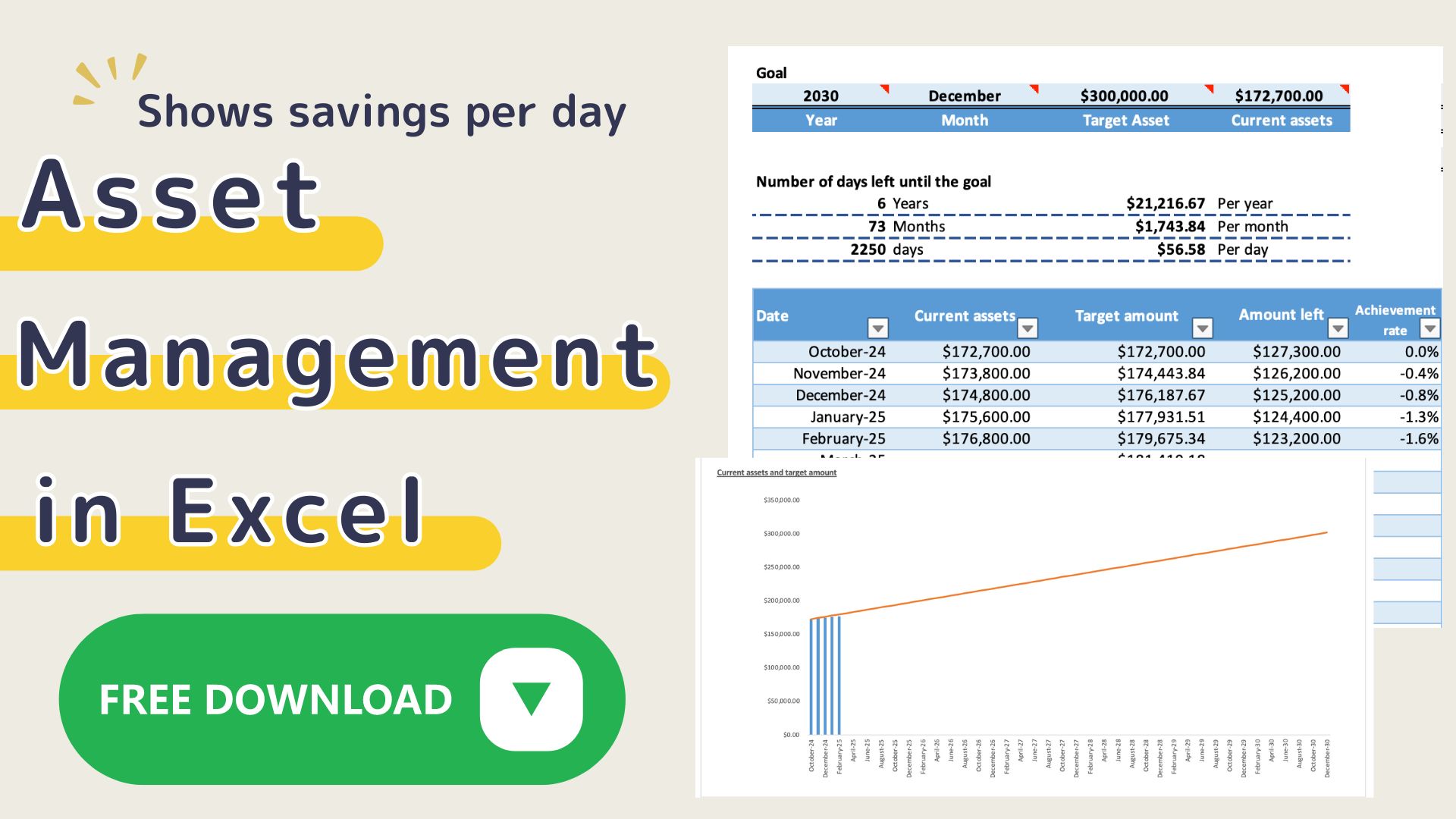This Excel Household Budget is the 2023 version of the [2022] Excel Household Budget recommended for those who couldn't last.
The [2023 version] has been further improved and is easier to use.
Changes
- Added many new graphs.
- Gantt chart changed to weekly.
- Blank lines in variable expenses can be hidden.
- Printed charts are now easier to read.
This Excel kakeibo shows weekly totals based on the calendar year 2023.
You can revise your budget in the middle of the month and see at a glance the points of improvement on the pie chart.
This is recommended for those who have not been able to keep up with household budgeting.
Click here for the 2024 edition.
-
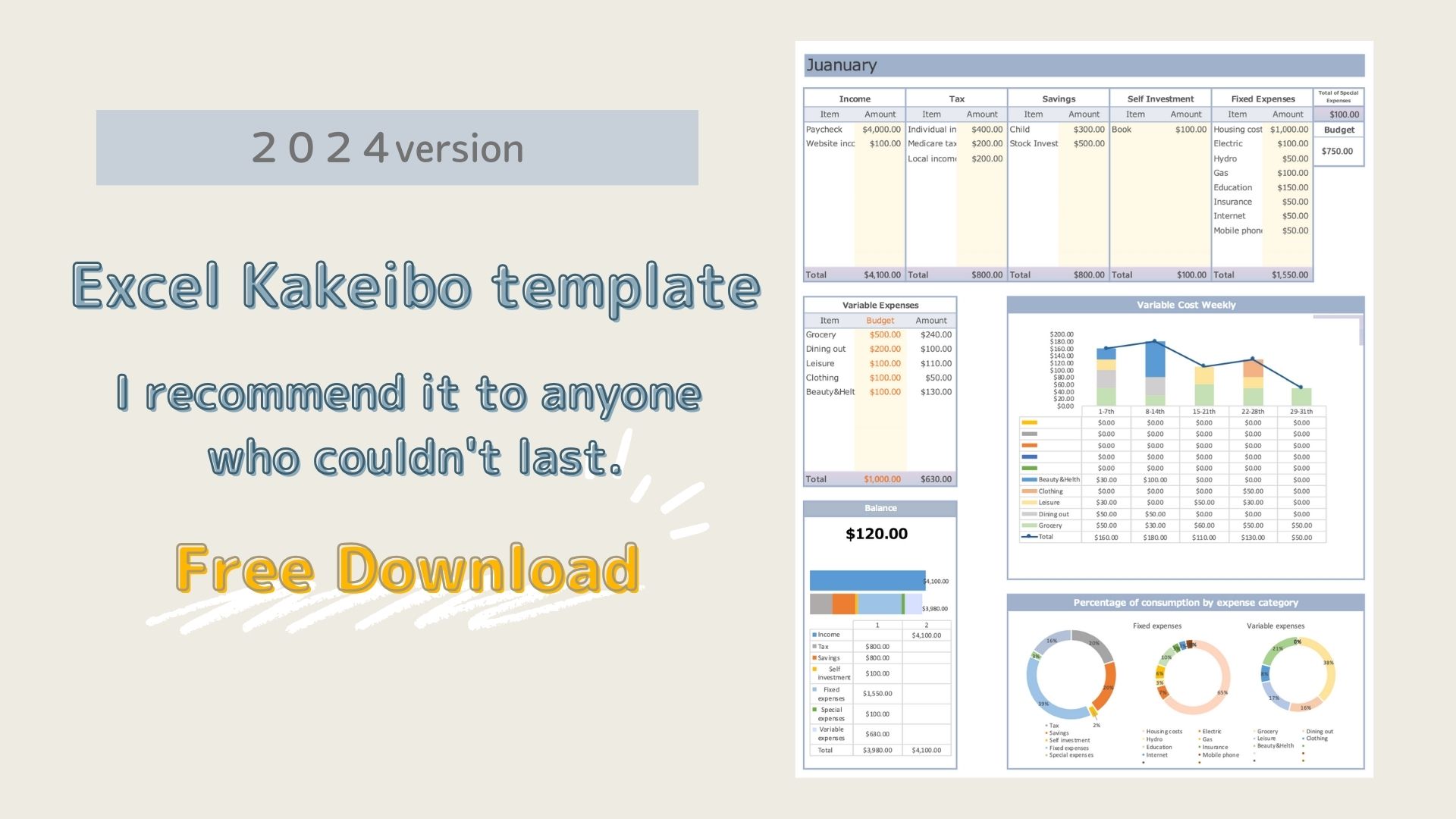
-
[2025 version]Excel Kakeibo template(free),I recommend it to anyone who couldn't last.
This Excel family kakeibo can be printed on A4 paper and shows weekly totals based on the 2024 calendar. You can revise your budget in ...
Features of the Excel Kakeibo
A kakeibo that allows you to make the anticipatory personal investments necessary to increase your income.
Prioritize your money and figure out how much you can spend each month.
Income - (Taxes + Savings + Personal Investments + Fixed Expenses) = Variable Expense Budget
In addition, by using many graphs for analysis, you will not only be able to see at a glance how your money is flowing, but also how you should spend the rest of the month.
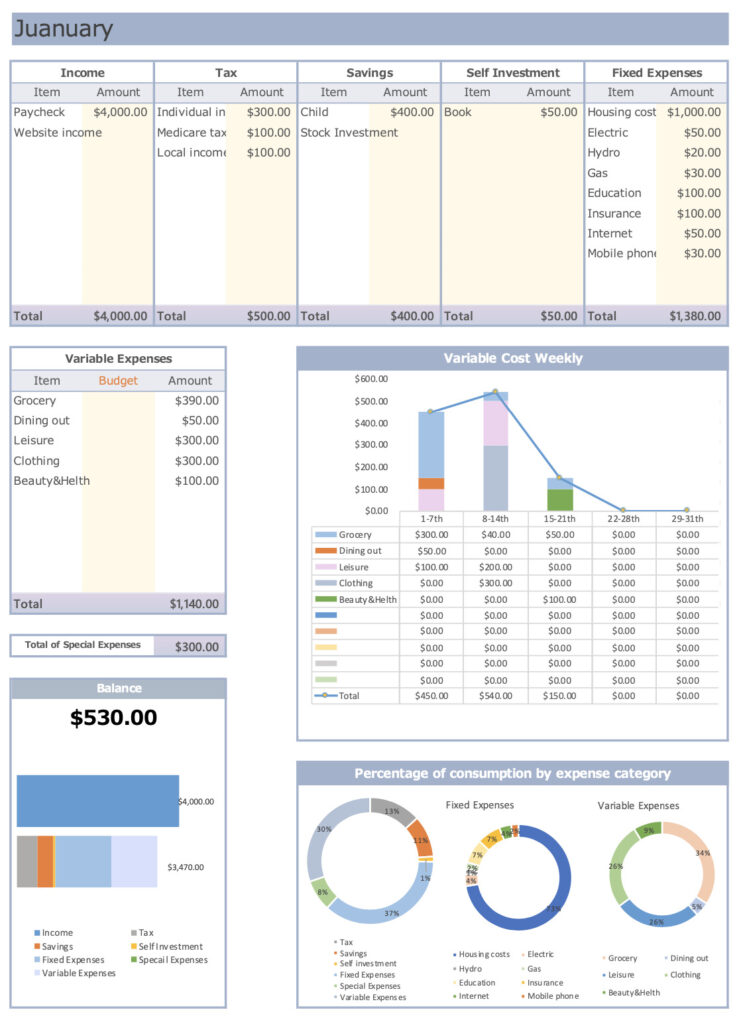
Variable expenses are entered into a weekly Gantt chart.
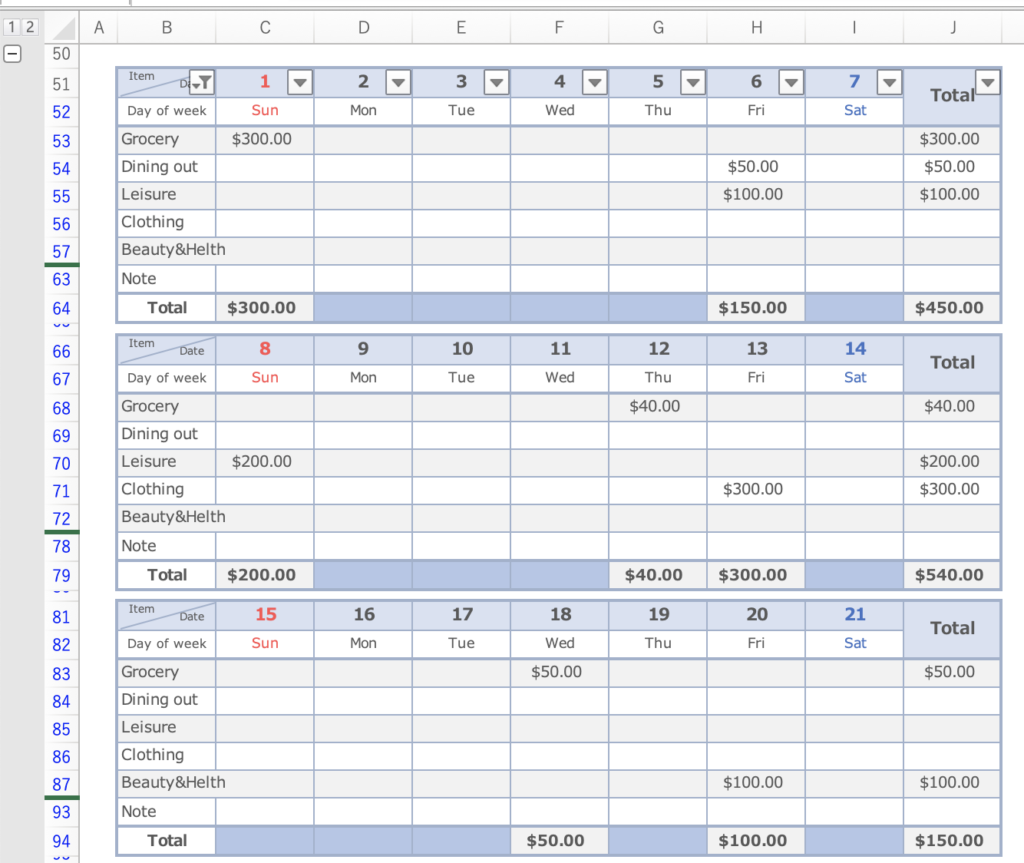
- Expenses can be set freely.
- Monthly sheets are set up for easy entry.
- Money priorities can be identified.
- Weekly trends of variable expenses are displayed in a graph, making it easy to modify the budget.
- Days when you didn't spend any money are colored.
- Can be printed on A4 paper, making it easy to compare months.
- A pie chart is displayed for each expense item, allowing you to see which items you are overspending on.
- Special expenses for the year can be entered by expense item.
- Monthly income and expenses are displayed in a list and graph, allowing you to see monthly trends at a glance.
- Starting date can be easily set to coincide with payday, etc.
How to start Excel Family Budget Book
This Excel kakeibo uses macros.
Please click "Enable Macros" before using it.
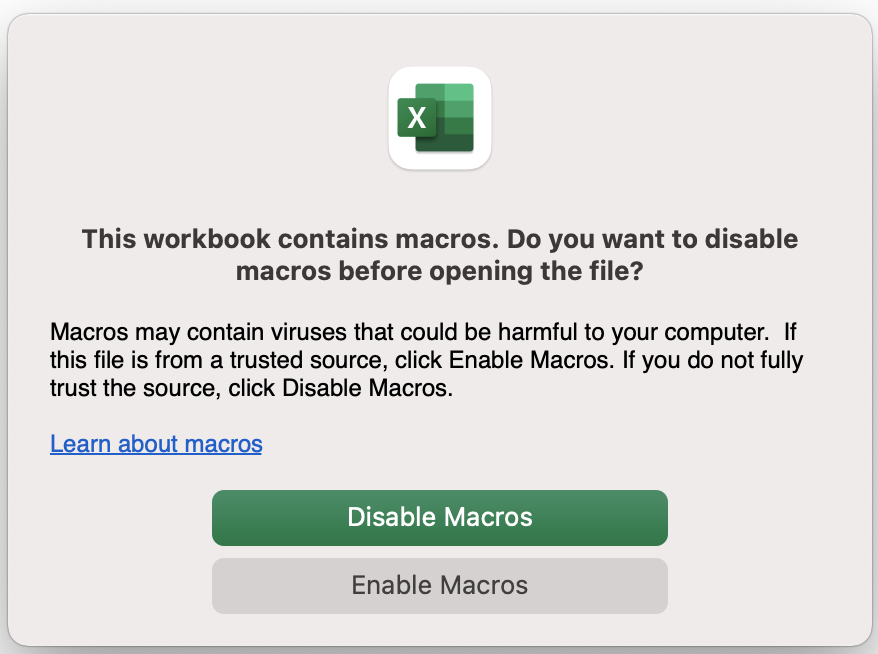
Setting
Enter expense items
- Income
- Taxes
- Savings
- Fixed Expenses
- Variable expenses
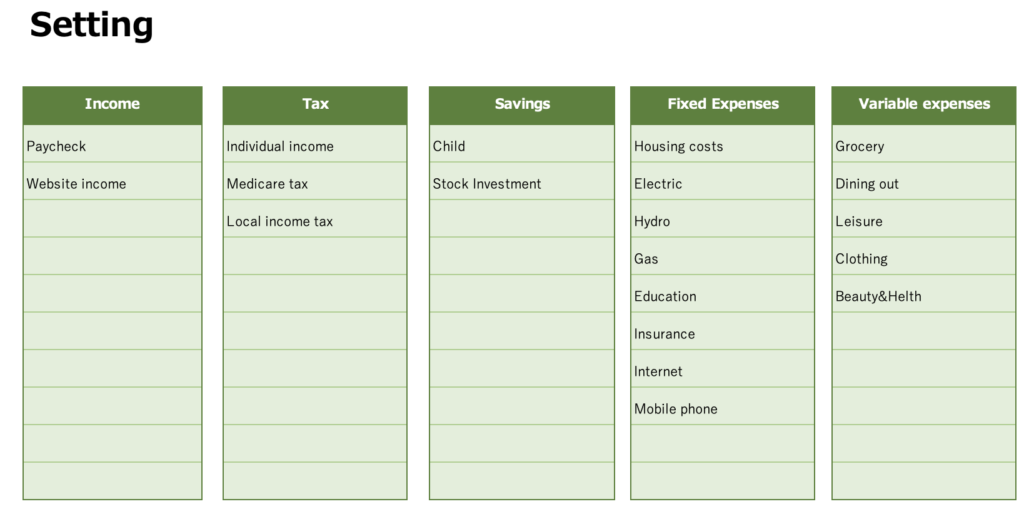
First, set up the expense items.
Self-investment items are set up on the monthly sheet and special expenses are set up on the special expenses sheet.
Select the start date
The date will be set to match the start date in each month sheet.
you can change the start date to match your payday, etc.
In the Holiday field, enter the national holiday of the country in which you live.
Saturdays are shown in blue, and Sundays and Holidays are shown in red.
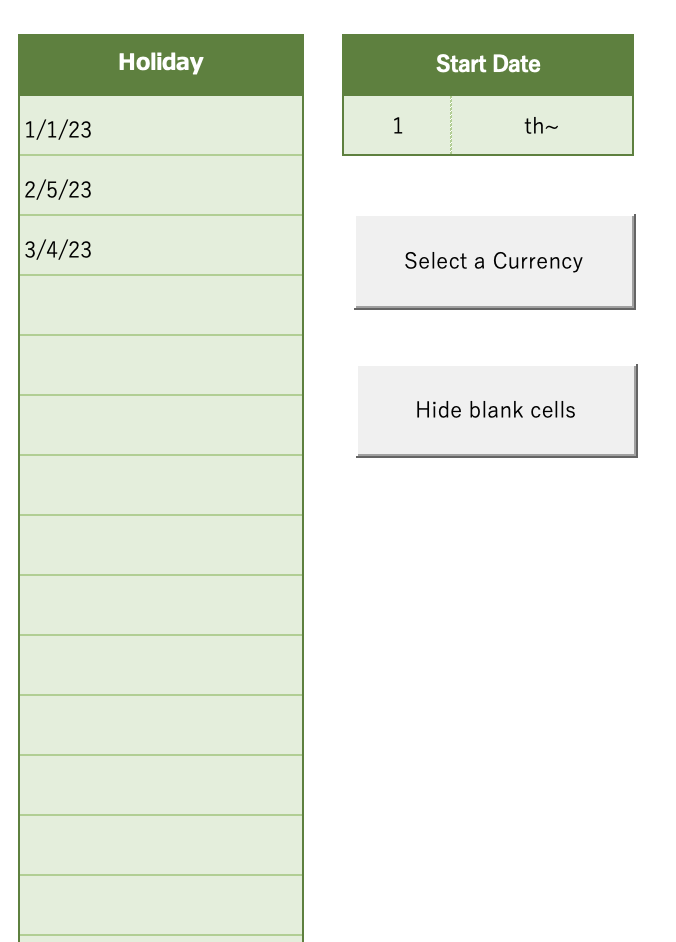
Change the currency unit
Press the "Select a Currency" to select a range of currencies.
Select the currency unit for each sheet.
The January-December sheets can be changed in units at the same time.
Please change the units of the other sheets after changing the month sheet first.
Click on the money symbol to select the currency unit.
(Home-Currency-Money symbol)
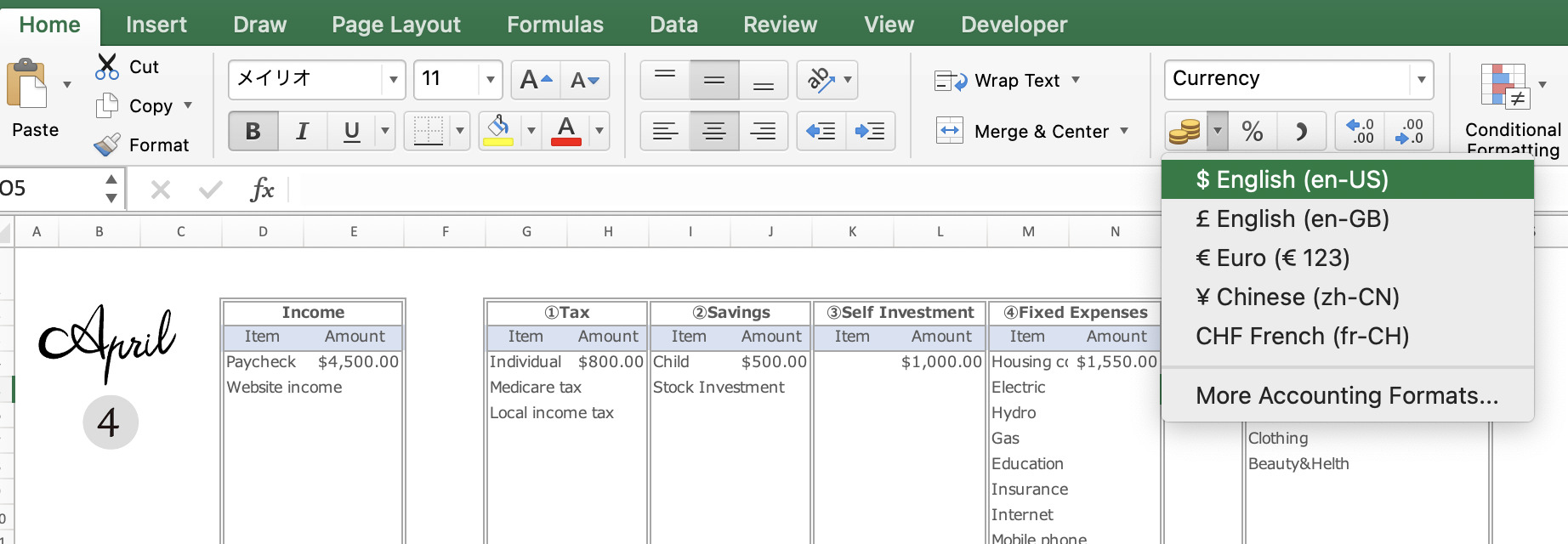
Click on the ”More Accounting Format” to see more unit information.
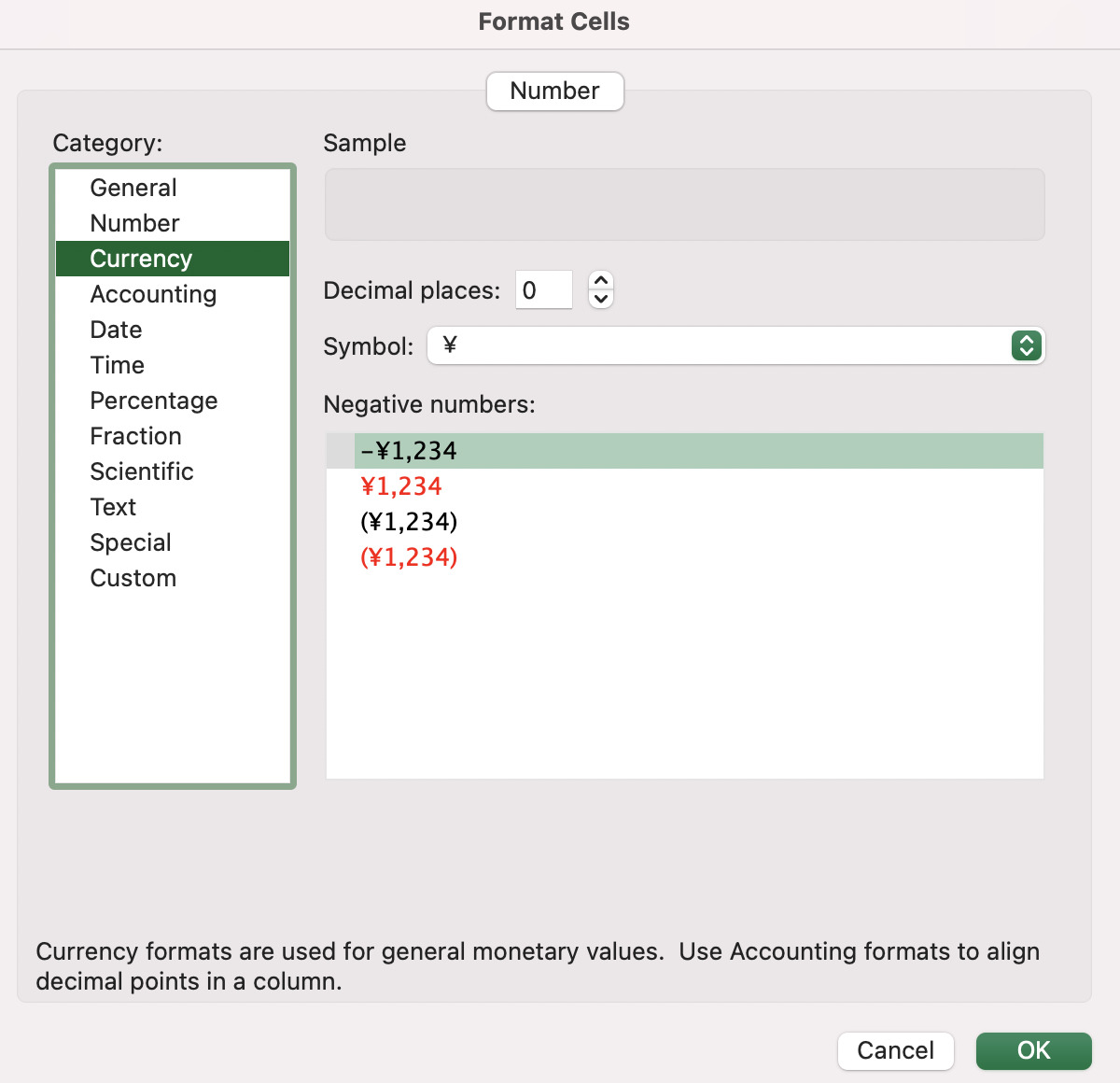
The default setting is in dollars.
Finally, click the ”Hide blank cells" to hide the blank cells in the monthly and yearly sheets.
Special Expenses
Special expenses are expenses that don't occur every month but have a large value, such as event expenses or annual payments.
You can set them by month or by expense item, so it is easy to look back.
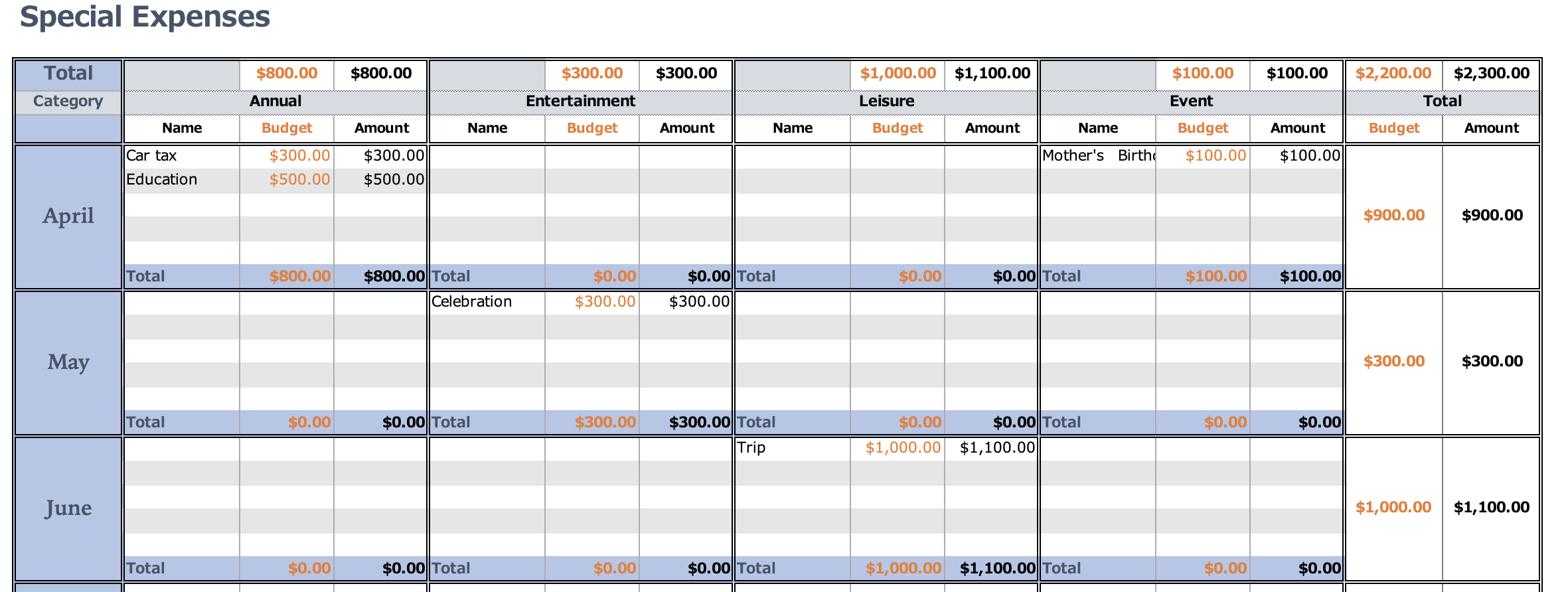
Monthly Settings
The expense items entered in the setup are set on the monthly sheets (Jan-Dec).
Tables and Graphs
Enter the actual expenses for income, taxes, savings, and fixed expenses, and the budget for variable expenses. (Light yellow area)
Enter the details and actual cost of your personal investments.
The amount entered in Special Expenses will be automatically entered in the Total Special Expenses column.
Budget for this month
The remaining budget for the month (Income - (Taxes + Savings + Self-investment + Fixed Expenses + Special Expenses + Variable Expenses)) will be displayed.
The bar graph shows the total amount of income at the top and the total amount of expenses at the bottom.
After all entries are made, the remaining amount is displayed.
Variable Expenses Weekly
The graph reflects what you have entered in the Gantt chart of variable expenses.
The total amount of each expense item for the week is displayed on the reserve graph.
Expenditure Ratio by Expense Item
- Percentage of expenses for major items
Percentage of taxes, savings, fixed expenses, special expenses, and variable expenses - Expense ratio of fixed expenses
- Expense ratio of variable expenses
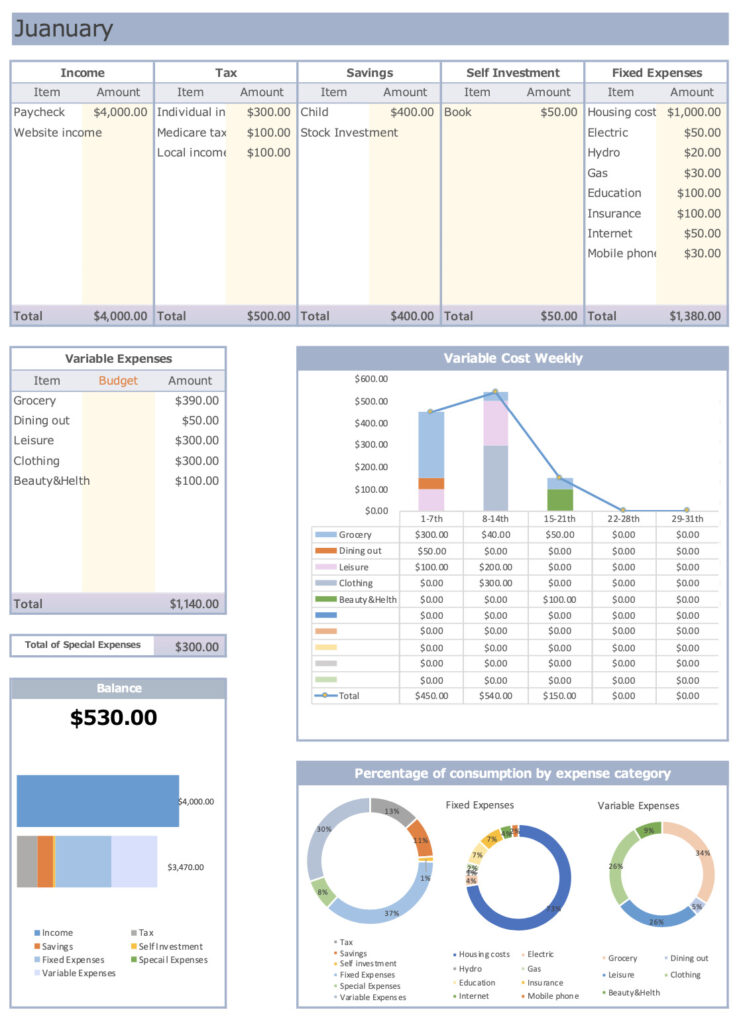
Input of Variable Expenses
Below the tables and graphs, there is a Gantt chart of variable expenses.
Clicking the 1 button in the upper left corner hides the table and graph, making it easier to enter the information.
Please enter each expense item in the box for the date you wish to enter.
To display the tables and graphs again, click on the 2 button in the upper left corner.
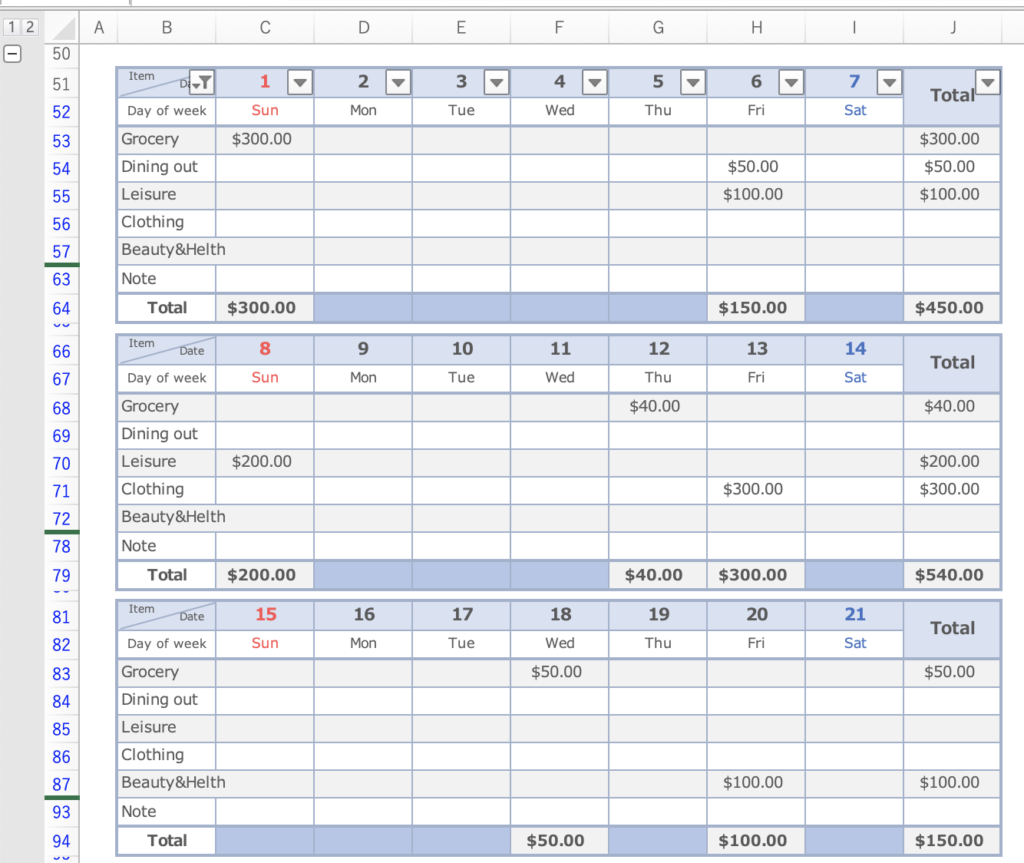
Annual Trends
A list of your income and expenses for the year will be displayed.
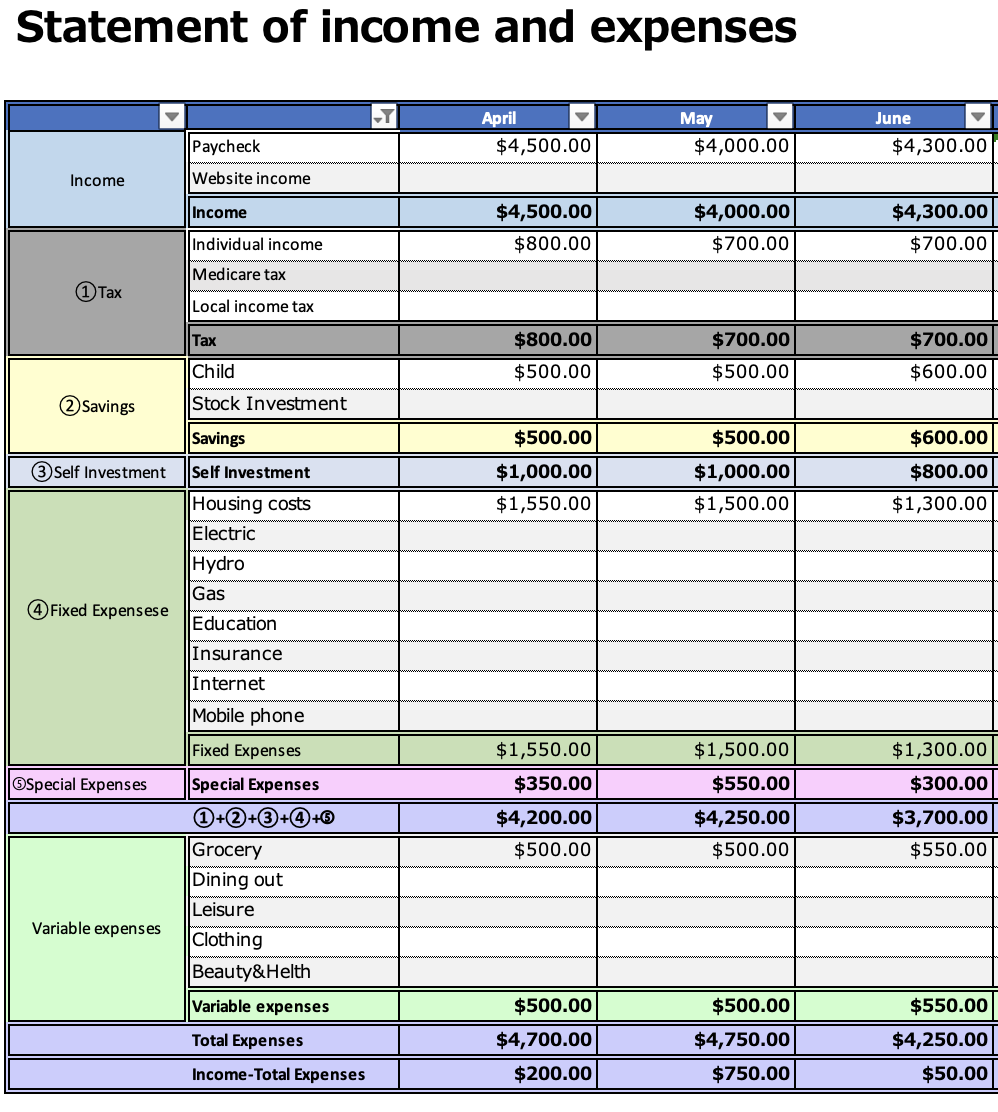
The information you entered in the monthly section will be reflected in the graph, and you can check the annual transition.
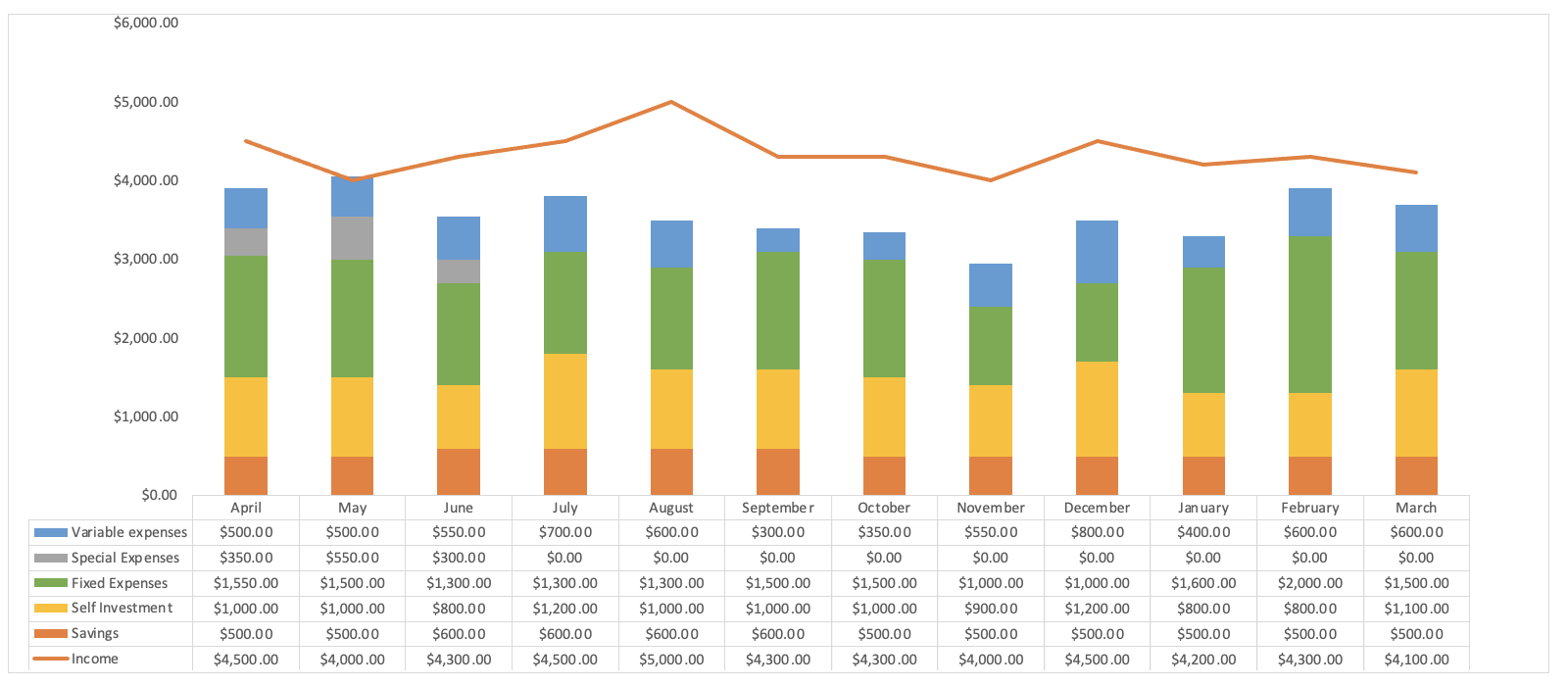
To print out and use
A4 paper, can be printed in portrait orientation.
Please adjust the print range setting and margins in the print range.
Due to the use of graphs, it is recommended to print after all inputs.
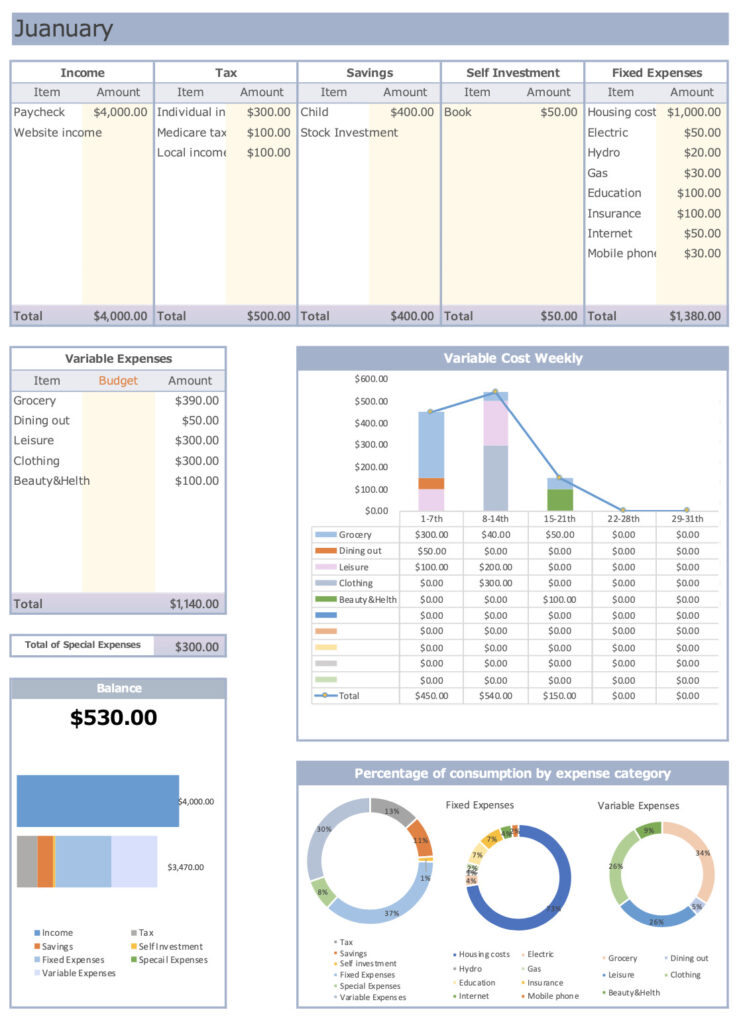
Click here to download
Sample sheets are included in the Excel Household Budget Book.
You can download it for free by clicking the download button.
This excel kakeibo is based on the calendar year 2023.
A ZIP file will be downloaded, and you can use it by unzipping it.